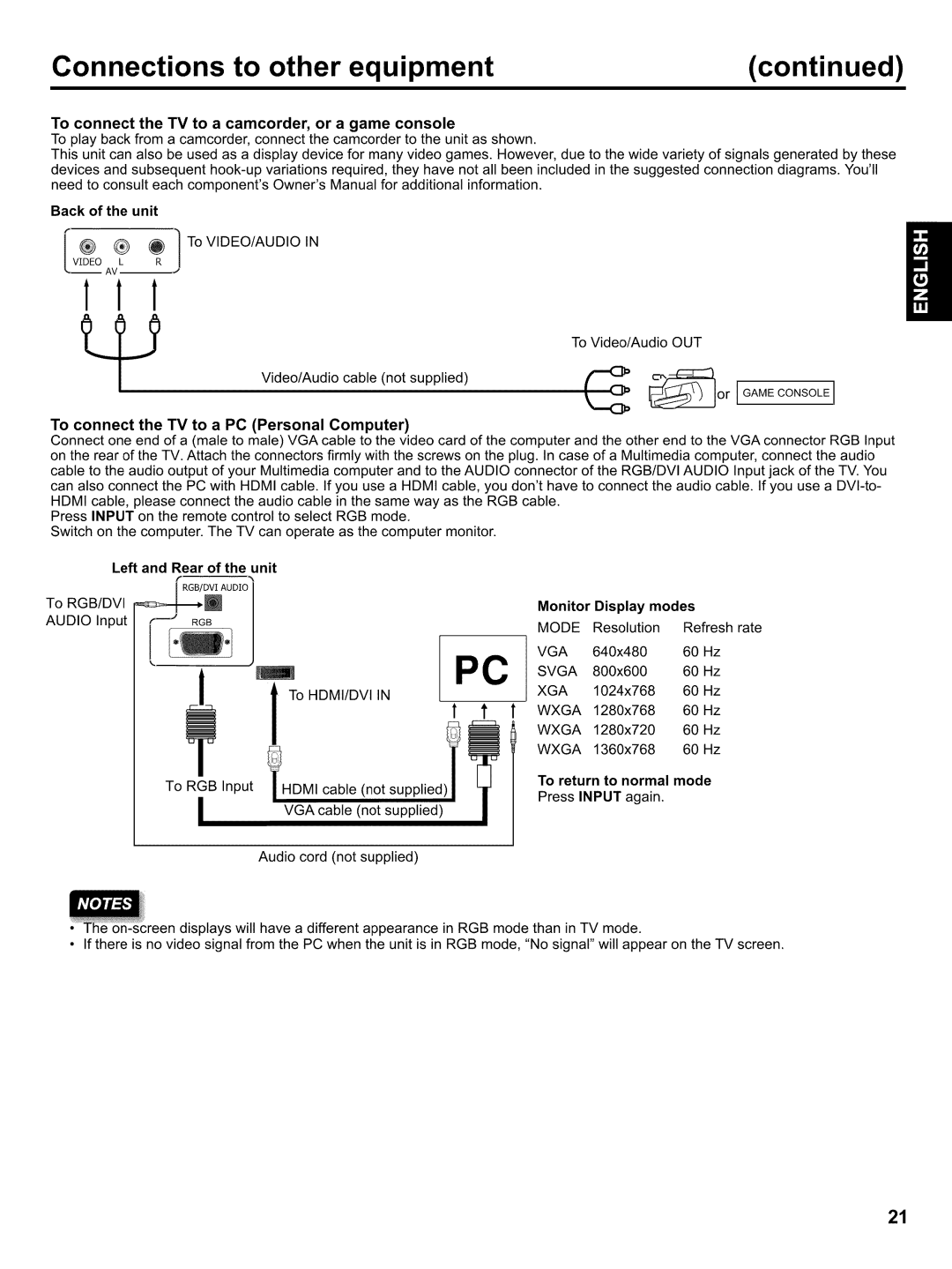Connections to other equipment | (continued) |
To connect the TV to a camcorder, or a game console
To play back from a camcorder, connect the camcorder to the unit as shown.
This unit can also be used as a display device for many video games. However, due to the wide variety of signals generated by these devices and subsequent
Back of the unit
iVIDEO A_L_ _R ! TO VIDEO/AUDIO IN
111
To Video/Audio OUT
Video/Audio cable (not supplied)
_:_orIGAMECONSOLE!
To connect the TV to a PC (Personal Computer)
Connect one end of a (mate to male) VGA cable on the rear of the TV. Attach the connectors firmly
to the video card of the computer and the other end to the VGA connector RGB Input with the screws on the plug. In case of a Multimedia computer, connect the audio
cable to the audio output of your Multimedia computer and to the AUDIO connector of the RGB/DVI AUDIO Input jack of the TV. You
can also connect the PC with HDMI cable. If you use a HDMI cable, you don'thave to connect the audio cable. If you use a
Press INPUT on the remote control to select RGB mode.
Switch on the computer. The TV can operate as the computer monitor.
Left and Rear of the unit |
|
|
|
|
|
|
| |
• |
|
|
|
| Monitor | Display modes |
| |
AUDIO Input | I |
|
|
| MODE | Resolution | Refresh rate | |
| / |
|
|
| ||||
|
|
| PC | VGA | 640x480 | 60 | Hz | |
|
|
|
| SVGA | 800x600 | 60 | Hz | |
|
|
|
|
| ||||
|
|
|
|
| XGA | 1024x768 | 60 | Hz |
to |
|
|
|
| WXGA | 1280x768 | 60 | Hz |
VGA |
|
|
| WXGA | 1280x720 | 60 | Hz | |
| ca,nsuut,e ,ied,i | |||||||
|
|
|
|
| WXGA | 1360x768 | 60 | Hz |
|
|
|
|
| To return to normal mode | |||
|
| cable | (not supplied) | Press INPUT again. |
|
| ||
|
|
|
|
|
| |||
| Audio cord | (not | supplied) |
|
|
|
| |
le
• If there is no video signal from the PC when the unit is in RGB mode, "No signal" will appear on the TV screen.
21