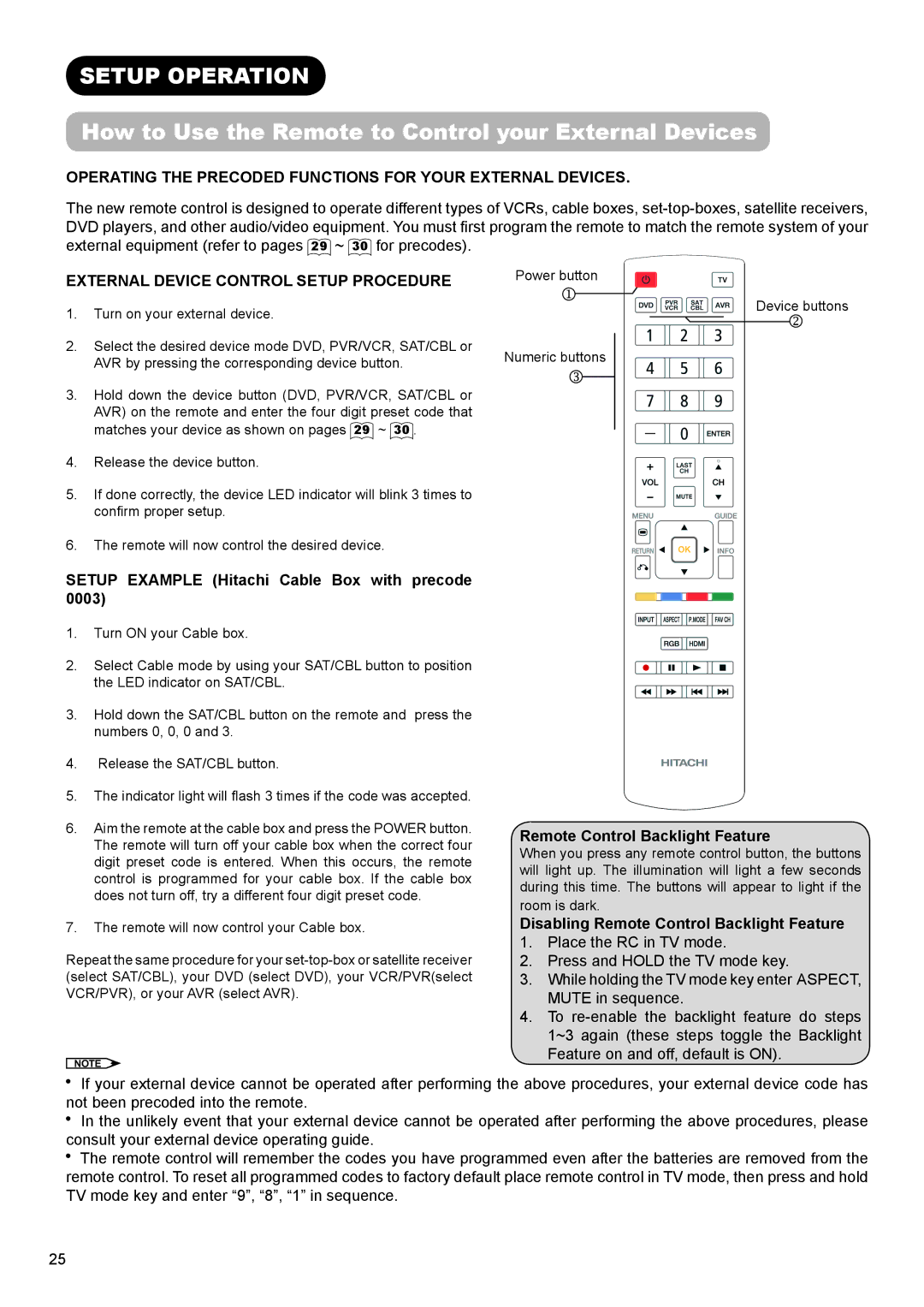UT32A302, UT32A302W specifications
The Hitachi UT32A302W and UT32A302 are advanced flat panel LCD televisions that stand out in the competitive market of home entertainment. Combining cutting-edge technology with aesthetic design, these models are designed to enhance the viewing experience while providing reliable and efficient performance.One of the key features of both models is their high-definition display capabilities. With a resolution of 1366 x 768 pixels, the UT32A302W and UT32A302 deliver sharp and vibrant images that bring movies, television shows, and video games to life. Whether you’re watching a thrilling action sequence or a serene landscape, the picture quality remains outstanding.
In terms of connectivity, both televisions come equipped with multiple HDMI inputs, allowing users to connect various devices such as gaming consoles, Blu-ray players, and streaming devices effortlessly. Additionally, they include USB ports for easy access to multimedia files, facilitating a seamless viewing experience from personal devices.
The Hitachi UT32A302W and UT32A302 also boast innovative technologies that enhance the overall performance. With a high contrast ratio, these televisions render deeper blacks and brighter whites, which significantly improves the viewing experience, especially in low-light conditions. The advanced color enhancement technology ensures that images are displayed with excellent accuracy, providing a more immersive experience.
Energy efficiency is another highlight of these models. They are designed to minimize power consumption without sacrificing performance, making them an eco-friendly choice for consumers. The slim design and lightweight structure allow for easy installation, whether mounted on a wall or placed on a stand.
User-friendly features such as an intuitive remote control and on-screen menus make navigating through settings and channels a breeze. The televisions also support various formats and codecs, enabling users to enjoy a wide array of content without compatibility issues.
In summary, the Hitachi UT32A302W and UT32A302 are strong contenders in the television market, offering high-definition display quality, versatile connectivity options, and advanced technologies that elevate the viewing experience. They are ideal for anyone looking to upgrade their home entertainment system with reliable and stylish options.