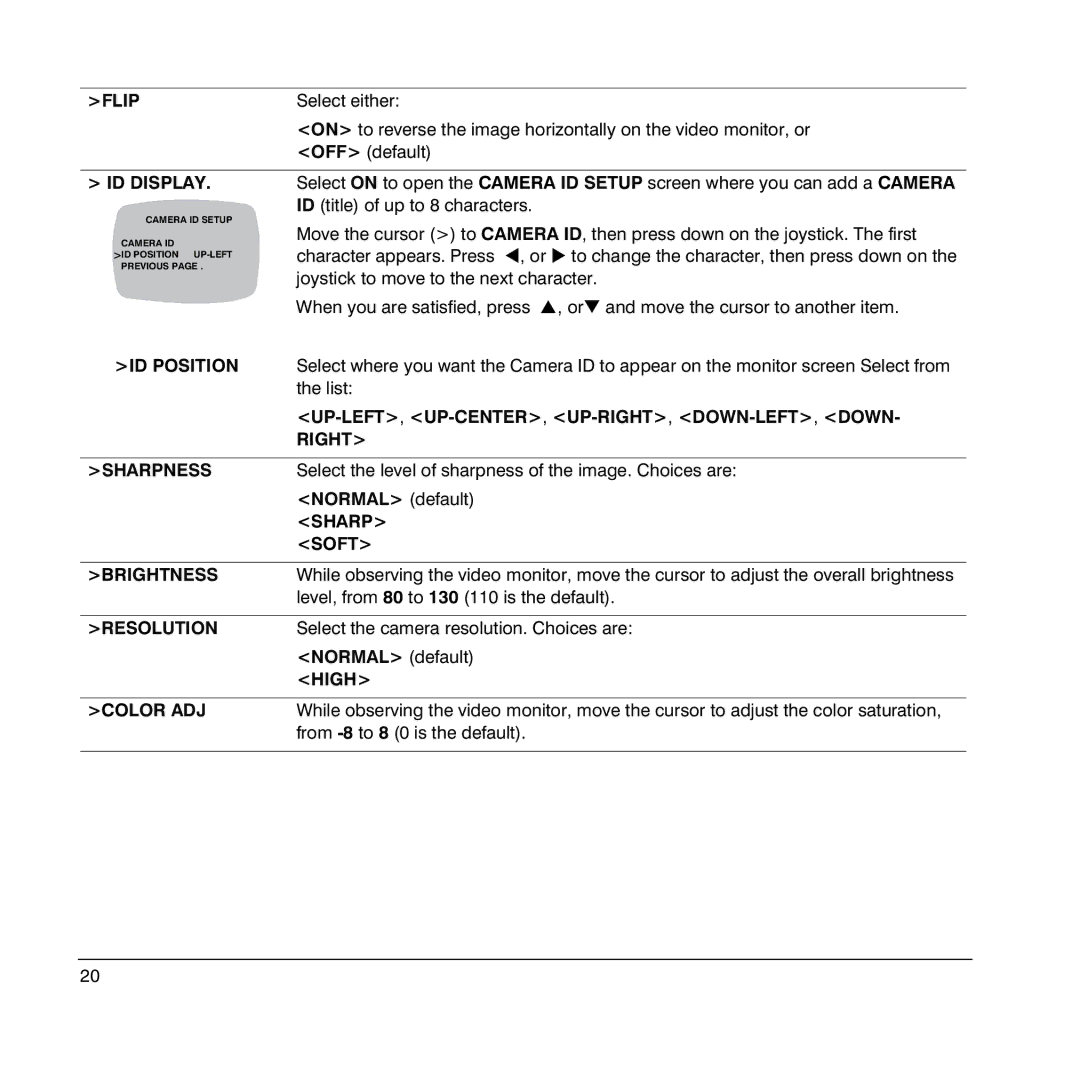>FLIP | Select either: |
| <ON> to reverse the image horizontally on the video monitor, or |
| <OFF> (default) |
>ID DISPLAY. Select ON to open the CAMERA ID SETUP screen where you can add a CAMERA
CAMERA ID SETUP | ID (title) of up to 8 characters. | |
Move the cursor (>) to CAMERA ID, then press down on the joystick. The first | ||
CAMERA ID | ||
character appears. Press #, or ∃ to change the character, then press down on the | ||
>ID POSITION | ||
PREVIOUS PAGE . | joystick to move to the next character. | |
| ||
| When you are satisfied, press &, or∋ and move the cursor to another item. | |
>ID POSITION | Select where you want the Camera ID to appear on the monitor screen Select from | |
| the list: | |
|
| |
| RIGHT> | |
|
| |
>SHARPNESS | Select the level of sharpness of the image. Choices are: | |
| <NORMAL> (default) | |
| <SHARP> | |
| <SOFT> | |
|
| |
>BRIGHTNESS | While observing the video monitor, move the cursor to adjust the overall brightness | |
| level, from 80 to 130 (110 is the default). | |
|
| |
>RESOLUTION | Select the camera resolution. Choices are: | |
| <NORMAL> (default) | |
| <HIGH> | |
|
| |
>COLOR ADJ | While observing the video monitor, move the cursor to adjust the color saturation, | |
| from | |
|
|
20