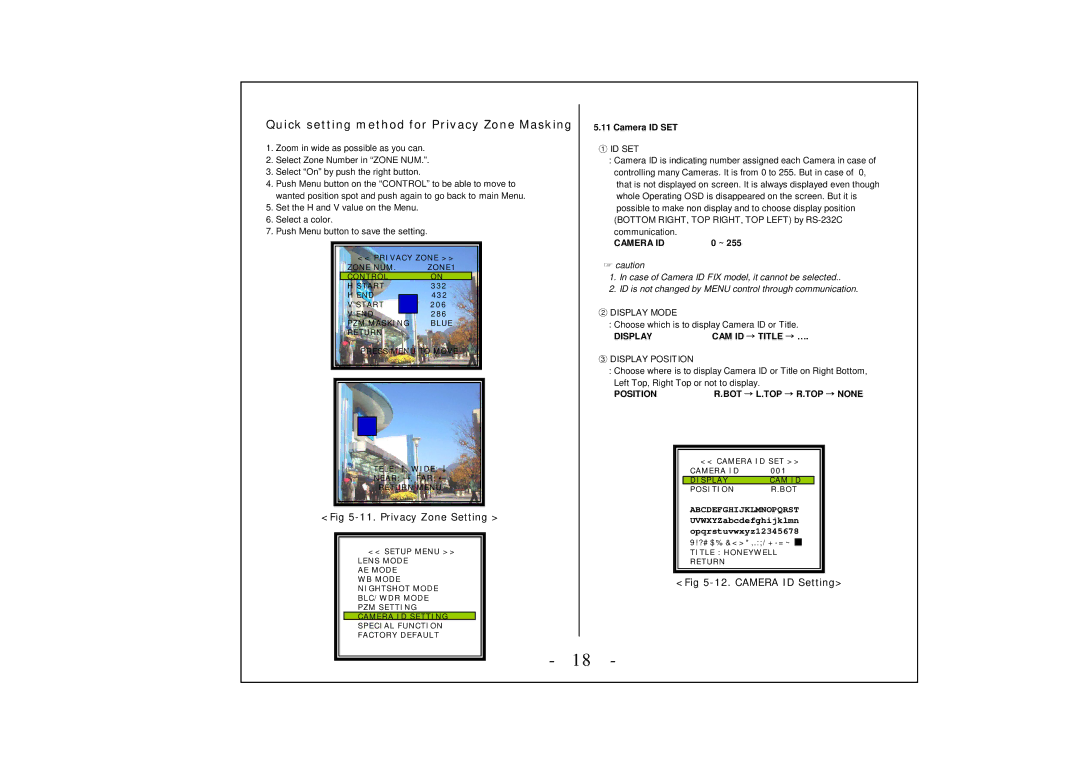Quick setting method for Privacy Zone Masking
1.Zoom in wide as possible as you can.
2.Select Zone Number in “ZONE NUM.”.
3.Select “On” by push the right button.
4.Push Menu button on the “CONTROL” to be able to move to wanted position spot and push again to go back to main Menu.
5.Set the H and V value on the Menu.
6.Select a color.
7.Push Menu button to save the setting.
<< PRIVACY ZONE >>
ZONE NUM. | ZONE1 | |
CONTROL | ON | |
H START | 332 | |
H END |
| 432 |
V START |
| 206 |
V END |
| 286 |
| ||
PZM MASKING | BLUE | |
RETURN |
| |
PRESS MENU TO MOVE
TELE: ↑, WIDE: ↓
NEAR: →, FAR: ←
RETURN MENU
<Fig 5-11. Privacy Zone Setting >
<<SETUP MENU >> LENS MODE
AE MODE WB MODE NIGHTSHOT MODE BLC/WDR MODE PZM SETTING CAMERA ID SETTING SPECIAL FUNCTION FACTORY DEFAULT
5.11 Camera ID SET
①ID SET
:Camera ID is indicating number assigned each Camera in case of controlling many Cameras. It is from 0 to 255. But in case of 0, that is not displayed on screen. It is always displayed even though whole Operating OSD is disappeared on the screen. But it is possible to make non display and to choose display position (BOTTOM RIGHT, TOP RIGHT, TOP LEFT) by
communication. |
|
CAMERA ID | 0 ~ 255 |
☞caution
1.In case of Camera ID FIX model, it cannot be selected..
2.ID is not changed by MENU control through communication.
②DISPLAY MODE
: Choose which is to display Camera ID or Title.
DISPLAY | CAM ID → TITLE → …. |
③DISPLAY POSITION
:Choose where is to display Camera ID or Title on Right Bottom,
Left Top, Right Top or not to display.
POSITION | R.BOT → L.TOP → R.TOP → NONE |
<< CAMERA ID SET >>
CAMERA ID | 001 |
DISPLAY | CAM ID |
POSITION | R.BOT |
ABCDEFGHIJKLMNOPQRST UVWXYZabcdefghijklmn opqrstuvwxyz12345678
TITLE : HONEYWELL RETURN
<Fig 5-12. CAMERA ID Setting>
- 18 -