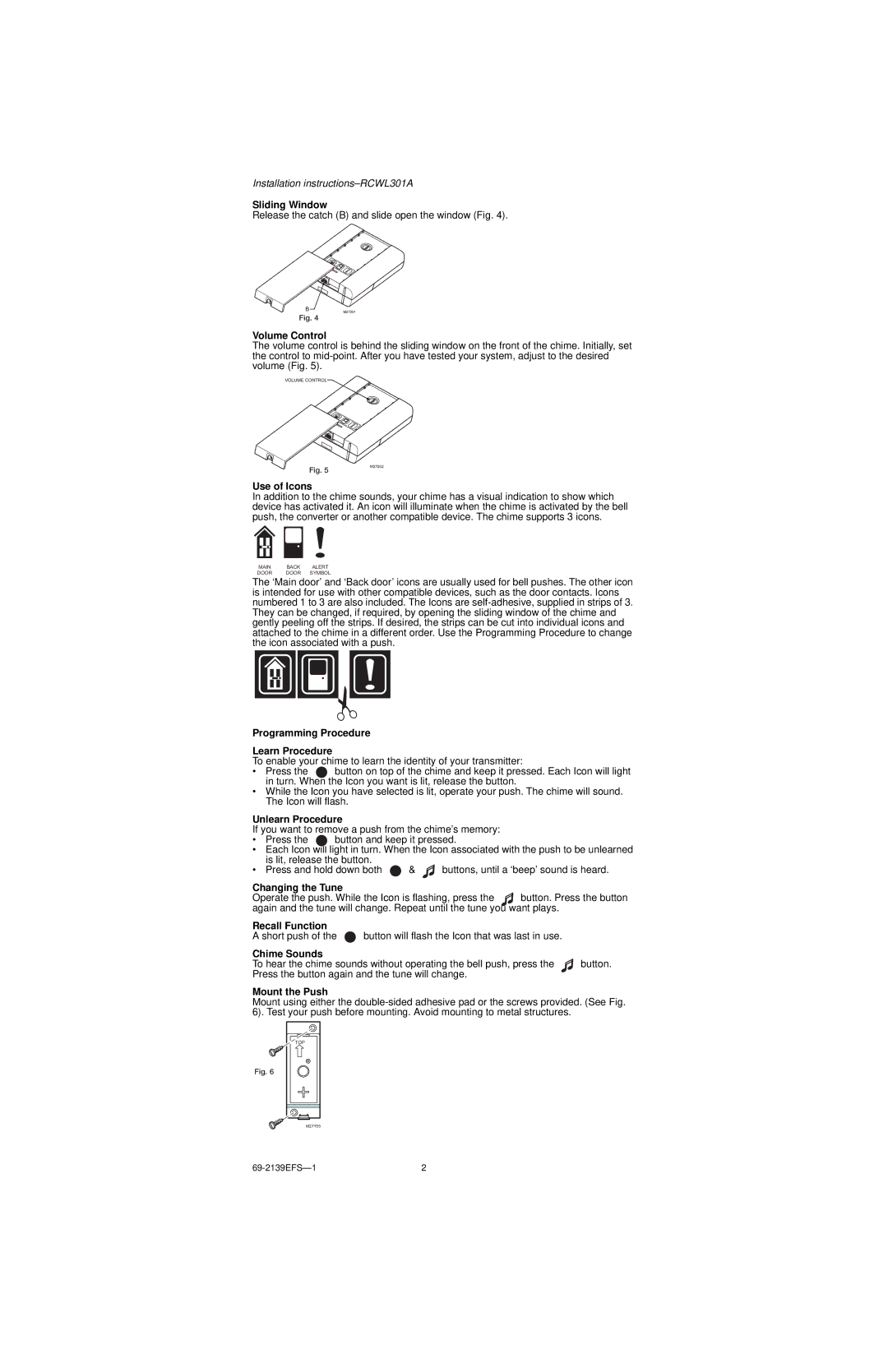Installation
Sliding Window
Release the catch (B) and slide open the window (Fig. 4).
B
M27201
Fig. 4
Volume Control
The volume control is behind the sliding window on the front of the chime. Initially, set the control to
VOLUME CONTROL
Fig. 5
Use of Icons
M27202
In addition to the chime sounds, your chime has a visual indication to show which device has activated it. An icon will illuminate when the chime is activated by the bell push, the converter or another compatible device. The chime supports 3 icons.
MAIN BACK ALERT
DOOR DOOR SYMBOL
The ‘Main door’ and ‘Back door’ icons are usually used for bell pushes. The other icon is intended for use with other compatible devices, such as the door contacts. Icons numbered 1 to 3 are also included. The Icons are
Programming Procedure
Learn Procedure
To enable your chime to learn the identity of your transmitter:
• Press the button on top of the chime and keep it pressed. Each Icon will light in turn. When the Icon you want is lit, release the button.
•While the Icon you have selected is lit, operate your push. The chime will sound. The Icon will flash.
Unlearn Procedure
If you want to remove a push from the chime’s memory:
• Press the | button and keep it pressed. |
•Each Icon will light in turn. When the Icon associated with the push to be unlearned is lit, release the button.
• Press and hold down both | & | buttons, until a ‘beep’ sound is heard. |
Changing the Tune
Operate the push. While the Icon is flashing, press the ![]() button. Press the button again and the tune will change. Repeat until the tune you want plays.
button. Press the button again and the tune will change. Repeat until the tune you want plays.
Recall Function
A short push of the ![]() button will flash the Icon that was last in use.
button will flash the Icon that was last in use.
Chime Sounds | button. |
To hear the chime sounds without operating the bell push, press the | |
Press the button again and the tune will change. |
|
Mount the Push
Mount using either the
TOP
Fig. 6
M27155