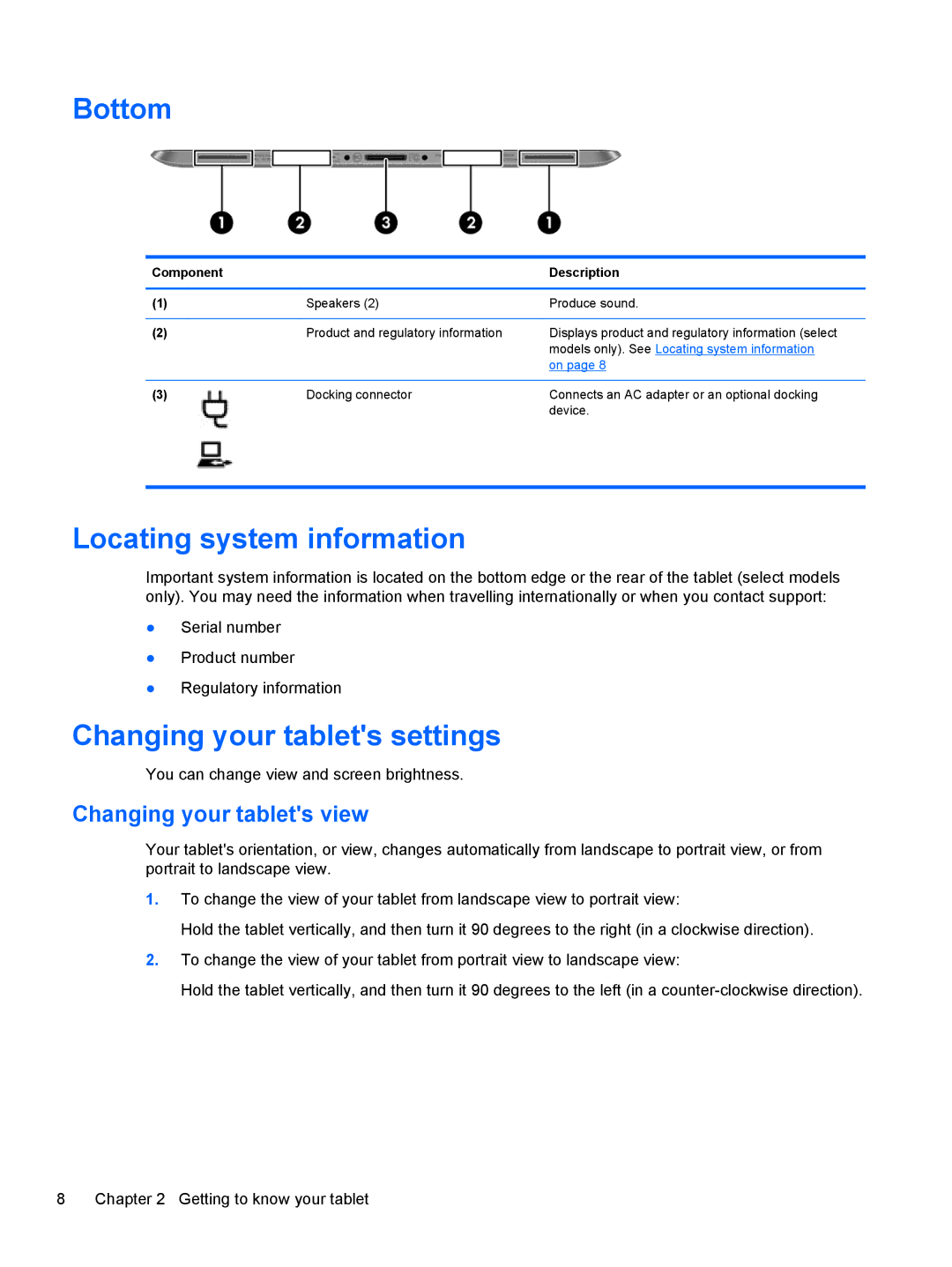Bottom
Component |
| Description |
|
|
|
(1) | Speakers (2) | Produce sound. |
|
|
|
(2) | Product and regulatory information | Displays product and regulatory information (select |
|
| models only). See Locating system information |
|
| on page 8 |
|
|
|
(3) | Docking connector | Connects an AC adapter or an optional docking |
|
| device. |
Locating system information
Important system information is located on the bottom edge or the rear of the tablet (select models only). You may need the information when travelling internationally or when you contact support:
●Serial number
●Product number
●Regulatory information
Changing your tablet's settings
You can change view and screen brightness.
Changing your tablet's view
Your tablet's orientation, or view, changes automatically from landscape to portrait view, or from portrait to landscape view.
1.To change the view of your tablet from landscape view to portrait view:
Hold the tablet vertically, and then turn it 90 degrees to the right (in a clockwise direction).
2.To change the view of your tablet from portrait view to landscape view:
Hold the tablet vertically, and then turn it 90 degrees to the left (in a
8 | Chapter 2 Getting to know your tablet |