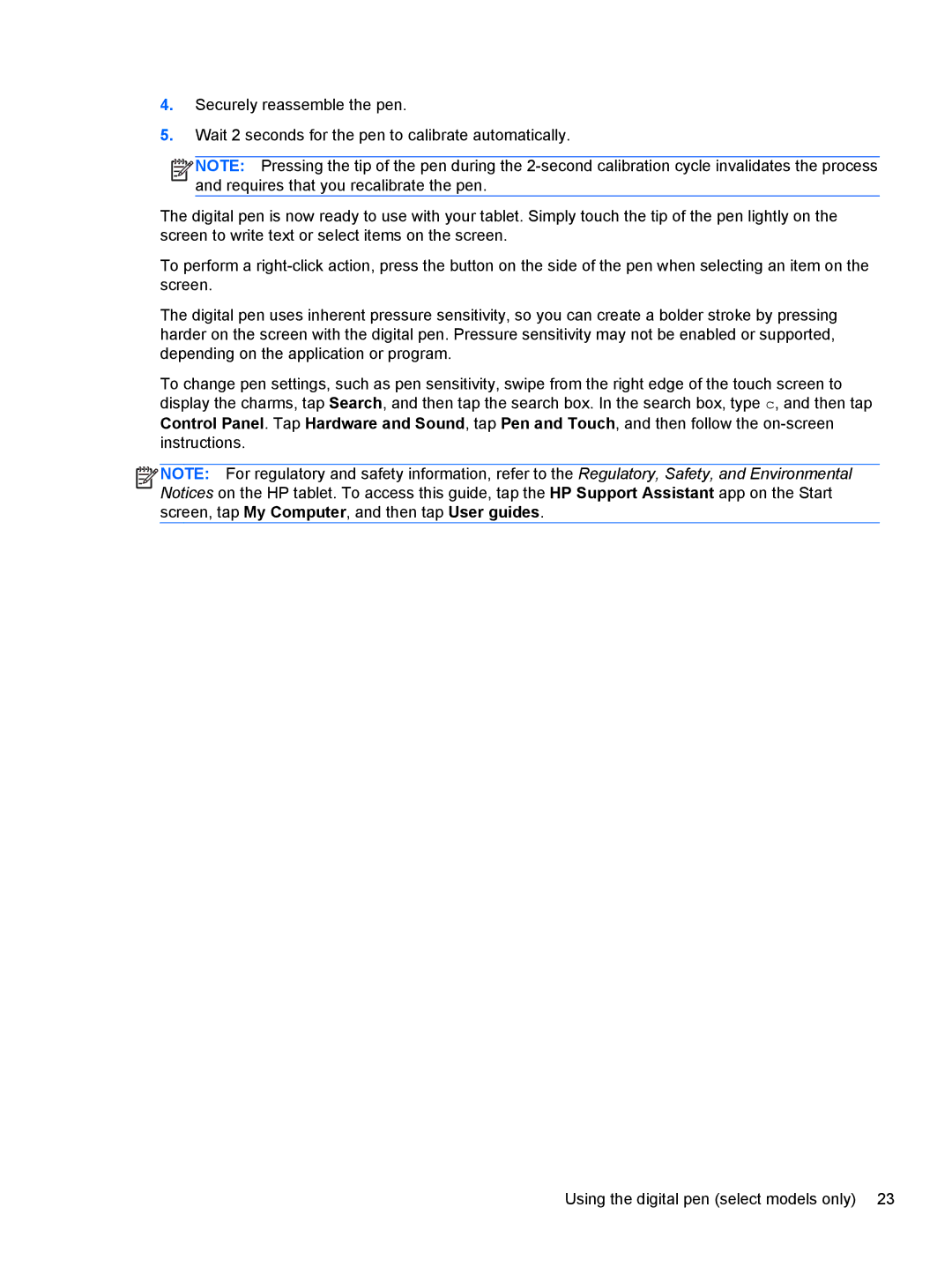4.Securely reassemble the pen.
5.Wait 2 seconds for the pen to calibrate automatically.
![]()
![]()
![]()
![]() NOTE: Pressing the tip of the pen during the
NOTE: Pressing the tip of the pen during the
The digital pen is now ready to use with your tablet. Simply touch the tip of the pen lightly on the screen to write text or select items on the screen.
To perform a
The digital pen uses inherent pressure sensitivity, so you can create a bolder stroke by pressing harder on the screen with the digital pen. Pressure sensitivity may not be enabled or supported, depending on the application or program.
To change pen settings, such as pen sensitivity, swipe from the right edge of the touch screen to display the charms, tap Search, and then tap the search box. In the search box, type c, and then tap Control Panel. Tap Hardware and Sound, tap Pen and Touch, and then follow the
![]()
![]()
![]()
![]() NOTE: For regulatory and safety information, refer to the Regulatory, Safety, and Environmental Notices on the HP tablet. To access this guide, tap the HP Support Assistant app on the Start screen, tap My Computer, and then tap User guides.
NOTE: For regulatory and safety information, refer to the Regulatory, Safety, and Environmental Notices on the HP tablet. To access this guide, tap the HP Support Assistant app on the Start screen, tap My Computer, and then tap User guides.
Using the digital pen (select models only) 23