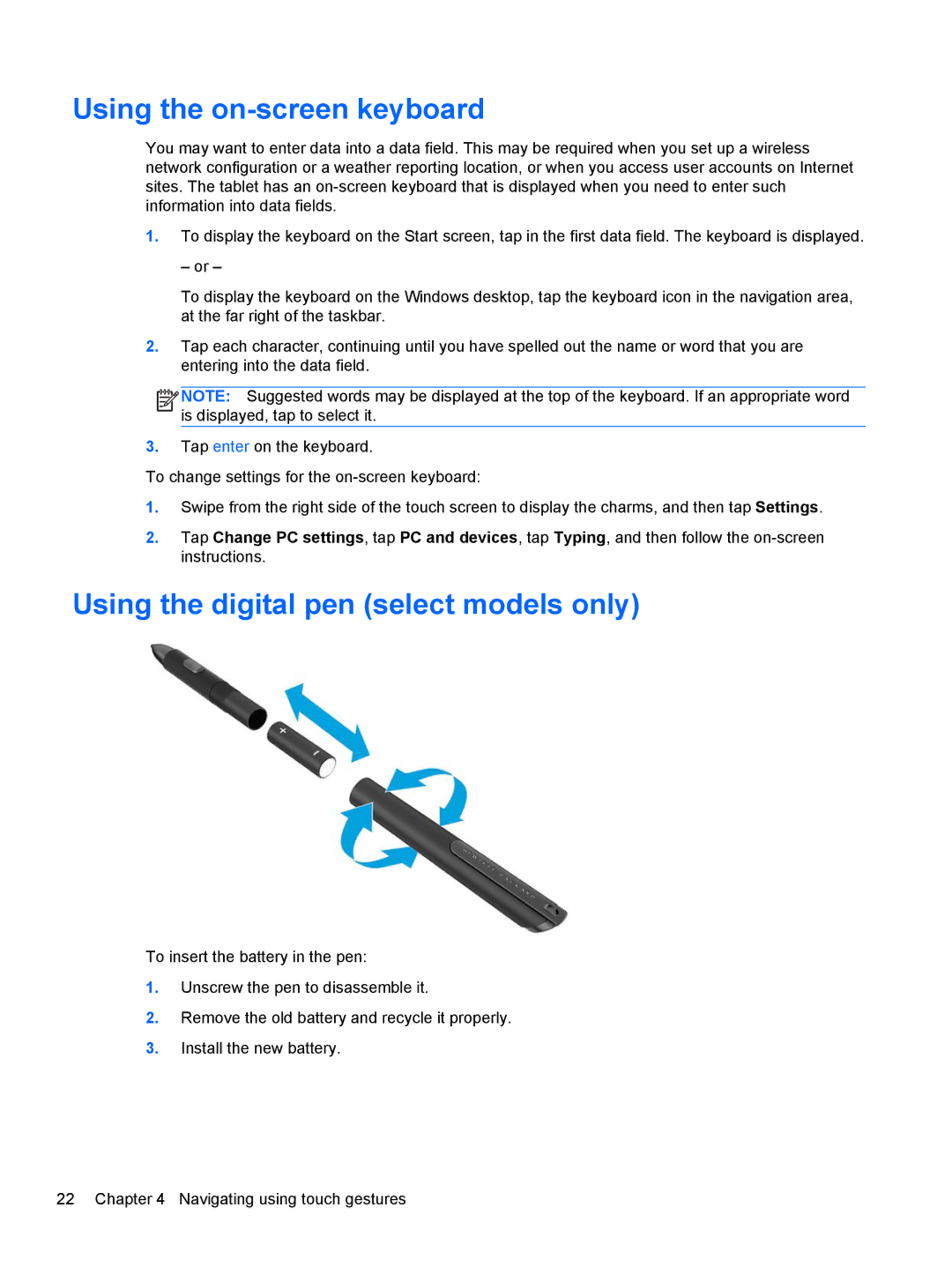Using the on-screen keyboard
You may want to enter data into a data field. This may be required when you set up a wireless network configuration or a weather reporting location, or when you access user accounts on Internet sites. The tablet has an
1.To display the keyboard on the Start screen, tap in the first data field. The keyboard is displayed.
– or –
To display the keyboard on the Windows desktop, tap the keyboard icon in the navigation area, at the far right of the taskbar.
2.Tap each character, continuing until you have spelled out the name or word that you are entering into the data field.
![]()
![]()
![]()
![]() NOTE: Suggested words may be displayed at the top of the keyboard. If an appropriate word is displayed, tap to select it.
NOTE: Suggested words may be displayed at the top of the keyboard. If an appropriate word is displayed, tap to select it.
3.Tap enter on the keyboard.
To change settings for the
1.Swipe from the right side of the touch screen to display the charms, and then tap Settings.
2.Tap Change PC settings, tap PC and devices, tap Typing, and then follow the
Using the digital pen (select models only)
To insert the battery in the pen:
1.Unscrew the pen to disassemble it.
2.Remove the old battery and recycle it properly.
3.Install the new battery.
22 Chapter 4 Navigating using touch gestures