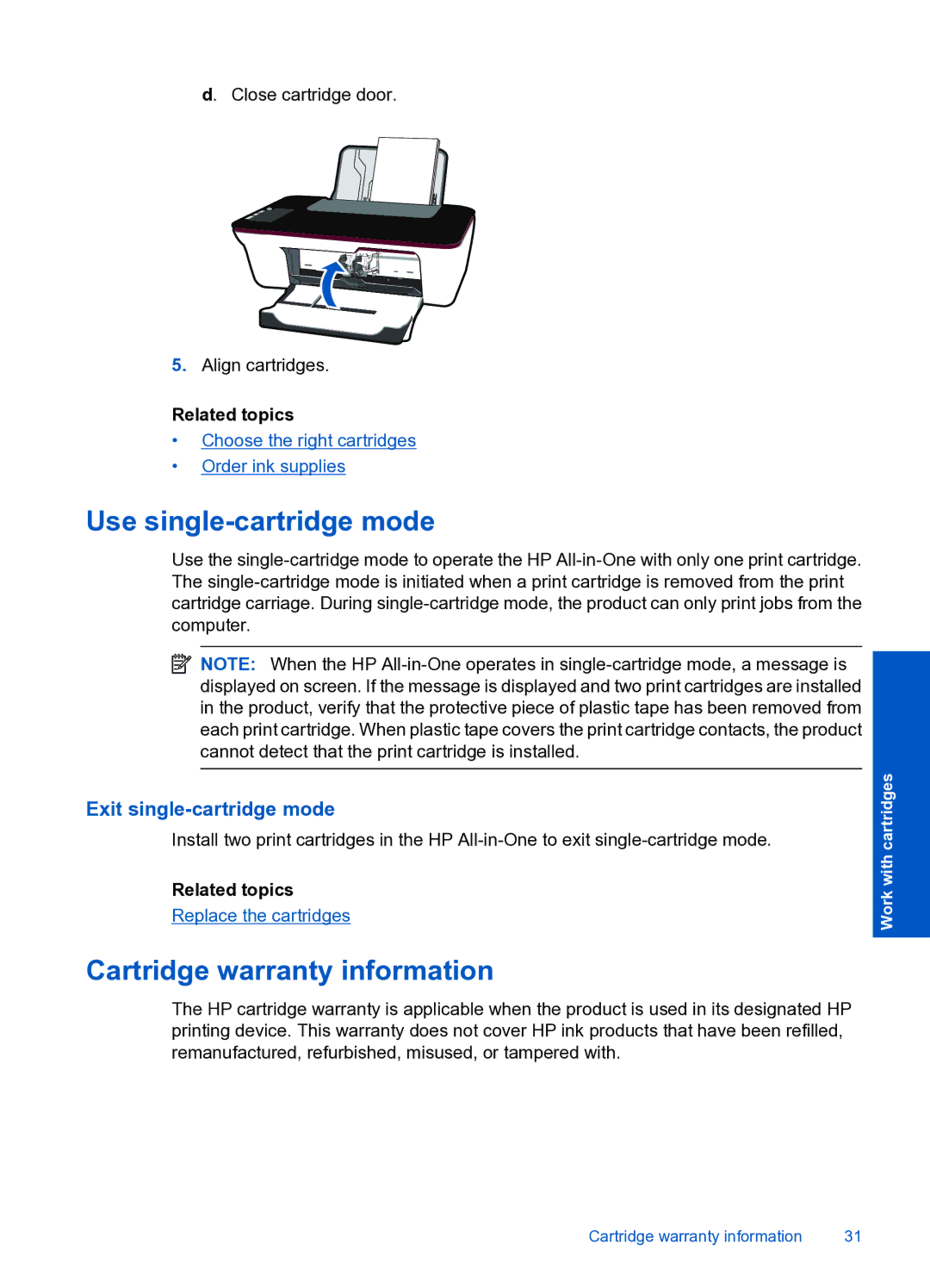d. Close cartridge door.
5.Align cartridges.
Related topics
•Choose the right cartridges
•Order ink supplies
Use single-cartridge mode
Use the
![]() NOTE: When the HP
NOTE: When the HP
Exit single-cartridge mode
Install two print cartridges in the HP
Related topics
Replace the cartridges
Cartridge warranty information
The HP cartridge warranty is applicable when the product is used in its designated HP printing device. This warranty does not cover HP ink products that have been refilled, remanufactured, refurbished, misused, or tampered with.
Work with cartridges
Cartridge warranty information | 31 |