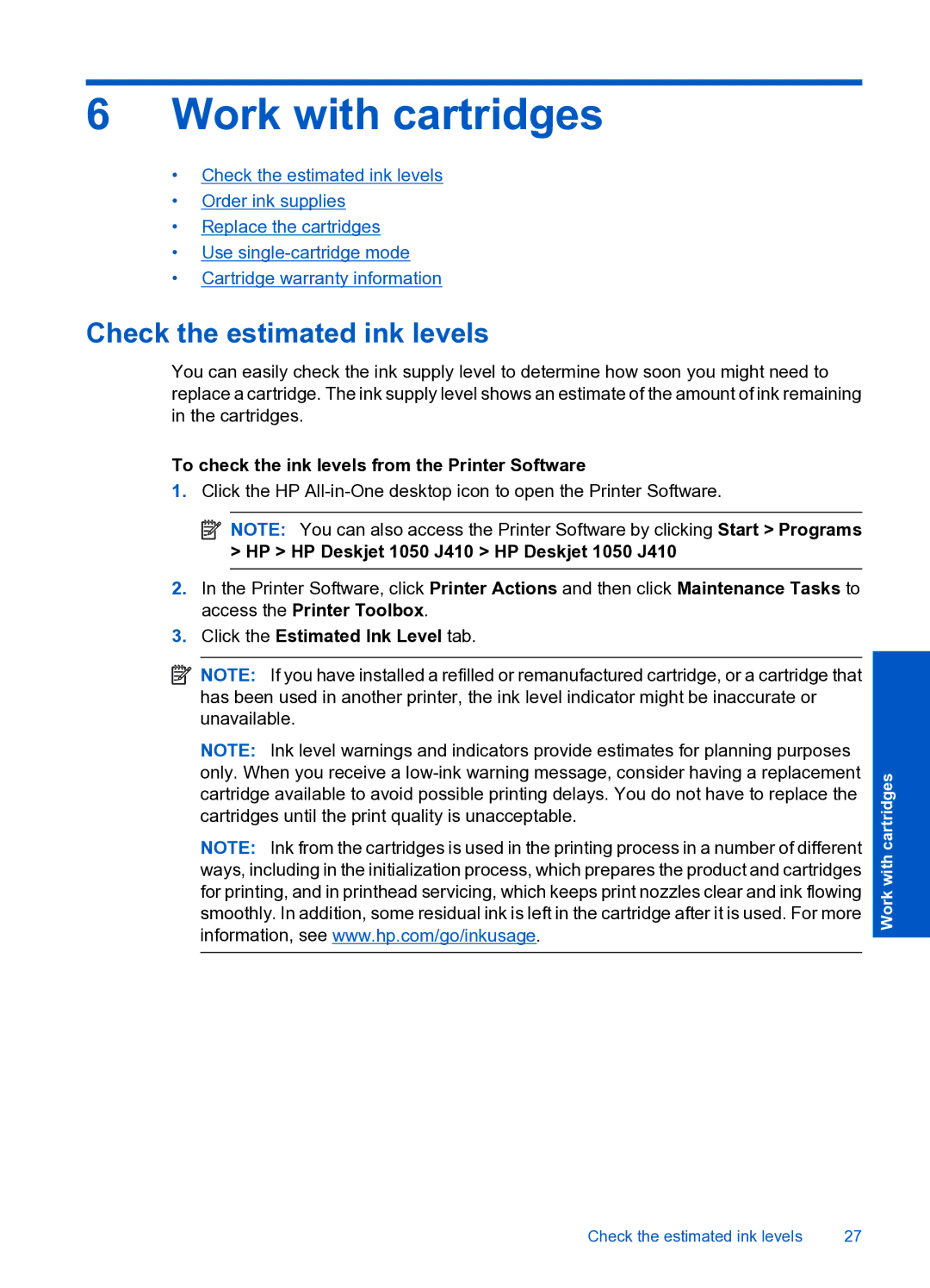6Work with cartridges
•Check the estimated ink levels
•Order ink supplies
•Replace the cartridges
•Use
•Cartridge warranty information
Check the estimated ink levels
You can easily check the ink supply level to determine how soon you might need to replace a cartridge. The ink supply level shows an estimate of the amount of ink remaining in the cartridges.
To check the ink levels from the Printer Software
1.Click the HP
![]() NOTE: You can also access the Printer Software by clicking Start > Programs
NOTE: You can also access the Printer Software by clicking Start > Programs
>HP > HP Deskjet 1050 J410 > HP Deskjet 1050 J410
2.In the Printer Software, click Printer Actions and then click Maintenance Tasks to access the Printer Toolbox.
3.Click the Estimated Ink Level tab.
![]() NOTE: If you have installed a refilled or remanufactured cartridge, or a cartridge that has been used in another printer, the ink level indicator might be inaccurate or unavailable.
NOTE: If you have installed a refilled or remanufactured cartridge, or a cartridge that has been used in another printer, the ink level indicator might be inaccurate or unavailable.
NOTE: Ink level warnings and indicators provide estimates for planning purposes only. When you receive a
NOTE: Ink from the cartridges is used in the printing process in a number of different ways, including in the initialization process, which prepares the product and cartridges for printing, and in printhead servicing, which keeps print nozzles clear and ink flowing smoothly. In addition, some residual ink is left in the cartridge after it is used. For more information, see www.hp.com/go/inkusage.
Work with cartridges
Check the estimated ink levels | 27 |