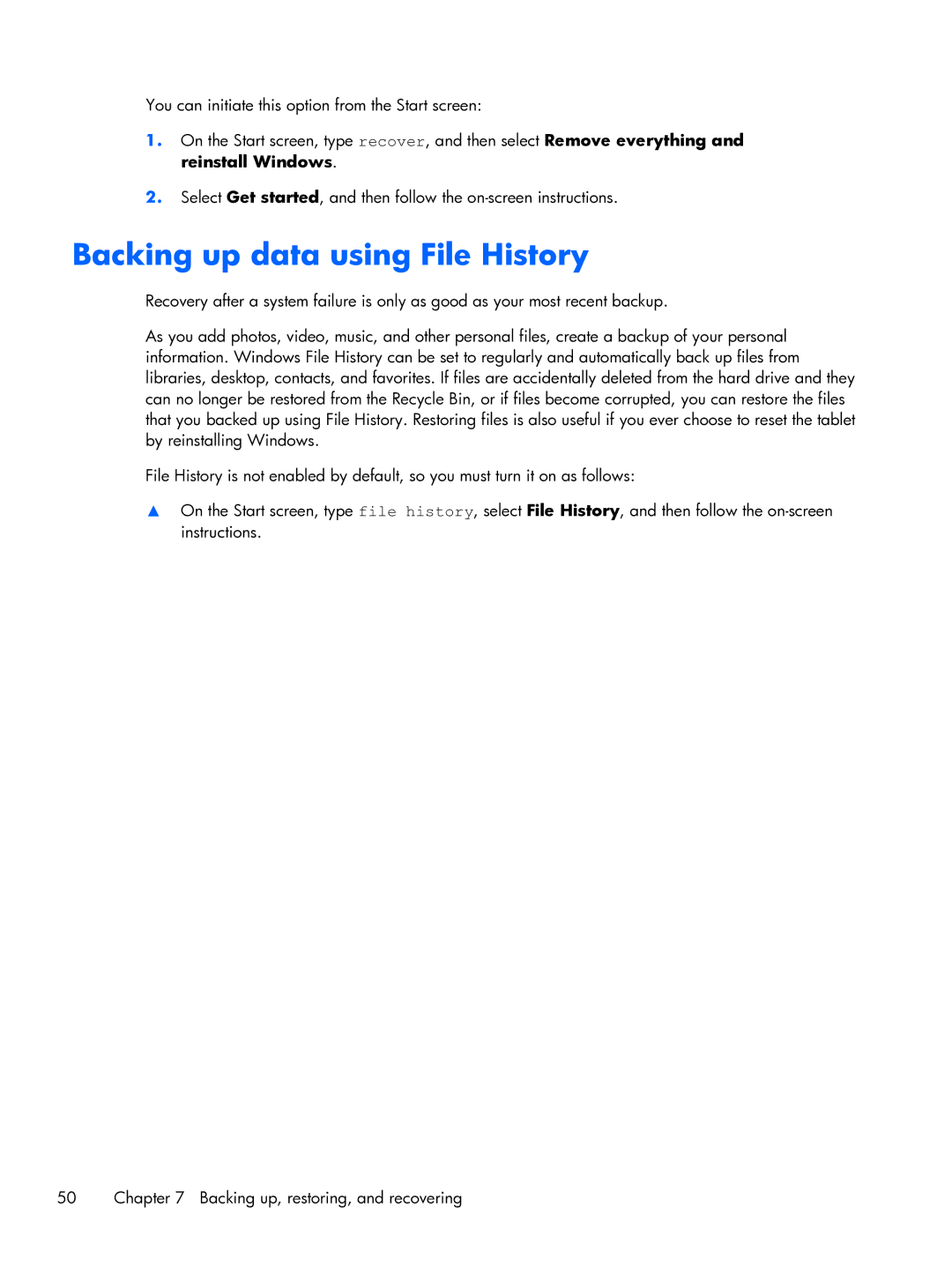You can initiate this option from the Start screen:
1.On the Start screen, type recover, and then select Remove everything and reinstall Windows.
2.Select Get started, and then follow the
Backing up data using File History
Recovery after a system failure is only as good as your most recent backup.
As you add photos, video, music, and other personal files, create a backup of your personal information. Windows File History can be set to regularly and automatically back up files from libraries, desktop, contacts, and favorites. If files are accidentally deleted from the hard drive and they can no longer be restored from the Recycle Bin, or if files become corrupted, you can restore the files that you backed up using File History. Restoring files is also useful if you ever choose to reset the tablet by reinstalling Windows.
File History is not enabled by default, so you must turn it on as follows:
▲On the Start screen, type file history, select File History, and then follow the
50 | Chapter 7 Backing up, restoring, and recovering |