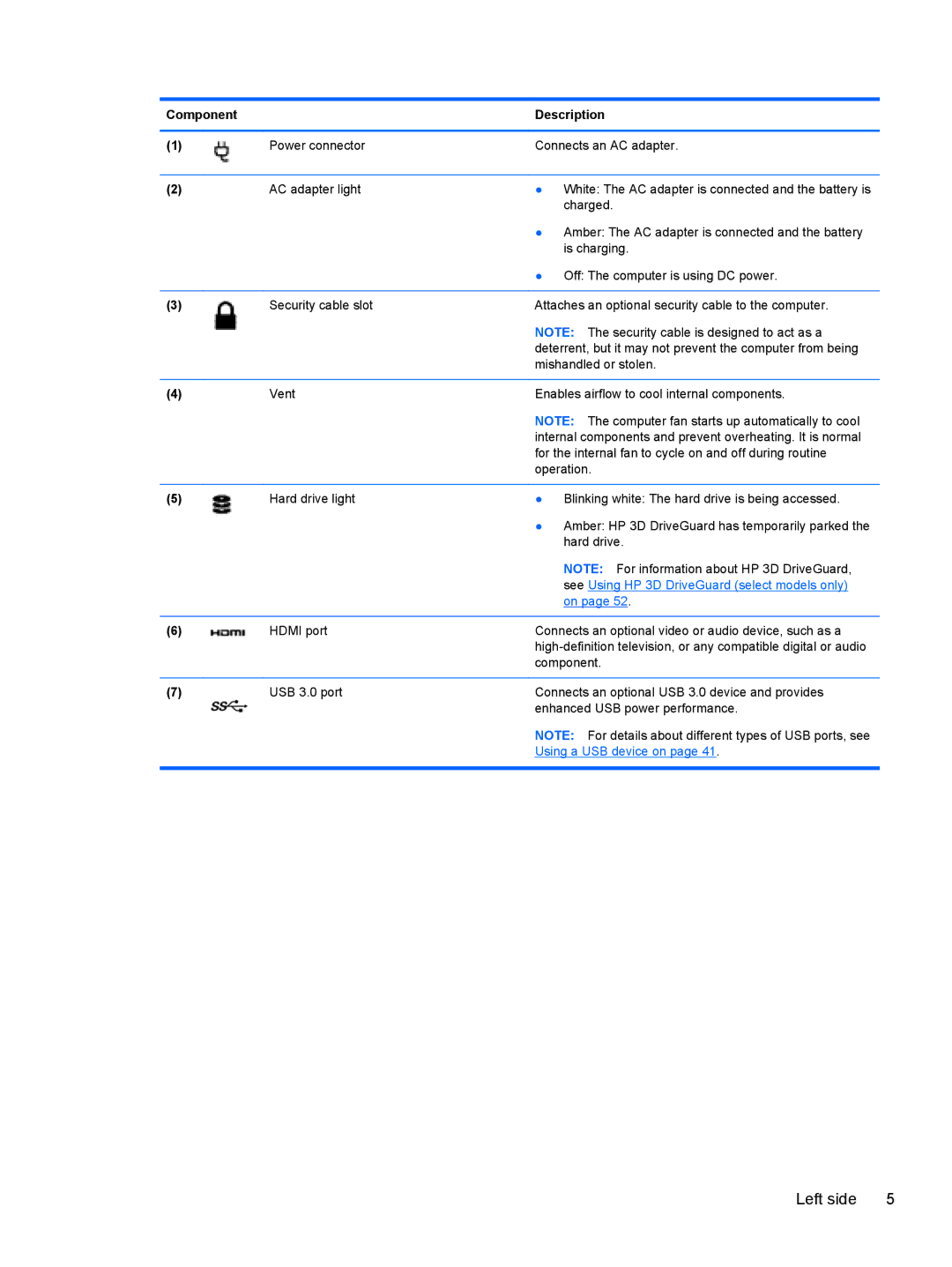Component |
| Description |
|
|
|
(1) | Power connector | Connects an AC adapter. |
|
|
|
(2) | AC adapter light | ● White: The AC adapter is connected and the battery is |
|
| charged. |
|
| ● Amber: The AC adapter is connected and the battery |
|
| is charging. |
|
| ● Off: The computer is using DC power. |
|
|
|
(3) | Security cable slot | Attaches an optional security cable to the computer. |
|
| NOTE: The security cable is designed to act as a |
|
| deterrent, but it may not prevent the computer from being |
|
| mishandled or stolen. |
|
|
|
(4) | Vent | Enables airflow to cool internal components. |
|
| NOTE: The computer fan starts up automatically to cool |
|
| internal components and prevent overheating. It is normal |
|
| for the internal fan to cycle on and off during routine |
|
| operation. |
|
|
|
(5) | Hard drive light | ● Blinking white: The hard drive is being accessed. |
|
| ● Amber: HP 3D DriveGuard has temporarily parked the |
|
| hard drive. |
|
| NOTE: For information about HP 3D DriveGuard, |
|
| see Using HP 3D DriveGuard (select models only) |
|
| on page 52. |
|
|
|
(6) | HDMI port | Connects an optional video or audio device, such as a |
|
| |
|
| component. |
|
|
|
(7) | USB 3.0 port | Connects an optional USB 3.0 device and provides |
|
| enhanced USB power performance. |
NOTE: For details about different types of USB ports, see
Using a USB device on page 41.
Left side | 5 |