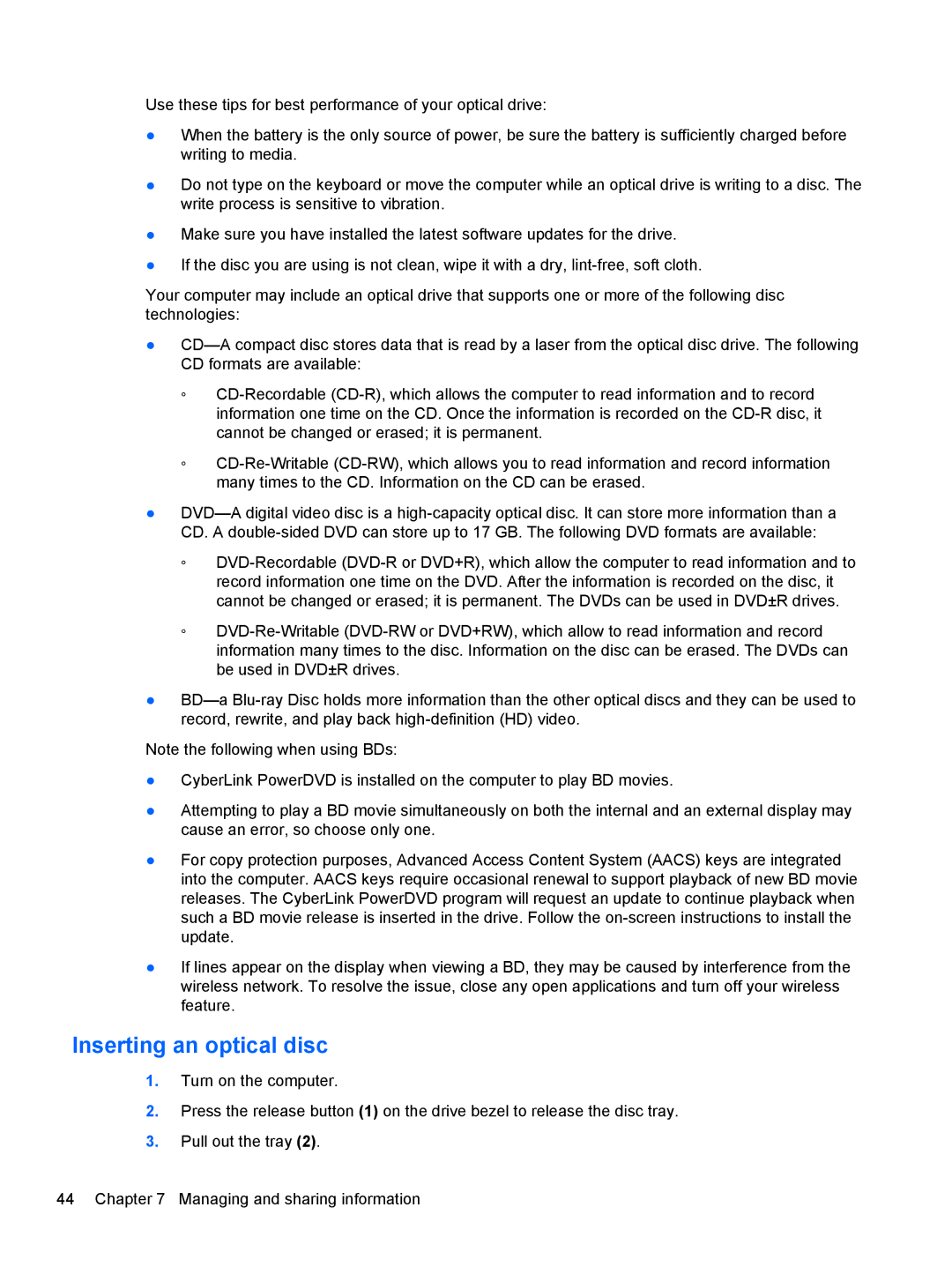Use these tips for best performance of your optical drive:
●When the battery is the only source of power, be sure the battery is sufficiently charged before writing to media.
●Do not type on the keyboard or move the computer while an optical drive is writing to a disc. The write process is sensitive to vibration.
●Make sure you have installed the latest software updates for the drive.
●If the disc you are using is not clean, wipe it with a dry,
Your computer may include an optical drive that supports one or more of the following disc technologies:
●
◦
◦
●
◦
◦
●
Note the following when using BDs:
●CyberLink PowerDVD is installed on the computer to play BD movies.
●Attempting to play a BD movie simultaneously on both the internal and an external display may cause an error, so choose only one.
●For copy protection purposes, Advanced Access Content System (AACS) keys are integrated into the computer. AACS keys require occasional renewal to support playback of new BD movie releases. The CyberLink PowerDVD program will request an update to continue playback when such a BD movie release is inserted in the drive. Follow the
●If lines appear on the display when viewing a BD, they may be caused by interference from the wireless network. To resolve the issue, close any open applications and turn off your wireless feature.
Inserting an optical disc
1.Turn on the computer.
2.Press the release button (1) on the drive bezel to release the disc tray.
3.Pull out the tray (2).
44 Chapter 7 Managing and sharing information