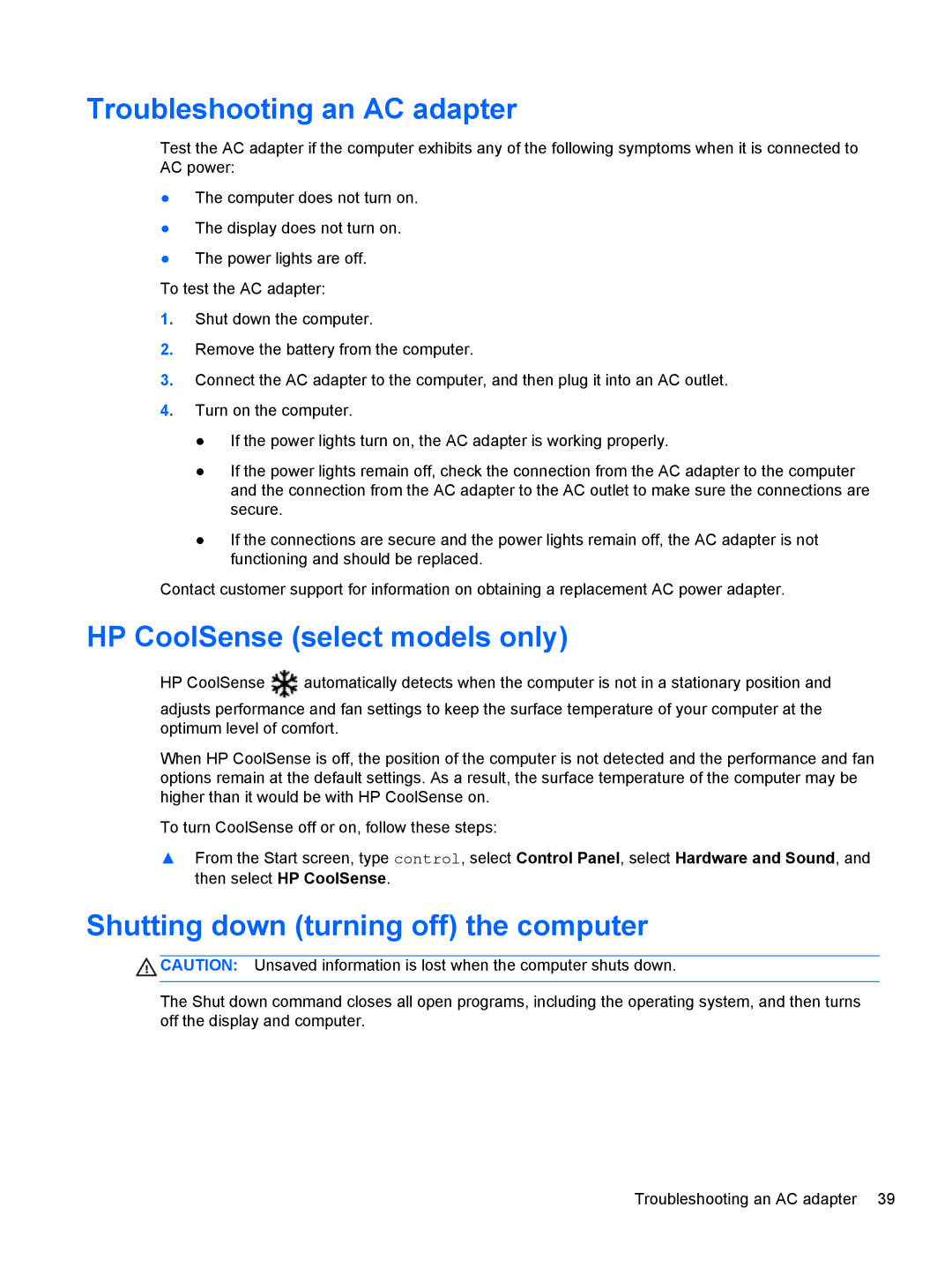Troubleshooting an AC adapter
Test the AC adapter if the computer exhibits any of the following symptoms when it is connected to AC power:
●The computer does not turn on.
●The display does not turn on.
●The power lights are off.
To test the AC adapter:
1.Shut down the computer.
2.Remove the battery from the computer.
3.Connect the AC adapter to the computer, and then plug it into an AC outlet.
4.Turn on the computer.
●If the power lights turn on, the AC adapter is working properly.
●If the power lights remain off, check the connection from the AC adapter to the computer and the connection from the AC adapter to the AC outlet to make sure the connections are secure.
●If the connections are secure and the power lights remain off, the AC adapter is not functioning and should be replaced.
Contact customer support for information on obtaining a replacement AC power adapter.
HP CoolSense (select models only)
HP CoolSense | automatically detects when the computer is not in a stationary position and |
adjusts performance and fan settings to keep the surface temperature of your computer at the optimum level of comfort.
When HP CoolSense is off, the position of the computer is not detected and the performance and fan options remain at the default settings. As a result, the surface temperature of the computer may be higher than it would be with HP CoolSense on.
To turn CoolSense off or on, follow these steps:
▲From the Start screen, type control, select Control Panel, select Hardware and Sound, and then select HP CoolSense.
Shutting down (turning off) the computer
![]() CAUTION: Unsaved information is lost when the computer shuts down.
CAUTION: Unsaved information is lost when the computer shuts down.
The Shut down command closes all open programs, including the operating system, and then turns off the display and computer.
Troubleshooting an AC adapter 39