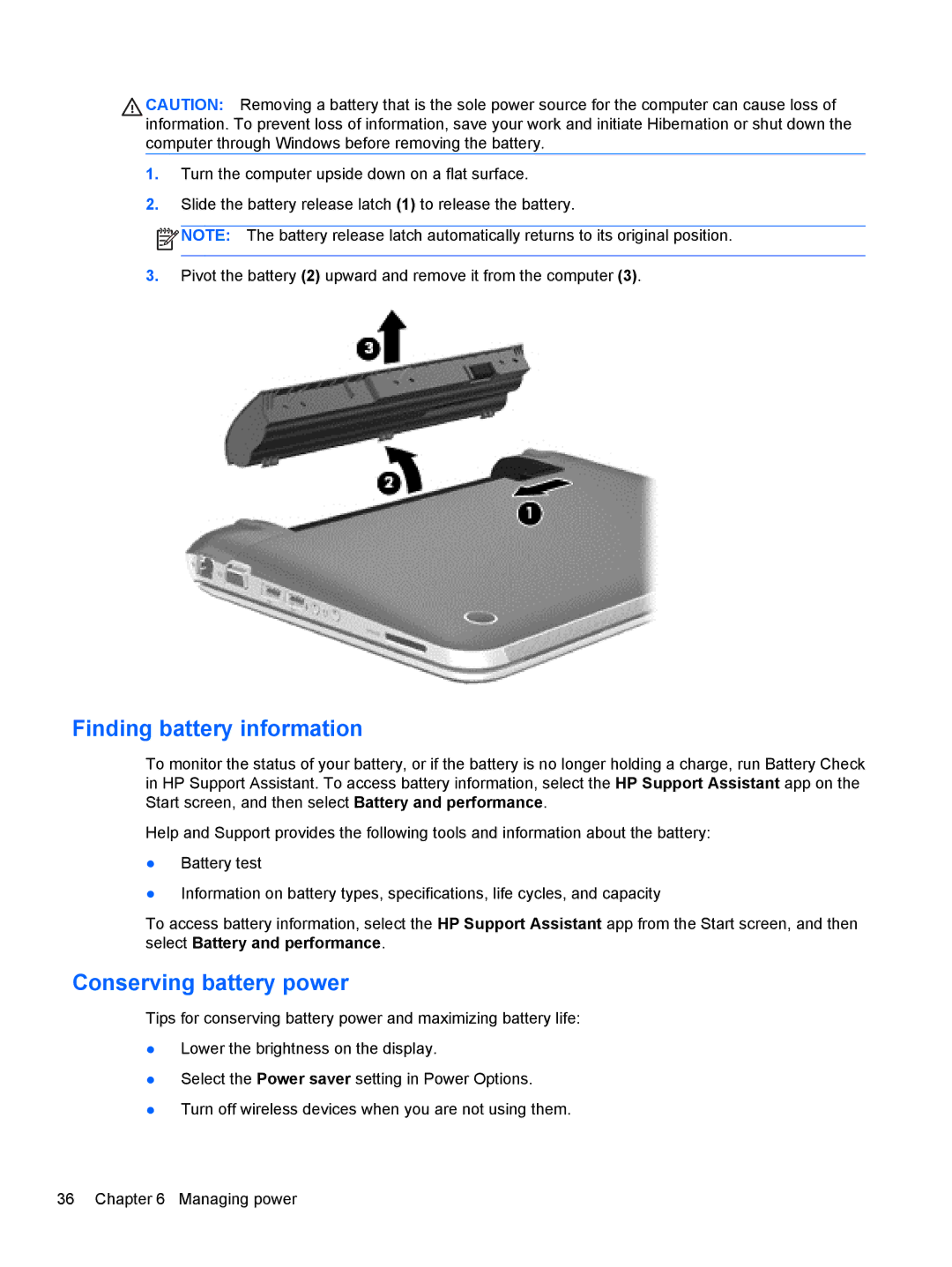CAUTION: Removing a battery that is the sole power source for the computer can cause loss of information. To prevent loss of information, save your work and initiate Hibernation or shut down the computer through Windows before removing the battery.
1.Turn the computer upside down on a flat surface.
2.Slide the battery release latch (1) to release the battery.
![]() NOTE: The battery release latch automatically returns to its original position.
NOTE: The battery release latch automatically returns to its original position.
3.Pivot the battery (2) upward and remove it from the computer (3).
Finding battery information
To monitor the status of your battery, or if the battery is no longer holding a charge, run Battery Check in HP Support Assistant. To access battery information, select the HP Support Assistant app on the Start screen, and then select Battery and performance.
Help and Support provides the following tools and information about the battery:
●Battery test
●Information on battery types, specifications, life cycles, and capacity
To access battery information, select the HP Support Assistant app from the Start screen, and then select Battery and performance.
Conserving battery power
Tips for conserving battery power and maximizing battery life:
●Lower the brightness on the display.
●Select the Power saver setting in Power Options.
●Turn off wireless devices when you are not using them.
36 Chapter 6 Managing power