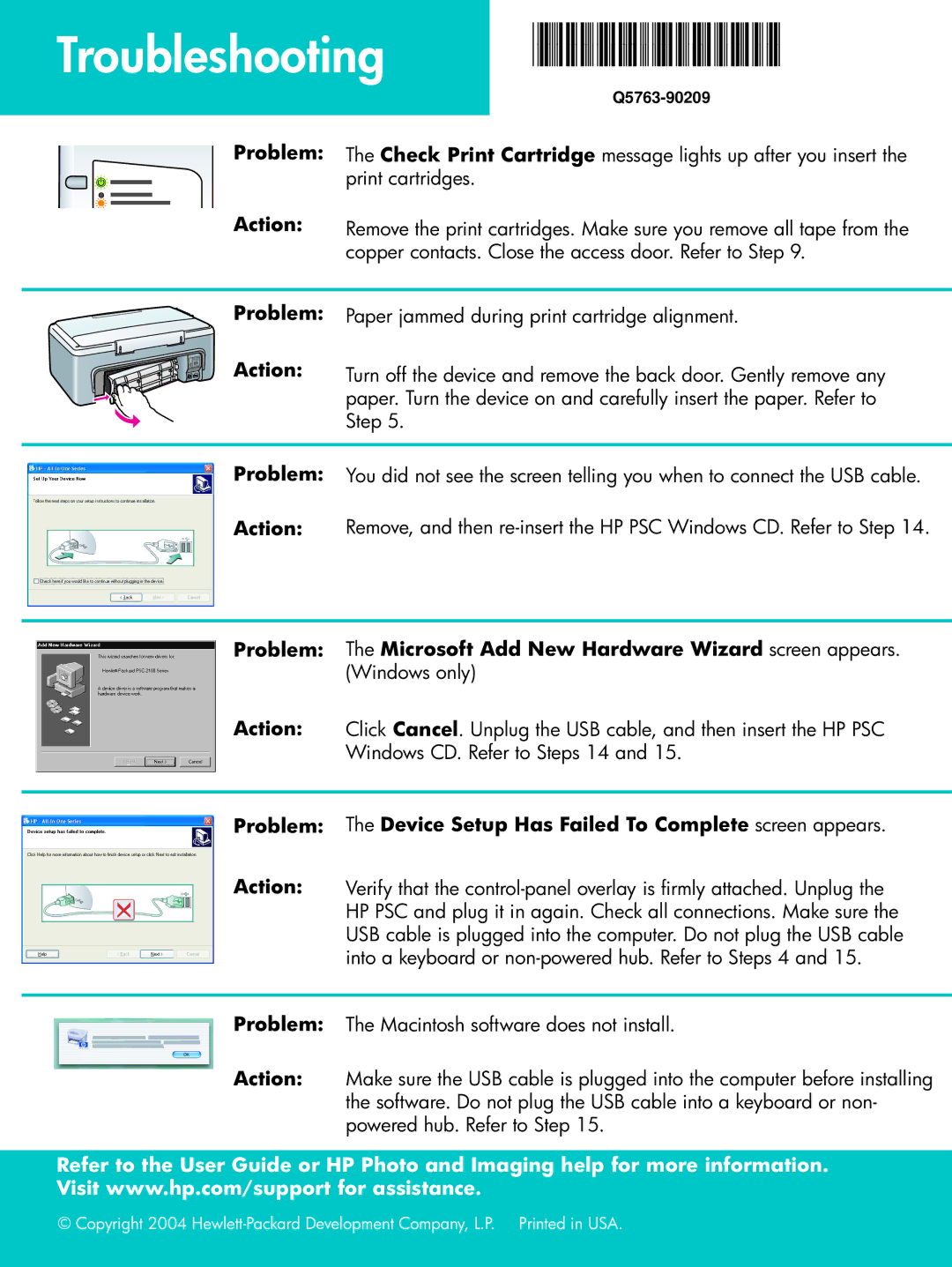Troubleshooting
*Q5763-90209*
Problem:
Action:
The Check Print Cartridge message lights up after you insert the print cartridges.
Remove the print cartridges. Make sure you remove all tape from the copper contacts. Close the access door. Refer to Step 9.
Problem:
Action:
Paper jammed during print cartridge alignment.
Turn off the device and remove the back door. Gently remove any paper. Turn the device on and carefully insert the paper. Refer to Step 5.
Problem: You did not see the screen telling you when to connect the USB cable.
Action: Remove, and then
Problem:
Action:
The Microsoft Add New Hardware Wizard screen appears. (Windows only)
Click Cancel. Unplug the USB cable, and then insert the HP PSC Windows CD. Refer to Steps 14 and 15.
Problem:
Action:
The Device Setup Has Failed To Complete screen appears.
Verify that the
Problem: The Macintosh software does not install.
Action: Make sure the USB cable is plugged into the computer before installing the software. Do not plug the USB cable into a keyboard or non- powered hub. Refer to Step 15.
Refer to the User Guide or HP Photo and Imaging help for more information. Visit www.hp.com/support for assistance.
© Copyright 2004