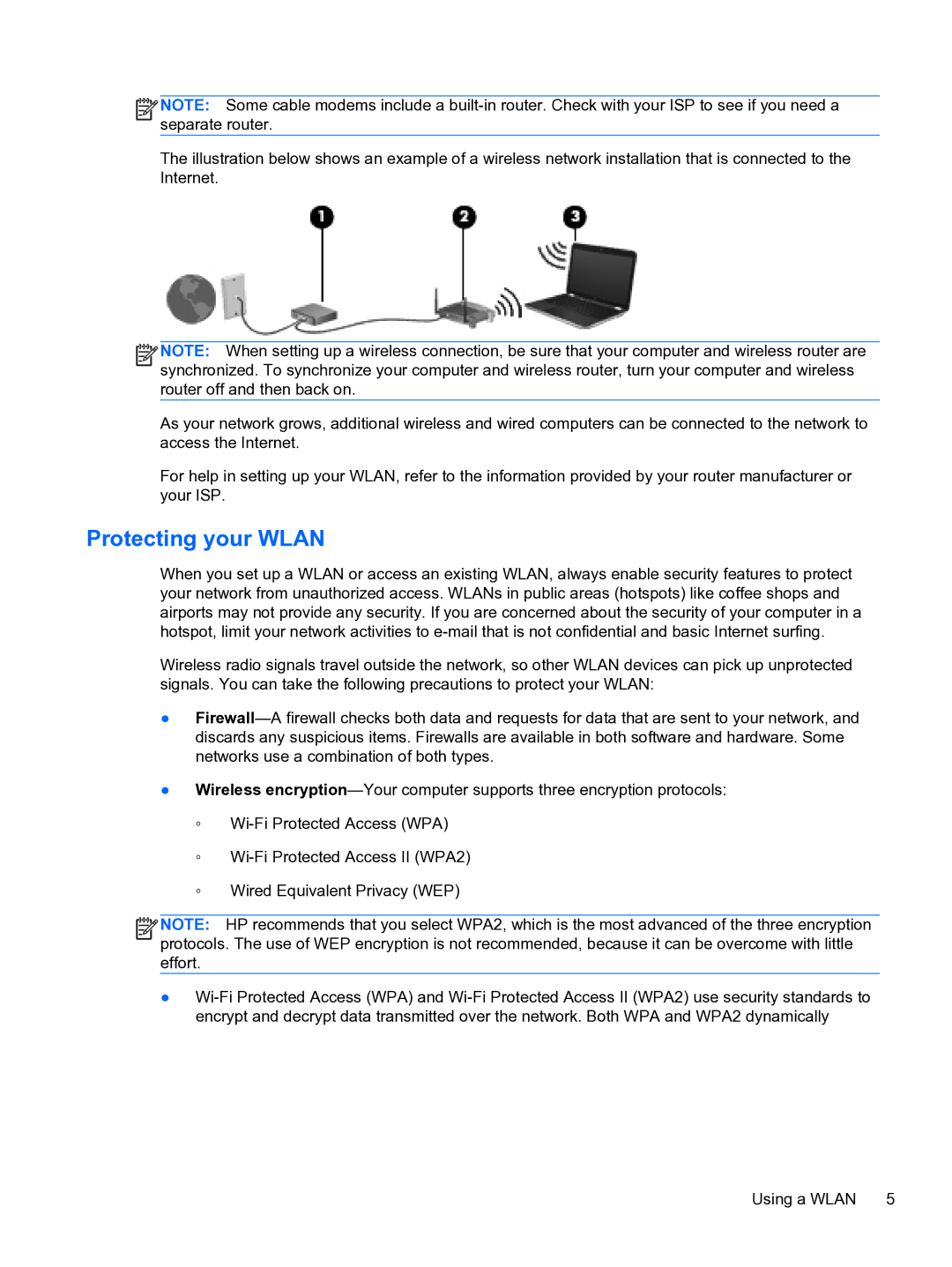![]()
![]()
![]() NOTE: Some cable modems include a
NOTE: Some cable modems include a
The illustration below shows an example of a wireless network installation that is connected to the Internet.
![]()
![]()
![]() NOTE: When setting up a wireless connection, be sure that your computer and wireless router are synchronized. To synchronize your computer and wireless router, turn your computer and wireless router off and then back on.
NOTE: When setting up a wireless connection, be sure that your computer and wireless router are synchronized. To synchronize your computer and wireless router, turn your computer and wireless router off and then back on.
As your network grows, additional wireless and wired computers can be connected to the network to access the Internet.
For help in setting up your WLAN, refer to the information provided by your router manufacturer or your ISP.
Protecting your WLAN
When you set up a WLAN or access an existing WLAN, always enable security features to protect your network from unauthorized access. WLANs in public areas (hotspots) like coffee shops and airports may not provide any security. If you are concerned about the security of your computer in a hotspot, limit your network activities to
Wireless radio signals travel outside the network, so other WLAN devices can pick up unprotected signals. You can take the following precautions to protect your WLAN:
●
●Wireless
◦
◦
◦Wired Equivalent Privacy (WEP)
![]()
![]()
![]() NOTE: HP recommends that you select WPA2, which is the most advanced of the three encryption protocols. The use of WEP encryption is not recommended, because it can be overcome with little effort.
NOTE: HP recommends that you select WPA2, which is the most advanced of the three encryption protocols. The use of WEP encryption is not recommended, because it can be overcome with little effort.
●
Using a WLAN 5