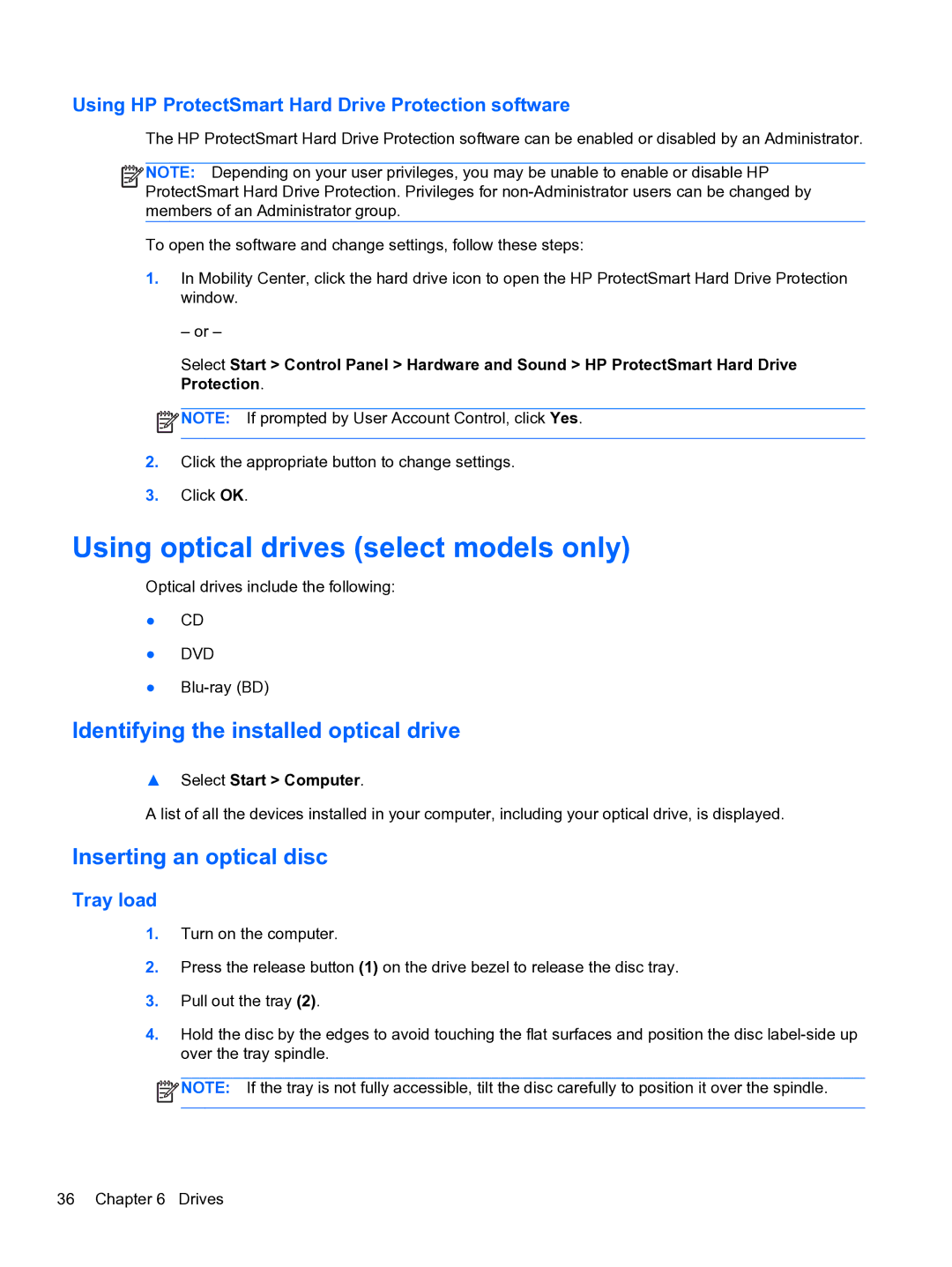Using HP ProtectSmart Hard Drive Protection software
The HP ProtectSmart Hard Drive Protection software can be enabled or disabled by an Administrator.
![]()
![]()
![]() NOTE: Depending on your user privileges, you may be unable to enable or disable HP ProtectSmart Hard Drive Protection. Privileges for
NOTE: Depending on your user privileges, you may be unable to enable or disable HP ProtectSmart Hard Drive Protection. Privileges for
To open the software and change settings, follow these steps:
1.In Mobility Center, click the hard drive icon to open the HP ProtectSmart Hard Drive Protection window.
– or –
Select Start > Control Panel > Hardware and Sound > HP ProtectSmart Hard Drive Protection.
![]() NOTE: If prompted by User Account Control, click Yes.
NOTE: If prompted by User Account Control, click Yes.
2.Click the appropriate button to change settings.
3.Click OK.
Using optical drives (select models only)
Optical drives include the following:
●CD
●DVD
●
Identifying the installed optical drive
▲Select Start > Computer.
A list of all the devices installed in your computer, including your optical drive, is displayed.
Inserting an optical disc
Tray load
1.Turn on the computer.
2.Press the release button (1) on the drive bezel to release the disc tray.
3.Pull out the tray (2).
4.Hold the disc by the edges to avoid touching the flat surfaces and position the disc
![]() NOTE: If the tray is not fully accessible, tilt the disc carefully to position it over the spindle.
NOTE: If the tray is not fully accessible, tilt the disc carefully to position it over the spindle.
36 Chapter 6 Drives