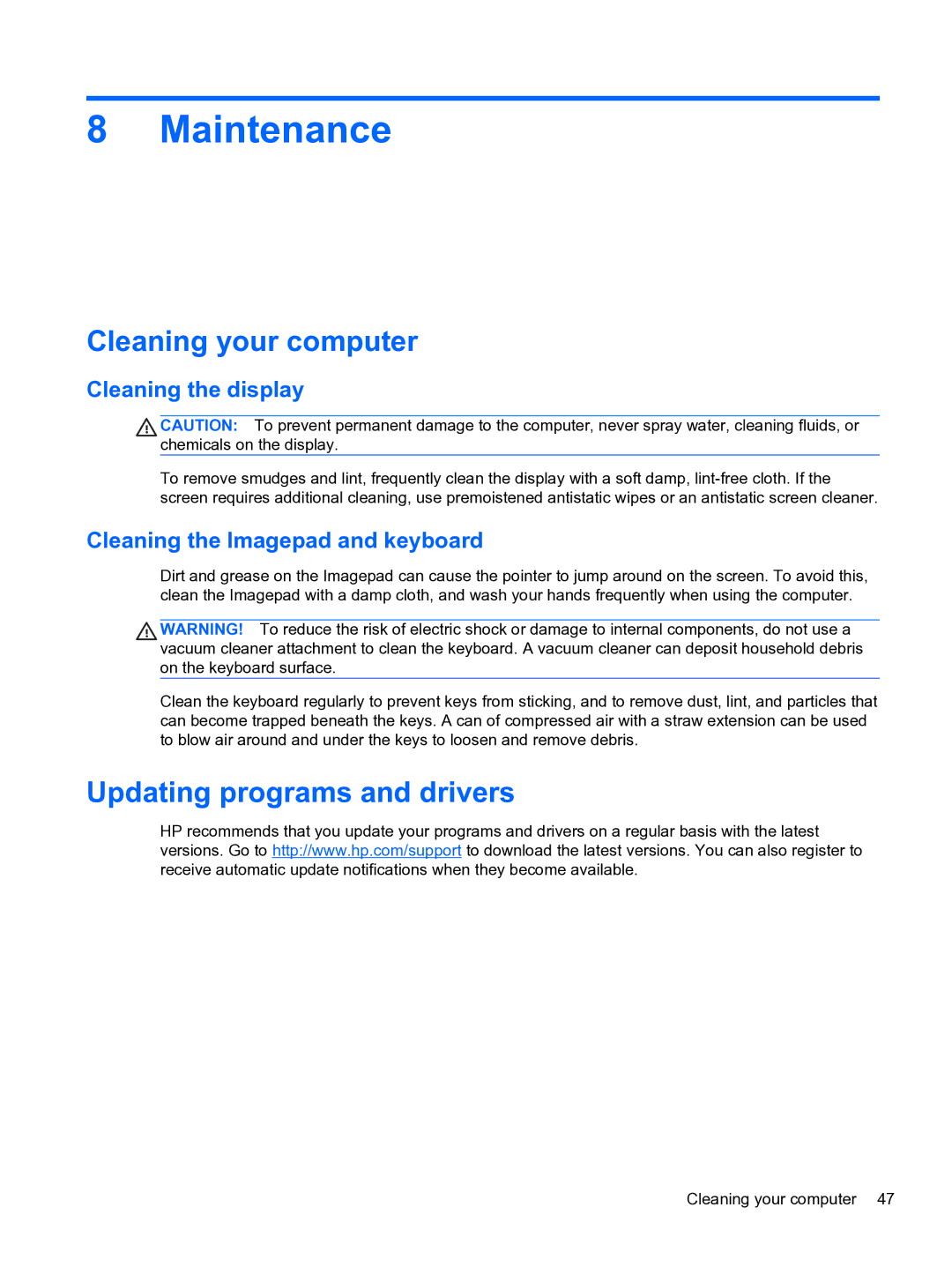8 Maintenance
Cleaning your computer
Cleaning the display
CAUTION: To prevent permanent damage to the computer, never spray water, cleaning fluids, or chemicals on the display.
To remove smudges and lint, frequently clean the display with a soft damp,
Cleaning the Imagepad and keyboard
Dirt and grease on the Imagepad can cause the pointer to jump around on the screen. To avoid this, clean the Imagepad with a damp cloth, and wash your hands frequently when using the computer.
WARNING! To reduce the risk of electric shock or damage to internal components, do not use a vacuum cleaner attachment to clean the keyboard. A vacuum cleaner can deposit household debris on the keyboard surface.
Clean the keyboard regularly to prevent keys from sticking, and to remove dust, lint, and particles that can become trapped beneath the keys. A can of compressed air with a straw extension can be used to blow air around and under the keys to loosen and remove debris.
Updating programs and drivers
HP recommends that you update your programs and drivers on a regular basis with the latest versions. Go to http://www.hp.com/support to download the latest versions. You can also register to receive automatic update notifications when they become available.
Cleaning your computer 47