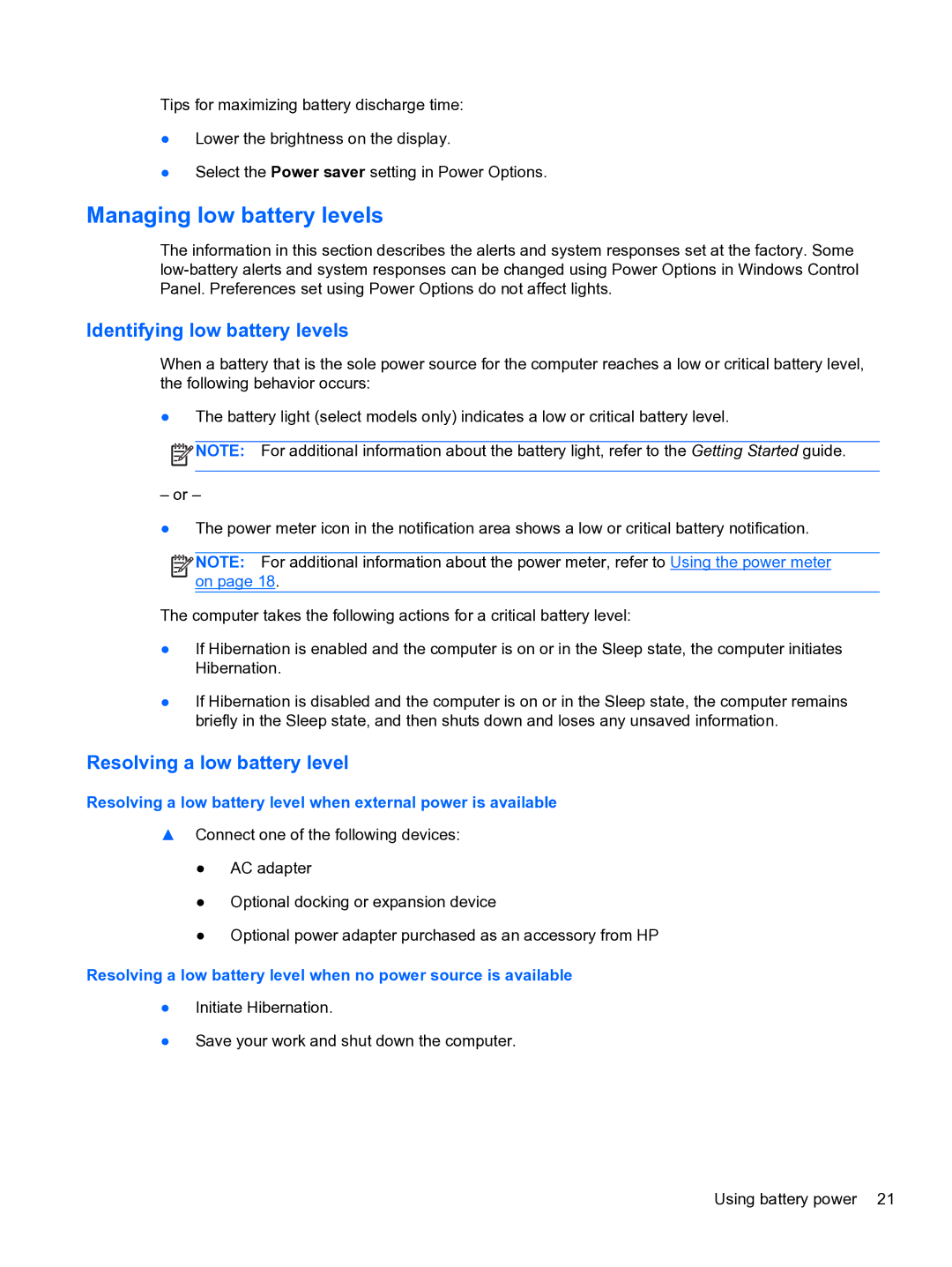Tips for maximizing battery discharge time:
●Lower the brightness on the display.
●Select the Power saver setting in Power Options.
Managing low battery levels
The information in this section describes the alerts and system responses set at the factory. Some
Identifying low battery levels
When a battery that is the sole power source for the computer reaches a low or critical battery level, the following behavior occurs:
●The battery light (select models only) indicates a low or critical battery level.
![]() NOTE: For additional information about the battery light, refer to the Getting Started guide.
NOTE: For additional information about the battery light, refer to the Getting Started guide.
– or –
●The power meter icon in the notification area shows a low or critical battery notification.
![]()
![]()
![]() NOTE: For additional information about the power meter, refer to Using the power meter on page 18.
NOTE: For additional information about the power meter, refer to Using the power meter on page 18.
The computer takes the following actions for a critical battery level:
●If Hibernation is enabled and the computer is on or in the Sleep state, the computer initiates Hibernation.
●If Hibernation is disabled and the computer is on or in the Sleep state, the computer remains briefly in the Sleep state, and then shuts down and loses any unsaved information.
Resolving a low battery level
Resolving a low battery level when external power is available
▲Connect one of the following devices:
●AC adapter
●Optional docking or expansion device
●Optional power adapter purchased as an accessory from HP
Resolving a low battery level when no power source is available
●Initiate Hibernation.
●Save your work and shut down the computer.
Using battery power 21