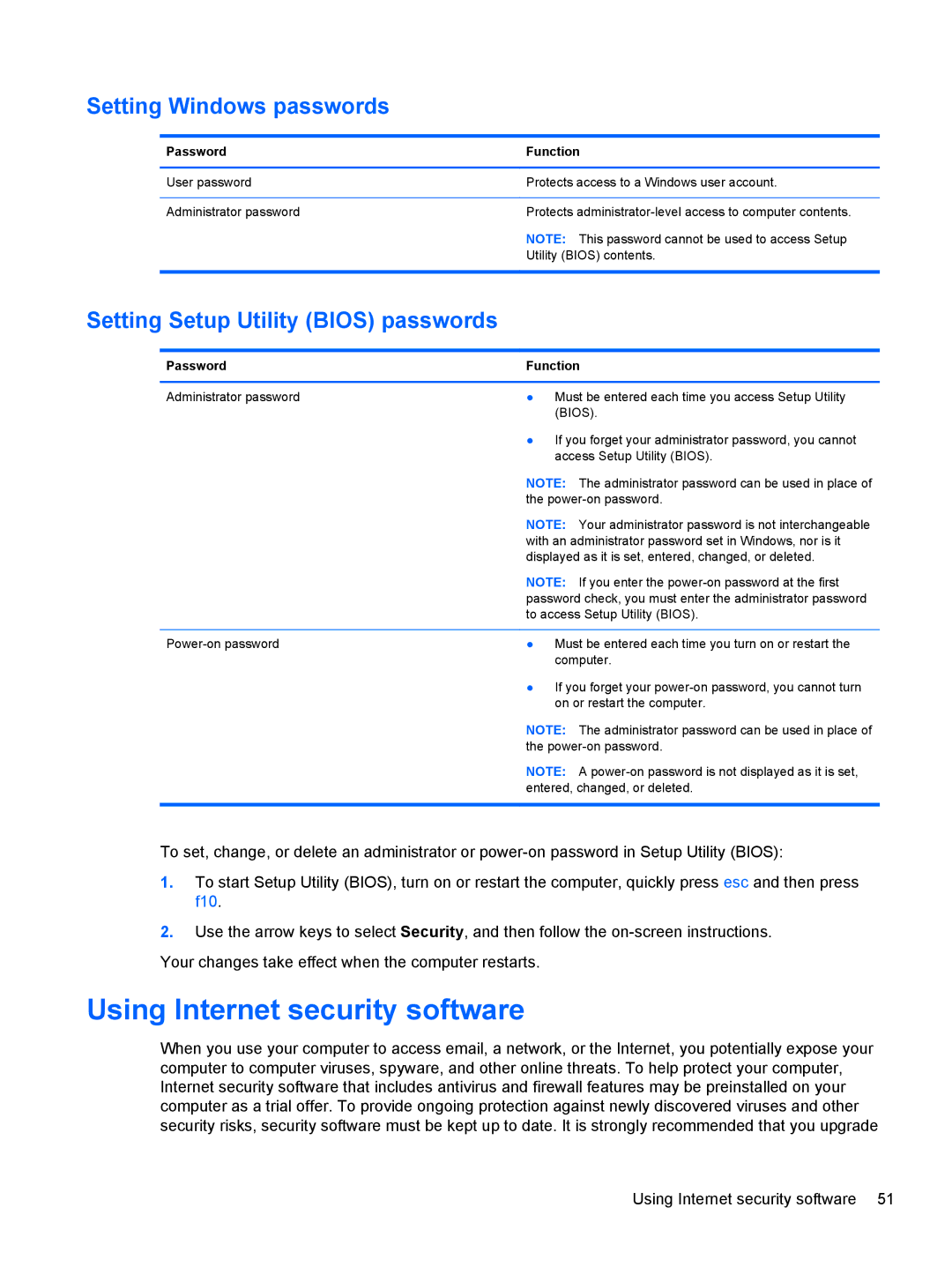Setting Windows passwords
Password | Function |
|
|
User password | Protects access to a Windows user account. |
|
|
Administrator password | Protects |
| NOTE: This password cannot be used to access Setup |
| Utility (BIOS) contents. |
|
|
Setting Setup Utility (BIOS) passwords
Password | Function | |
|
|
|
Administrator password | ● | Must be entered each time you access Setup Utility |
|
| (BIOS). |
| ● | If you forget your administrator password, you cannot |
|
| access Setup Utility (BIOS). |
| NOTE: The administrator password can be used in place of | |
| the | |
| NOTE: Your administrator password is not interchangeable | |
| with an administrator password set in Windows, nor is it | |
| displayed as it is set, entered, changed, or deleted. | |
| NOTE: If you enter the | |
| password check, you must enter the administrator password | |
| to access Setup Utility (BIOS). | |
|
|
|
● | Must be entered each time you turn on or restart the | |
|
| computer. |
| ● | If you forget your |
|
| on or restart the computer. |
NOTE: The administrator password can be used in place of the
NOTE: A
To set, change, or delete an administrator or
1.To start Setup Utility (BIOS), turn on or restart the computer, quickly press esc and then press f10.
2.Use the arrow keys to select Security, and then follow the
Your changes take effect when the computer restarts.
Using Internet security software
When you use your computer to access email, a network, or the Internet, you potentially expose your computer to computer viruses, spyware, and other online threats. To help protect your computer, Internet security software that includes antivirus and firewall features may be preinstalled on your computer as a trial offer. To provide ongoing protection against newly discovered viruses and other security risks, security software must be kept up to date. It is strongly recommended that you upgrade
Using Internet security software 51