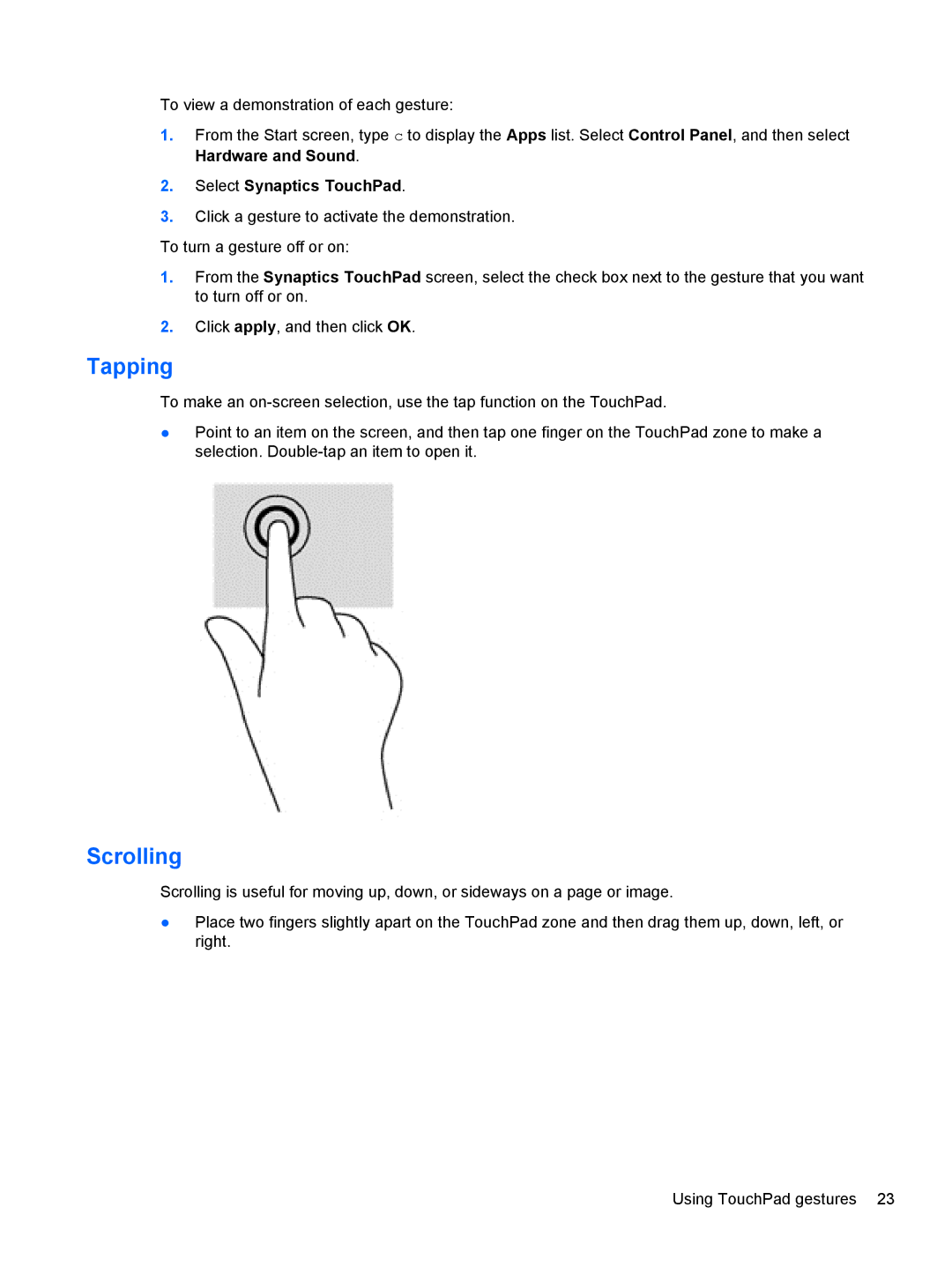To view a demonstration of each gesture:
1.From the Start screen, type c to display the Apps list. Select Control Panel, and then select Hardware and Sound.
2.Select Synaptics TouchPad.
3.Click a gesture to activate the demonstration.
To turn a gesture off or on:
1.From the Synaptics TouchPad screen, select the check box next to the gesture that you want to turn off or on.
2.Click apply, and then click OK.
Tapping
To make an
●Point to an item on the screen, and then tap one finger on the TouchPad zone to make a selection.
Scrolling
Scrolling is useful for moving up, down, or sideways on a page or image.
●Place two fingers slightly apart on the TouchPad zone and then drag them up, down, left, or right.
Using TouchPad gestures 23