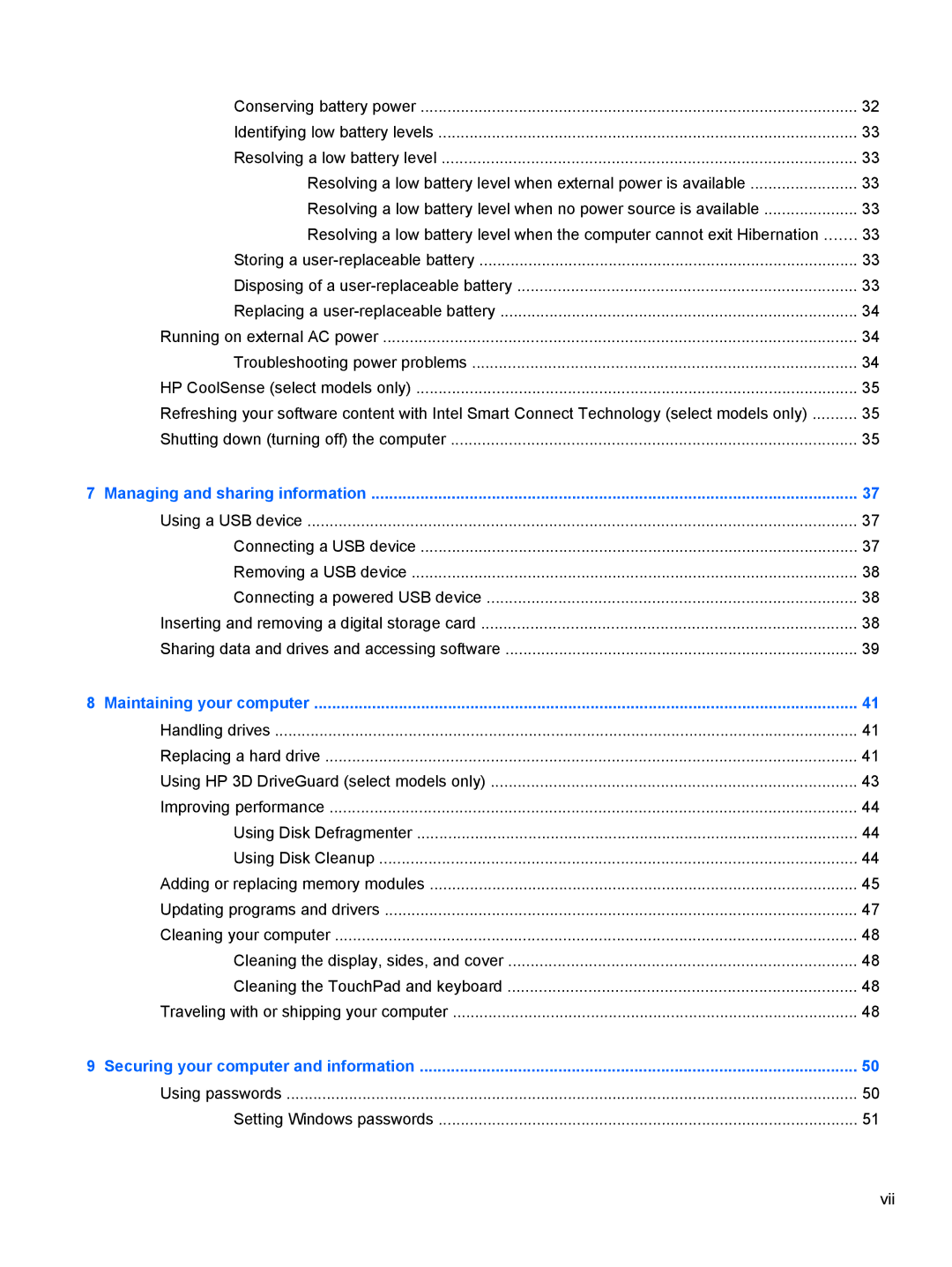Conserving battery power | 32 |
Identifying low battery levels | 33 |
Resolving a low battery level | 33 |
Resolving a low battery level when external power is available | 33 |
Resolving a low battery level when no power source is available | 33 |
Resolving a low battery level when the computer cannot exit Hibernation | 33 |
Storing a | 33 |
Disposing of a | 33 |
Replacing a | 34 |
Running on external AC power | 34 |
Troubleshooting power problems | 34 |
HP CoolSense (select models only) | 35 |
Refreshing your software content with Intel Smart Connect Technology (select models only) | 35 |
Shutting down (turning off) the computer | 35 |
7 Managing and sharing information | 37 |
Using a USB device | 37 |
Connecting a USB device | 37 |
Removing a USB device | 38 |
Connecting a powered USB device | 38 |
Inserting and removing a digital storage card | 38 |
Sharing data and drives and accessing software | 39 |
8 Maintaining your computer | 41 |
Handling drives | 41 |
Replacing a hard drive | 41 |
Using HP 3D DriveGuard (select models only) | 43 |
Improving performance | 44 |
Using Disk Defragmenter | 44 |
Using Disk Cleanup | 44 |
Adding or replacing memory modules | 45 |
Updating programs and drivers | 47 |
Cleaning your computer | 48 |
Cleaning the display, sides, and cover | 48 |
Cleaning the TouchPad and keyboard | 48 |
Traveling with or shipping your computer | 48 |
9 Securing your computer and information | 50 |
Using passwords | 50 |
Setting Windows passwords | 51 |
Page 7
Image 7