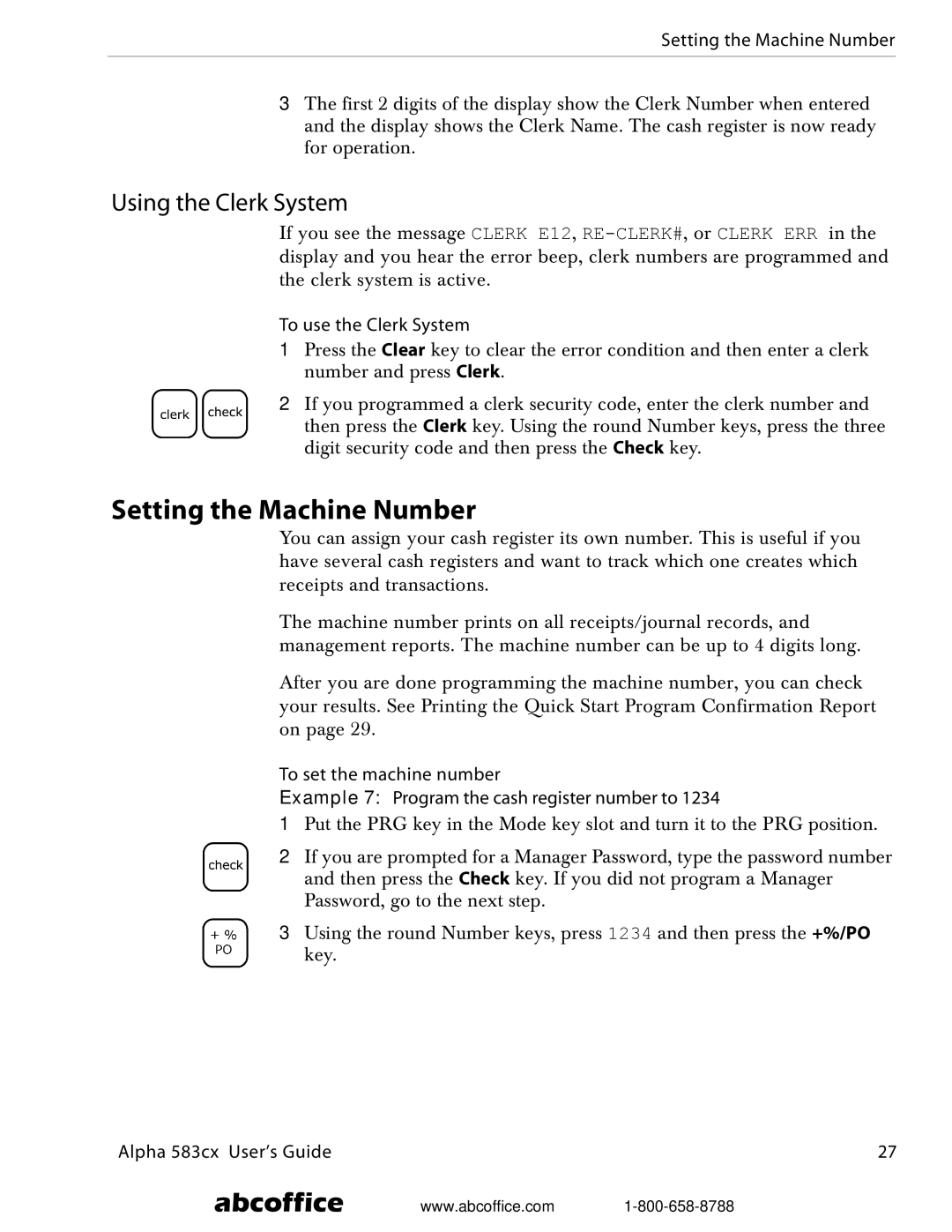Setting the Machine Number
3The first 2 digits of the display show the Clerk Number when entered and the display shows the Clerk Name. The cash register is now ready for operation.
Using the Clerk System
If you see the message CLERK E12,
To use the Clerk System
1Press the Clear key to clear the error condition and then enter a clerk number and press Clerk.
2If you programmed a clerk security code, enter the clerk number and then press the Clerk key. Using the round Number keys, press the three digit security code and then press the Check key.
Setting the Machine Number
You can assign your cash register its own number. This is useful if you have several cash registers and want to track which one creates which receipts and transactions.
The machine number prints on all receipts/journal records, and management reports. The machine number can be up to 4 digits long.
After you are done programming the machine number, you can check your results. See Printing the Quick Start Program Confirmation Report on page 29.
To set the machine number
Example 7: Program the cash register number to 1234
1Put the PRG key in the Mode key slot and turn it to the PRG position.
2If you are prompted for a Manager Password, type the password number and then press the Check key. If you did not program a Manager Password, go to the next step.
3Using the round Number keys, press 1234 and then press the +%/PO key.
Alpha 583cx User’s Guide | 27 |
abcoffice www.abcoffice.com