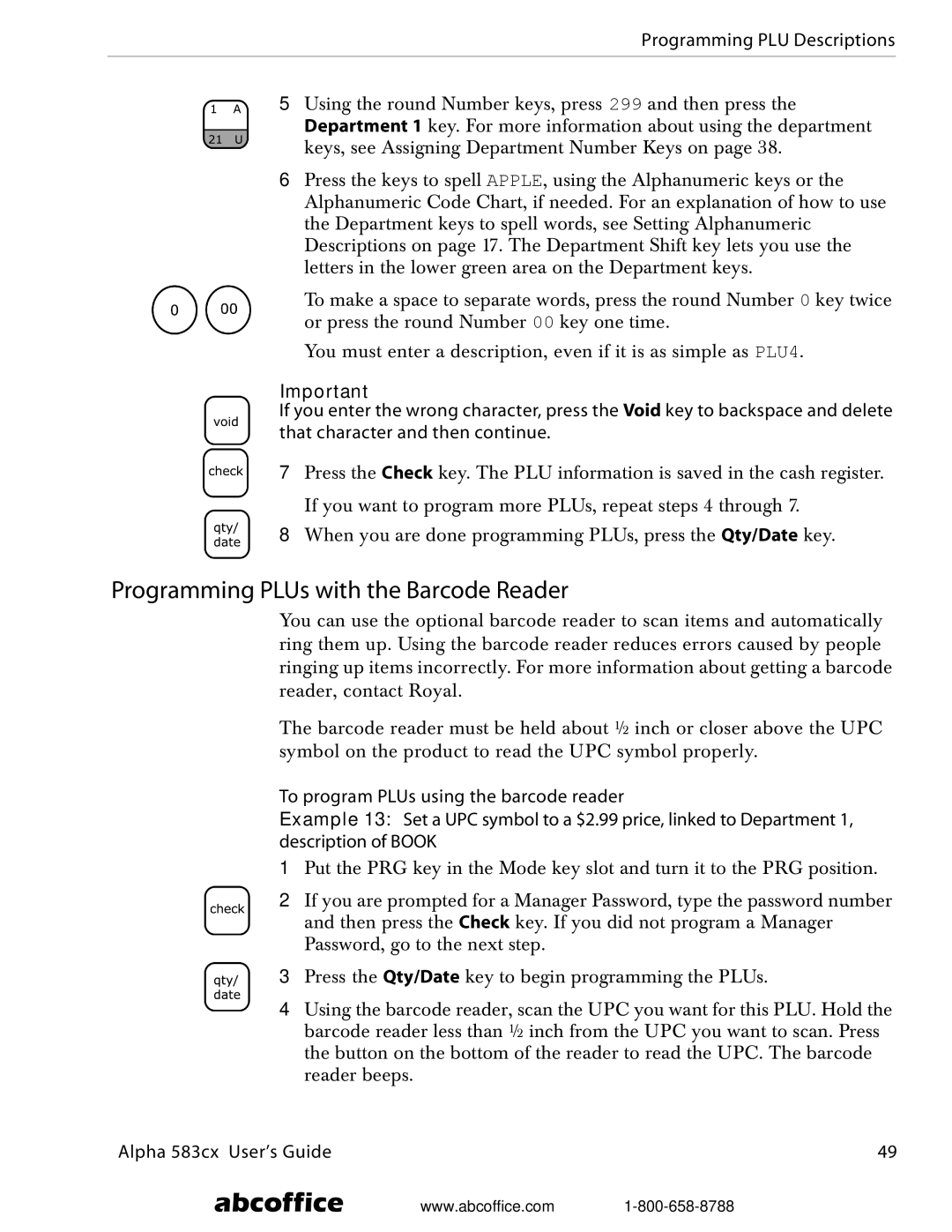Programming PLU Descriptions
5Using the round Number keys, press 299 and then press the Department 1 key. For more information about using the department keys, see Assigning Department Number Keys on page 38.
6Press the keys to spell APPLE, using the Alphanumeric keys or the Alphanumeric Code Chart, if needed. For an explanation of how to use the Department keys to spell words, see Setting Alphanumeric Descriptions on page 17. The Department Shift key lets you use the letters in the lower green area on the Department keys.
To make a space to separate words, press the round Number 0 key twice or press the round Number 00 key one time.
You must enter a description, even if it is as simple as PLU4.
Important
If you enter the wrong character, press the Void key to backspace and delete that character and then continue.
7Press the Check key. The PLU information is saved in the cash register. If you want to program more PLUs, repeat steps 4 through 7.
8When you are done programming PLUs, press the Qty/Date key.
Programming PLUs with the Barcode Reader
You can use the optional barcode reader to scan items and automatically ring them up. Using the barcode reader reduces errors caused by people ringing up items incorrectly. For more information about getting a barcode reader, contact Royal.
The barcode reader must be held about ½ inch or closer above the UPC symbol on the product to read the UPC symbol properly.
To program PLUs using the barcode reader
Example 13: Set a UPC symbol to a $2.99 price, linked to Department 1, description of BOOK
1Put the PRG key in the Mode key slot and turn it to the PRG position.
2If you are prompted for a Manager Password, type the password number and then press the Check key. If you did not program a Manager Password, go to the next step.
3Press the Qty/Date key to begin programming the PLUs.
4Using the barcode reader, scan the UPC you want for this PLU. Hold the barcode reader less than ½ inch from the UPC you want to scan. Press the button on the bottom of the reader to read the UPC. The barcode reader beeps.
Alpha 583cx User’s Guide | 49 |
abcoffice www.abcoffice.com