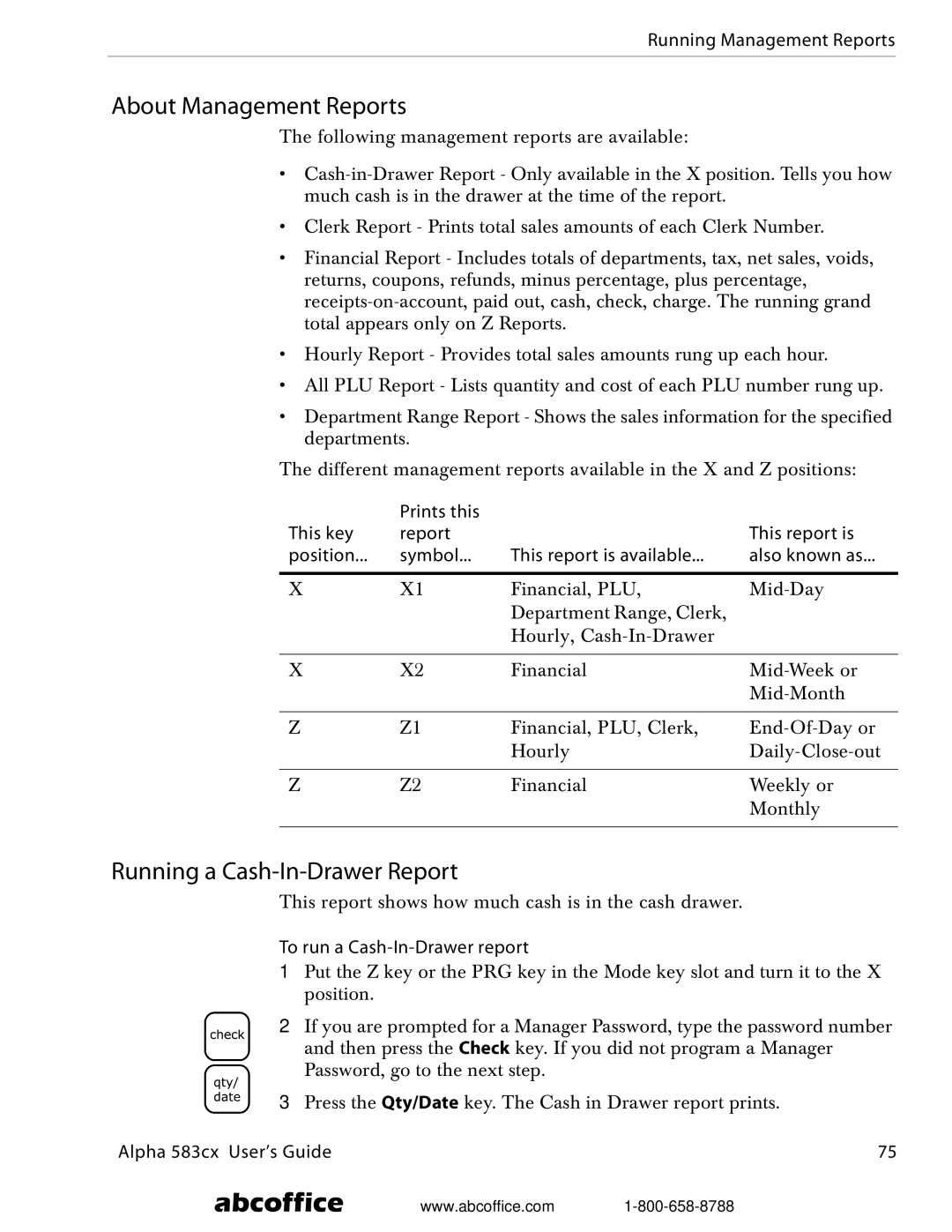Running Management Reports
About Management Reports
The following management reports are available:
•
•Clerk Report - Prints total sales amounts of each Clerk Number.
•Financial Report - Includes totals of departments, tax, net sales, voids, returns, coupons, refunds, minus percentage, plus percentage,
•Hourly Report - Provides total sales amounts rung up each hour.
•All PLU Report - Lists quantity and cost of each PLU number rung up.
•Department Range Report - Shows the sales information for the specified departments.
The different management reports available in the X and Z positions:
| Prints this |
|
|
This key | report |
| This report is |
position... | symbol... | This report is available... | also known as... |
|
|
|
|
X | X1 | Financial, PLU, | |
|
| Department Range, Clerk, |
|
|
| Hourly, |
|
|
|
|
|
X | X2 | Financial | |
|
|
| |
|
|
|
|
Z | Z1 | Financial, PLU, Clerk, | |
|
| Hourly | |
|
|
|
|
Z | Z2 | Financial | Weekly or |
|
|
| Monthly |
|
|
|
|
Running a Cash-In-Drawer Report
This report shows how much cash is in the cash drawer.
To run a Cash-In-Drawer report
1Put the Z key or the PRG key in the Mode key slot and turn it to the X position.
2If you are prompted for a Manager Password, type the password number and then press the Check key. If you did not program a Manager Password, go to the next step.
3Press the Qty/Date key. The Cash in Drawer report prints.
Alpha 583cx User’s Guide | 75 |
abcoffice www.abcoffice.com