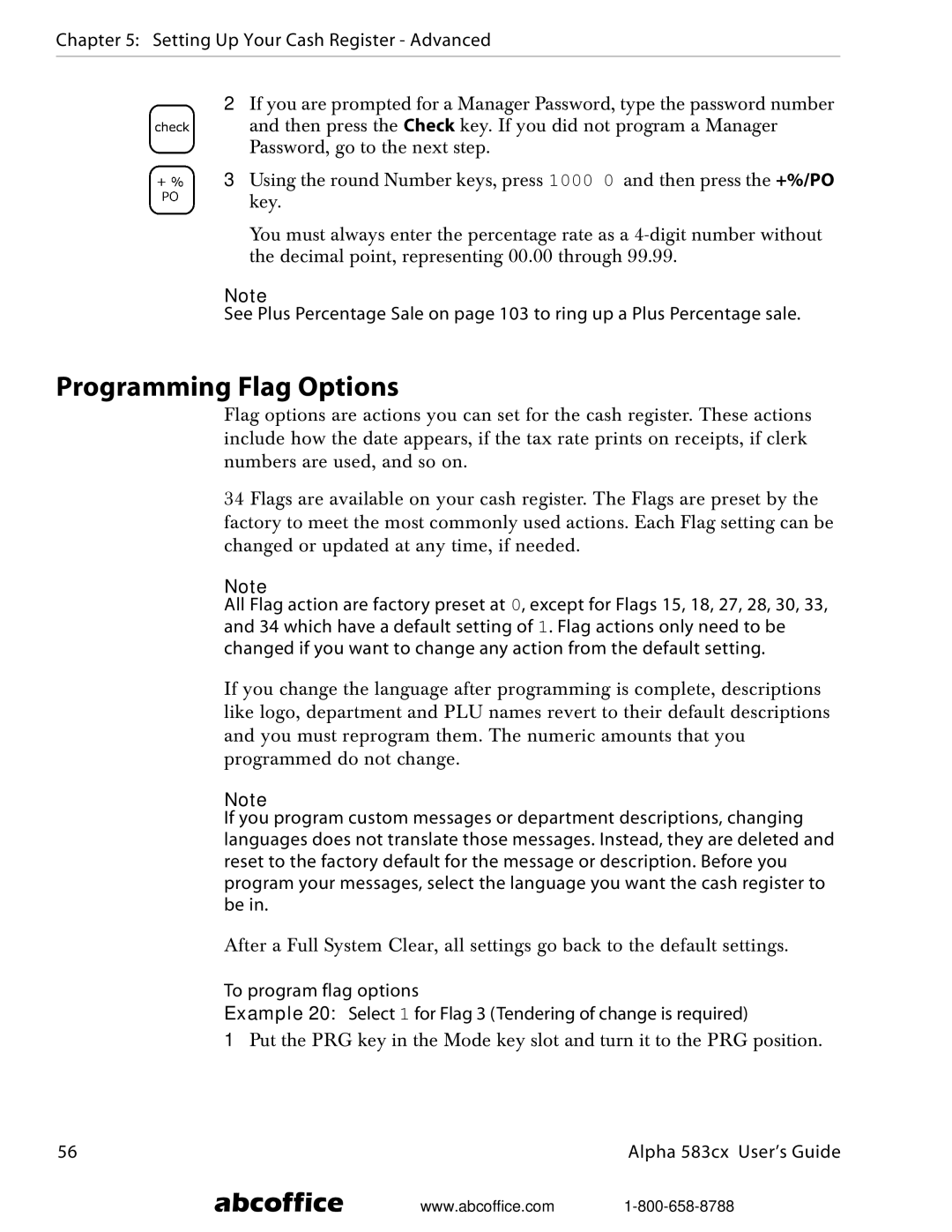Chapter 5: Setting Up Your Cash Register - Advanced
2If you are prompted for a Manager Password, type the password number and then press the Check key. If you did not program a Manager Password, go to the next step.
3Using the round Number keys, press 1000 0 and then press the +%/PO key.
You must always enter the percentage rate as a
Note
See Plus Percentage Sale on page 103 to ring up a Plus Percentage sale.
Programming Flag Options
Flag options are actions you can set for the cash register. These actions include how the date appears, if the tax rate prints on receipts, if clerk numbers are used, and so on.
34 Flags are available on your cash register. The Flags are preset by the factory to meet the most commonly used actions. Each Flag setting can be changed or updated at any time, if needed.
Note
All Flag action are factory preset at 0, except for Flags 15, 18, 27, 28, 30, 33, and 34 which have a default setting of 1. Flag actions only need to be changed if you want to change any action from the default setting.
If you change the language after programming is complete, descriptions like logo, department and PLU names revert to their default descriptions and you must reprogram them. The numeric amounts that you programmed do not change.
Note
If you program custom messages or department descriptions, changing languages does not translate those messages. Instead, they are deleted and reset to the factory default for the message or description. Before you program your messages, select the language you want the cash register to be in.
After a Full System Clear, all settings go back to the default settings.
To program flag options
Example 20: Select 1 for Flag 3 (Tendering of change is required)
1Put the PRG key in the Mode key slot and turn it to the PRG position.
56 | Alpha 583cx User’s Guide |
abcoffice www.abcoffice.com