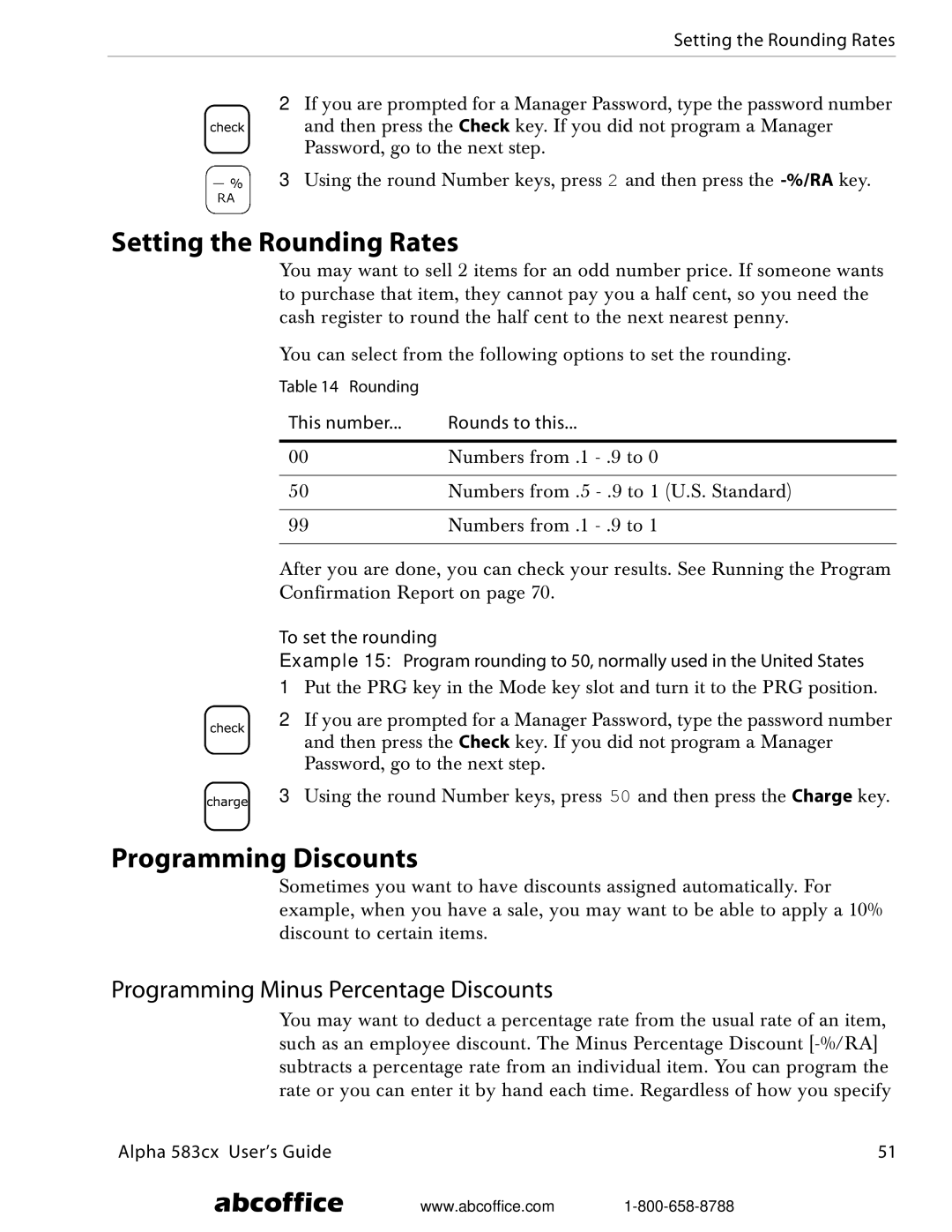Setting the Rounding Rates
2If you are prompted for a Manager Password, type the password number and then press the Check key. If you did not program a Manager Password, go to the next step.
3Using the round Number keys, press 2 and then press the
Setting the Rounding Rates
You may want to sell 2 items for an odd number price. If someone wants to purchase that item, they cannot pay you a half cent, so you need the cash register to round the half cent to the next nearest penny.
You can select from the following options to set the rounding.
Table 14 Rounding |
|
This number... | Rounds to this... |
|
|
00 | Numbers from .1 |
|
|
50 | Numbers from .5 |
|
|
99 | Numbers from .1 |
|
|
After you are done, you can check your results. See Running the Program Confirmation Report on page 70.
To set the rounding
Example 15: Program rounding to 50, normally used in the United States
1Put the PRG key in the Mode key slot and turn it to the PRG position.
2If you are prompted for a Manager Password, type the password number and then press the Check key. If you did not program a Manager Password, go to the next step.
3Using the round Number keys, press 50 and then press the Charge key.
Programming Discounts
Sometimes you want to have discounts assigned automatically. For example, when you have a sale, you may want to be able to apply a 10% discount to certain items.
Programming Minus Percentage Discounts
You may want to deduct a percentage rate from the usual rate of an item, such as an employee discount. The Minus Percentage Discount
Alpha 583cx User’s Guide | 51 |
abcoffice www.abcoffice.com