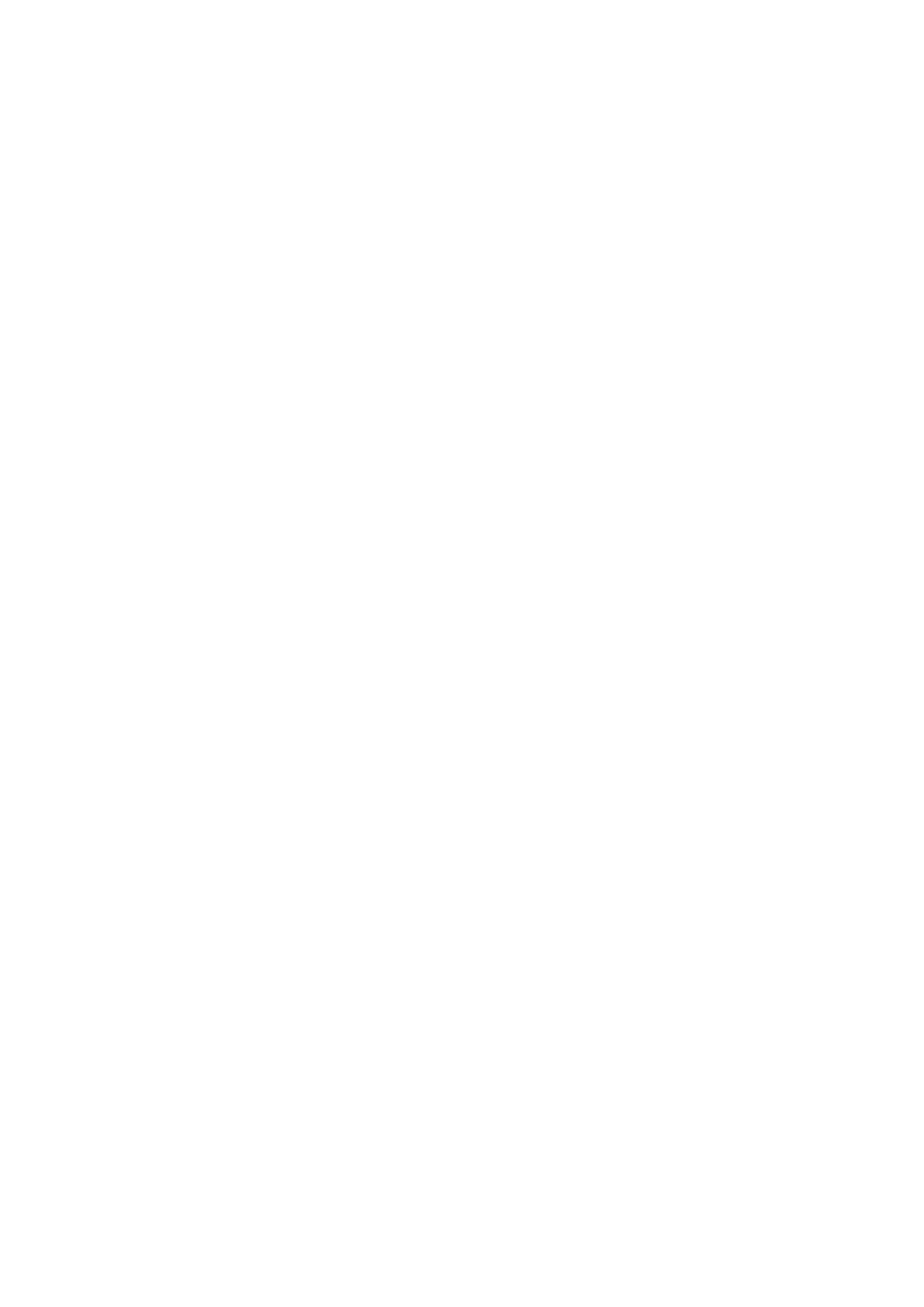COPY FUNCTIONS
SETTING THE NUMBER OF COPIES
Press the numeric keys to set the number of copies.
●The set number of copies appears in the display. A maximum of 999 copies (factory default setting) can be set.
●If you wish to make only a single copy, copying is possible with the display showing "0".
If you enter the wrong number, press the
Note | [CLEAR] key ( | ) and enter the correct |
| ||
| number. |
|
Important note when making a large number of copies
The maximum number of copies can be changed in the user programs. (p.34)
When the maximum number of pages (about 250 pages) that can be held in the paper output tray are output, copying will temporarily stop. When this happens, promptly remove the copies and press the [START] key (![]() ) to resume copying. Copying will also stop after about 500 pages and 750 pages. Remove the pages and resume copying in the same way.
) to resume copying. Copying will also stop after about 500 pages and 750 pages. Remove the pages and resume copying in the same way.
REDUCTION/ENLARGEMENT/ZOOM
The zoom function enables precise copy ratio selection from 25% to 400% in increments of 1%. There are three ways to enlarge and reduce copies, as explained below.
•Reduction and enlargement ratios can be selected automatically with the [AUTO IMAGE] key (AUTO % ).
"AUTOMATIC RATIO SELECTION" (below)
•Reduction and enlargement ratios can be selected manually with the [PRESET RATIO] selector keys
( ![]() ,
, ![]() ) and/or the [ZOOM] keys (
) and/or the [ZOOM] keys ( ![]() ,
, ![]() ).
).
"MANUAL RATIO SELECTION" (p.23)
•Separate settings can be selected for the vertical and horizontal ratios.
"SELECTING THE VERTICAL AND HORIZONTAL COPY RATIOS SEPARATELY" (p.24)
Ratios that can be selected will vary depending on whether the original is placed on the document glass or in the SPF.
Original position | Selectable ratios |
Document glass | 25% – 400% |
|
|
SPF | 50% – 200% |
|
|
AUTOMATIC RATIO SELECTION
1 Place the original(s) in the document feeder tray or on the document glass.
2 If the original is placed on the document glass, select the original size. (p.18)
Automatic ratio selection can be used when the Note original size is A5, B5, A4, A4R, B4, A3
3 Use the [TRAY SELECT] key (![]() ) to select the paper tray with the desired paper size.
) to select the paper tray with the desired paper size.
This feature will not work when using copy paper of
22