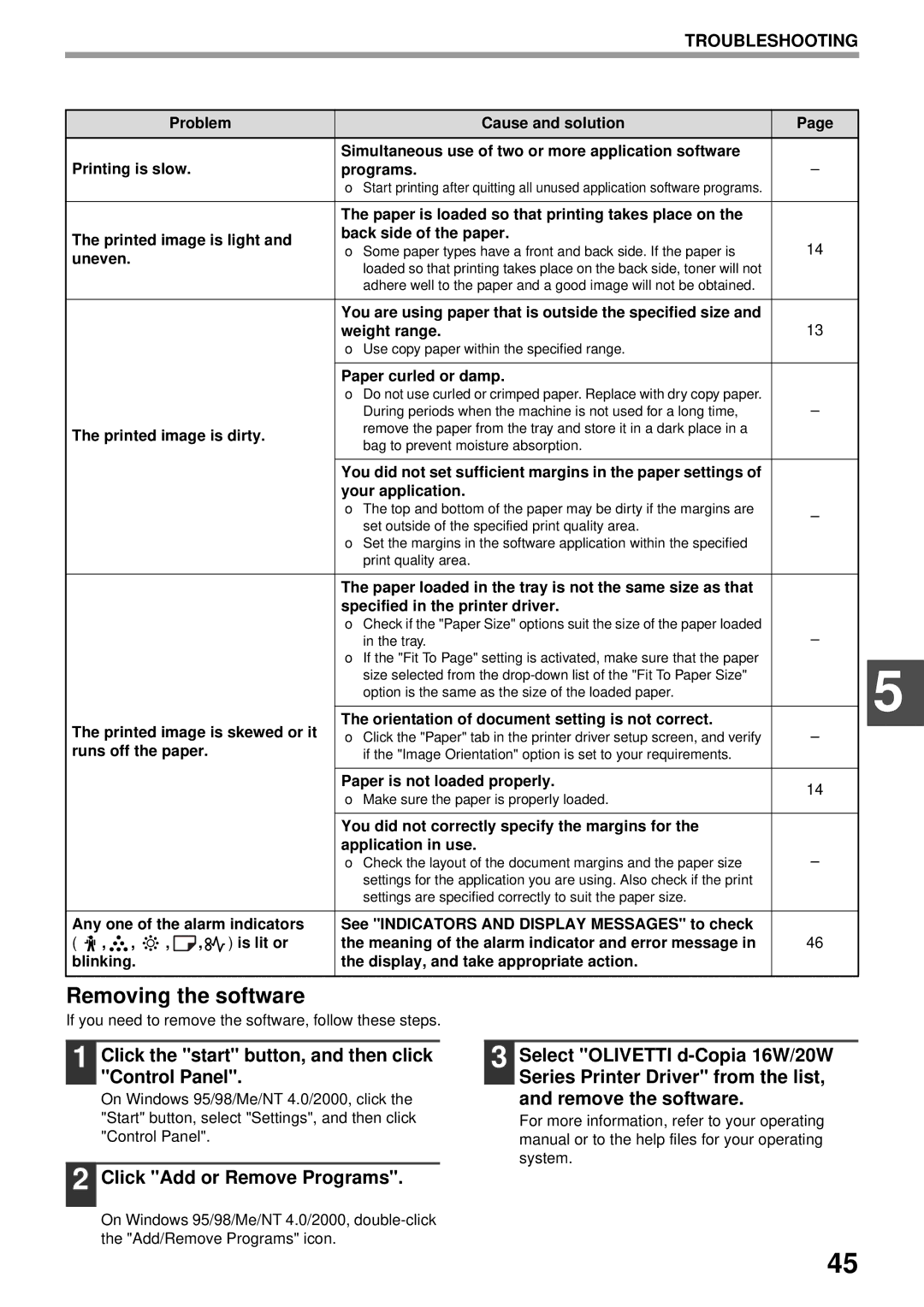TROUBLESHOOTING
Problem | Cause and solution | Page | |
Printing is slow. | Simultaneous use of two or more application software | – | |
programs. | |||
| → Start printing after quitting all unused application software programs. |
| |
|
|
| |
| The paper is loaded so that printing takes place on the |
| |
The printed image is light and | back side of the paper. | 14 | |
→ Some paper types have a front and back side. If the paper is | |||
uneven. | |||
loaded so that printing takes place on the back side, toner will not |
| ||
|
| ||
| adhere well to the paper and a good image will not be obtained. |
| |
|
|
| |
| You are using paper that is outside the specified size and | 13 | |
| weight range. | ||
| → Use copy paper within the specified range. |
| |
|
|
| |
| Paper curled or damp. |
| |
| → Do not use curled or crimped paper. Replace with dry copy paper. | – | |
| During periods when the machine is not used for a long time, | ||
The printed image is dirty. | remove the paper from the tray and store it in a dark place in a |
| |
bag to prevent moisture absorption. |
| ||
|
| ||
|
|
| |
| You did not set sufficient margins in the paper settings of |
| |
| your application. |
| |
| → The top and bottom of the paper may be dirty if the margins are | – | |
| set outside of the specified print quality area. | ||
|
| ||
| → Set the margins in the software application within the specified |
| |
| print quality area. |
|
The paper loaded in the tray is not the same size as that specified in the printer driver.
→Check if the "Paper Size" options suit the size of the paper loaded
in the tray. | – |
→If the "Fit To Page" setting is activated, make sure that the paper size selected from the
The printed image is skewed or it | The orientation of document setting is not correct. | – | ||
→ Click the "Paper" tab in the printer driver setup screen, and verify | ||||
runs off the paper. | if the "Image Orientation" option is set to your requirements. |
| ||
|
|
|
|
|
|
|
| Paper is not loaded properly. | 14 |
|
|
| → Make sure the paper is properly loaded. | |
|
|
|
| |
|
|
|
|
|
|
|
| You did not correctly specify the margins for the |
|
|
|
| application in use. | – |
|
|
| → Check the layout of the document margins and the paper size | |
|
|
| settings for the application you are using. Also check if the print |
|
|
|
| settings are specified correctly to suit the paper size. |
|
|
|
| ||
Any one of the alarm indicators | See "INDICATORS AND DISPLAY MESSAGES" to check |
| ||
( , , | , | , ) is lit or | the meaning of the alarm indicator and error message in | 46 |
blinking. |
|
| the display, and take appropriate action. |
|
5
Removing the software
If you need to remove the software, follow these steps.
1 Click the "start" button, and then click "Control Panel".
On Windows 95/98/Me/NT 4.0/2000, click the "Start" button, select "Settings", and then click "Control Panel".
2 Click "Add or Remove Programs".
On Windows 95/98/Me/NT 4.0/2000,
3 Select "OLIVETTI
For more information, refer to your operating manual or to the help files for your operating system.
45