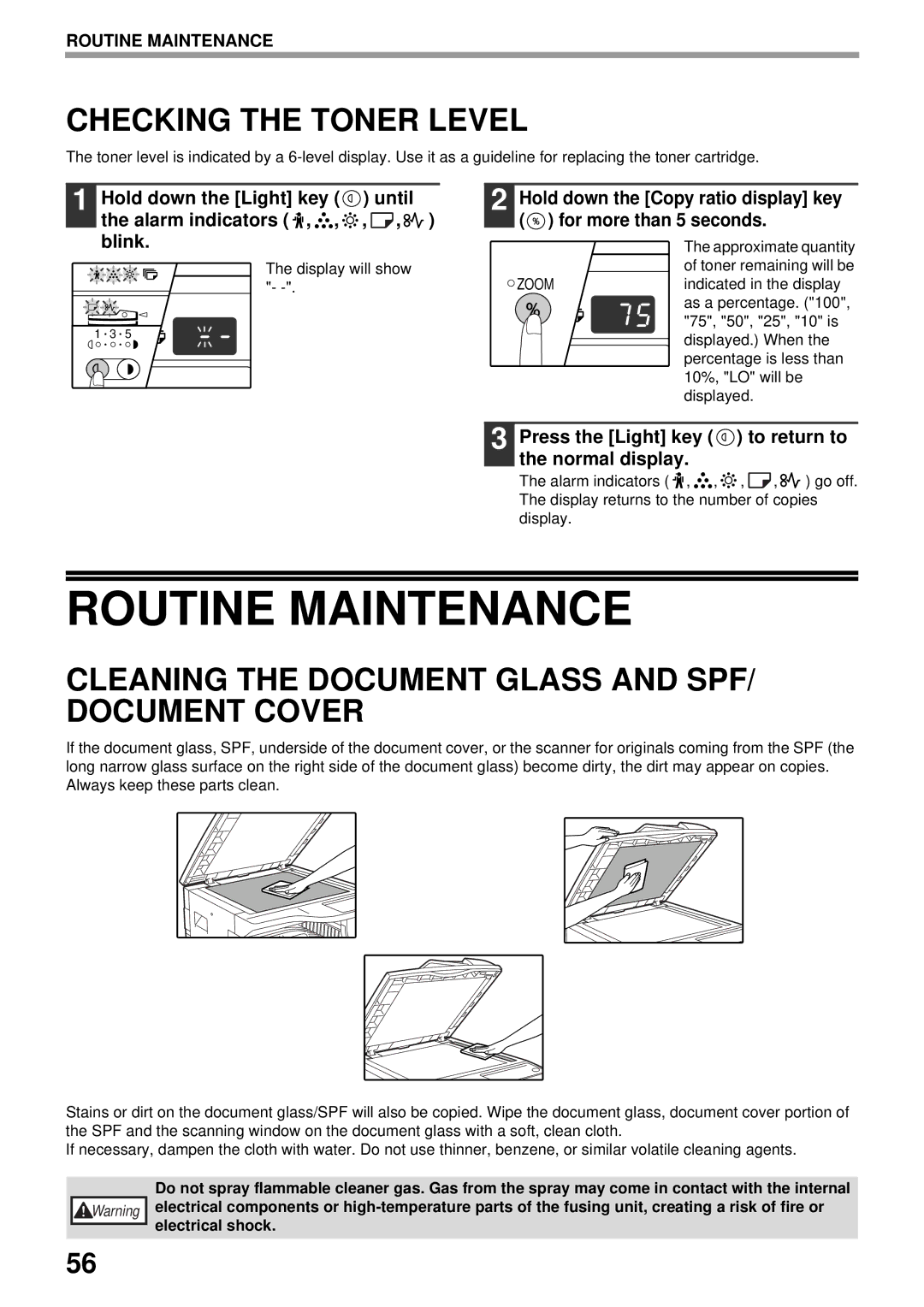ROUTINE MAINTENANCE
CHECKING THE TONER LEVEL
The toner level is indicated by a
1 Hold down the [Light] key (![]() ) until the alarm indicators (
) until the alarm indicators ( ![]() ,
, ![]() ,
, ![]() ,
, ![]() ,
,![]() ) blink.
) blink.
The display will show "-
1 ![]() 3
3 ![]() 5
5
2 Hold down the [Copy ratio display] key (![]() ) for more than 5 seconds.
) for more than 5 seconds.
|
| The approximate quantity |
|
| of toner remaining will be |
ZOOM |
| indicated in the display |
|
| as a percentage. ("100", |
|
| "75", "50", "25", "10" is |
|
| displayed.) When the |
|
| percentage is less than |
|
| 10%, "LO" will be |
|
| displayed. |
3 Press the [Light] key (  ) to return to the normal display.
) to return to the normal display.
The alarm indicators ( ![]() ,
, ![]() ,
, ![]() ,
, ![]() ,
, ![]() ) go off. The display returns to the number of copies display.
) go off. The display returns to the number of copies display.
ROUTINE MAINTENANCE
CLEANING THE DOCUMENT GLASS AND SPF/ DOCUMENT COVER
If the document glass, SPF, underside of the document cover, or the scanner for originals coming from the SPF (the long narrow glass surface on the right side of the document glass) become dirty, the dirt may appear on copies. Always keep these parts clean.
Stains or dirt on the document glass/SPF will also be copied. Wipe the document glass, document cover portion of the SPF and the scanning window on the document glass with a soft, clean cloth.
If necessary, dampen the cloth with water. Do not use thinner, benzene, or similar volatile cleaning agents.
Warning |
56 |
Do not spray flammable cleaner gas. Gas from the spray may come in contact with the internal electrical components or