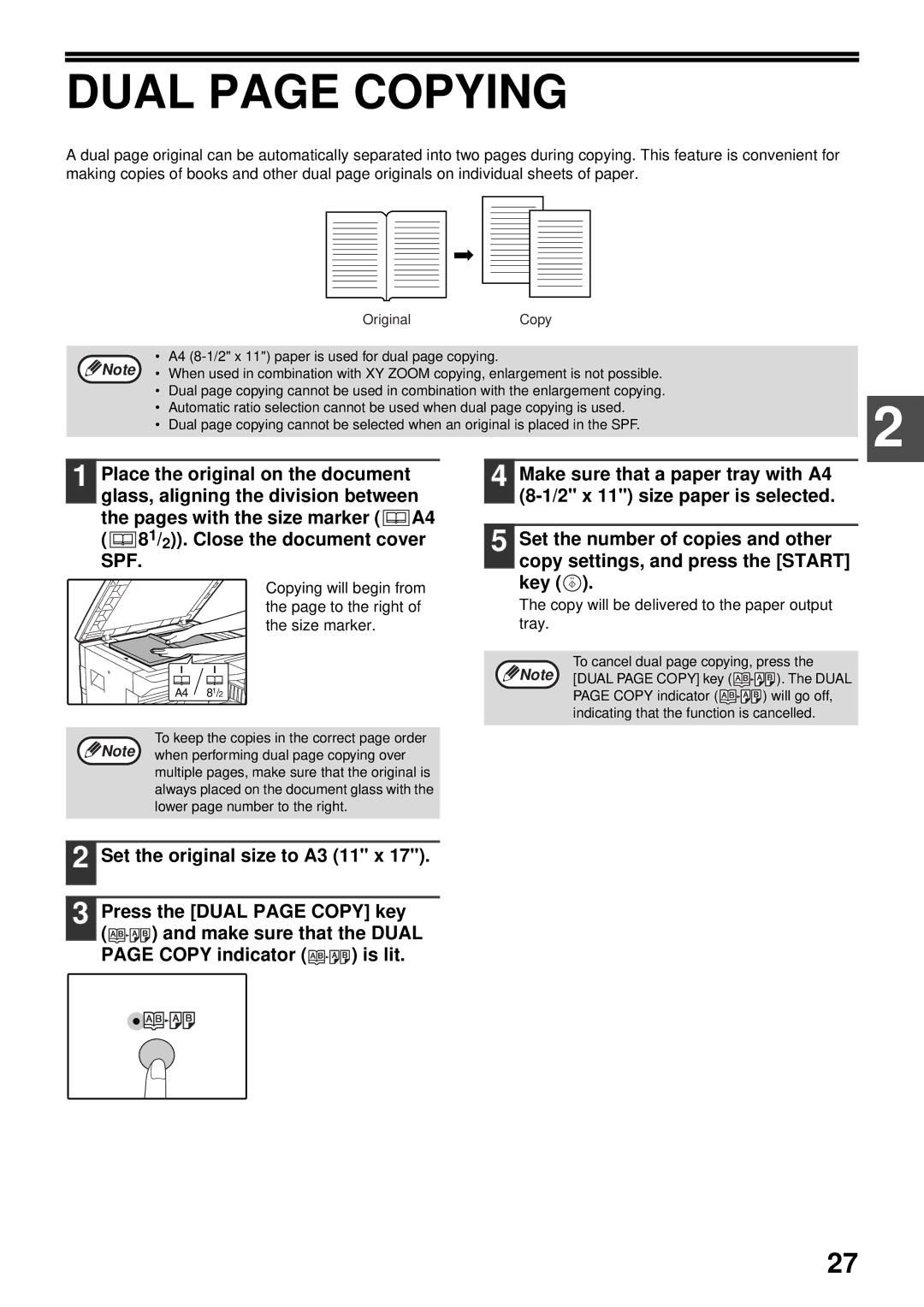DUAL PAGE COPYING
A dual page original can be automatically separated into two pages during copying. This feature is convenient for making copies of books and other dual page originals on individual sheets of paper.
| Original | Copy |
| |
|
|
|
| |
• | A4 |
|
| |
Note • | When used in combination with XY ZOOM copying, enlargement is not possible. |
| ||
• | Dual page copying cannot be used in combination with the enlargement copying. | 2 | ||
• | Automatic ratio selection cannot be used when dual page copying is used. | |||
| ||||
• | Dual page copying cannot be selected when an original is placed in the SPF. |
| ||
|
|
|
| |
1 Place the original on the document glass, aligning the division between the pages with the size marker ( ![]() A4 (
A4 ( ![]() 81/2)). Close the document cover SPF.
81/2)). Close the document cover SPF.
Copying will begin from the page to the right of the size marker.
4 Make sure that a paper tray with A4
5 Set the number of copies and other copy settings, and press the [START] key (![]() ).
).
The copy will be delivered to the paper output tray.
Note | To cancel dual page copying, press the | |
[DUAL PAGE COPY] key ( | ). The DUAL | |
A4 81/2 | PAGE COPY indicator ( | ) will go off, |
| indicating that the function is cancelled. | |
To keep the copies in the correct page order Note when performing dual page copying over
multiple pages, make sure that the original is always placed on the document glass with the lower page number to the right.
2 Set the original size to A3 (11" x 17").
3 | Press the [DUAL PAGE COPY] key | ||
| ( | ) and make sure that the DUAL | |
| PAGE COPY indicator ( | ) is lit. | |
27