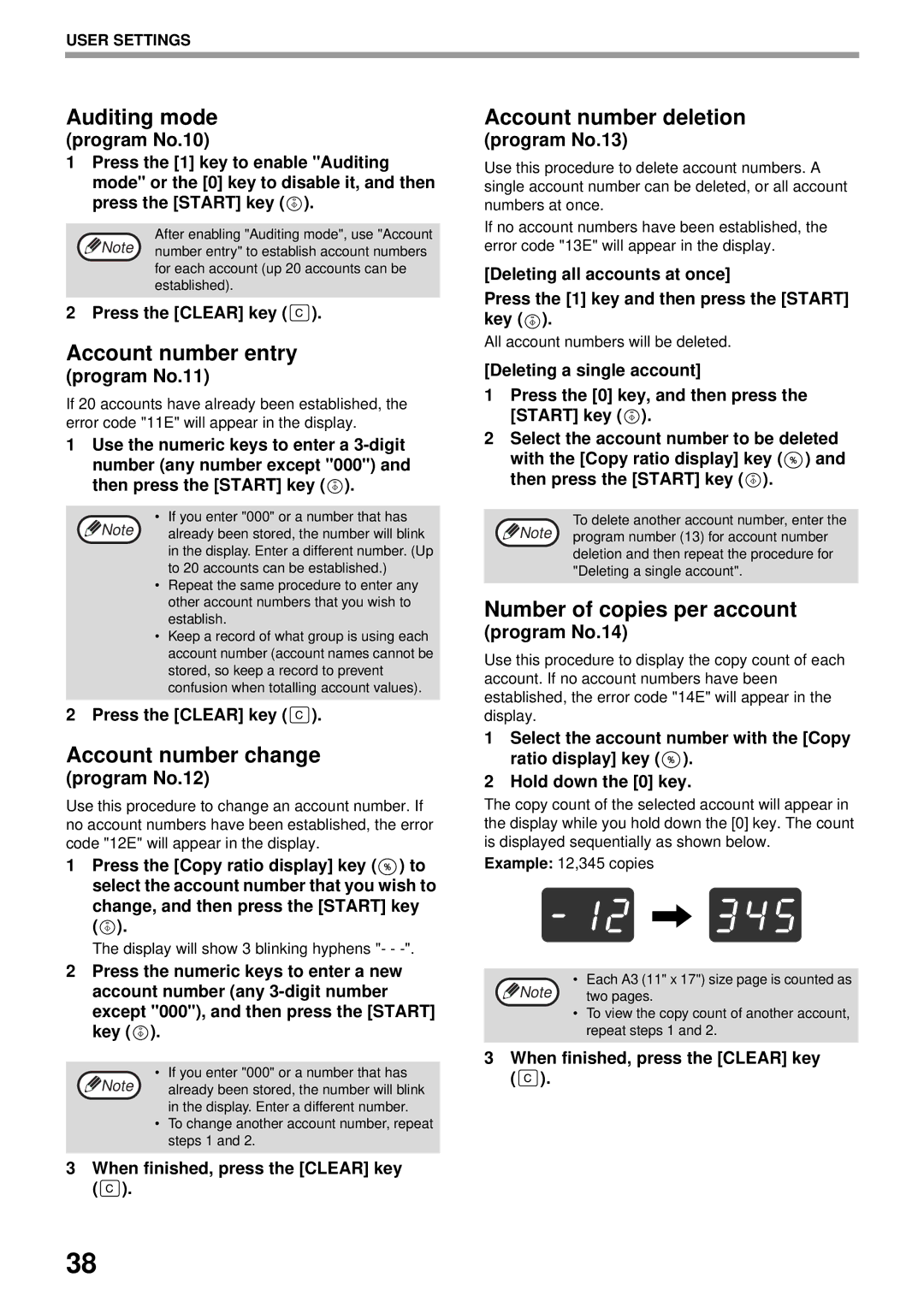USER SETTINGS
Auditing mode
(program No.10)
1Press the [1] key to enable "Auditing mode" or the [0] key to disable it, and then press the [START] key (![]() ).
).
After enabling "Auditing mode", use "Account Note number entry" to establish account numbers
for each account (up 20 accounts can be established).
2 Press the [CLEAR] key (![]() ).
).
Account number entry
(program No.11)
If 20 accounts have already been established, the error code "11E" will appear in the display.
1Use the numeric keys to enter a ![]() ).
).
• If you enter "000" or a number that has
Note already been stored, the number will blink in the display. Enter a different number. (Up to 20 accounts can be established.)
•Repeat the same procedure to enter any other account numbers that you wish to establish.
•Keep a record of what group is using each account number (account names cannot be stored, so keep a record to prevent confusion when totalling account values).
2 Press the [CLEAR] key (![]() ).
).
Account number change
(program No.12)
Use this procedure to change an account number. If no account numbers have been established, the error code "12E" will appear in the display.
1Press the [Copy ratio display] key (![]() ) to select the account number that you wish to change, and then press the [START] key (
) to select the account number that you wish to change, and then press the [START] key (![]() ).
).
The display will show 3 blinking hyphens "- -
2Press the numeric keys to enter a new account number (any ![]() ).
).
• If you enter "000" or a number that has
Note already been stored, the number will blink in the display. Enter a different number.
•To change another account number, repeat steps 1 and 2.
3When finished, press the [CLEAR] key (![]() ).
).
Account number deletion
(program No.13)
Use this procedure to delete account numbers. A single account number can be deleted, or all account numbers at once.
If no account numbers have been established, the error code "13E" will appear in the display.
[Deleting all accounts at once]
Press the [1] key and then press the [START] key (![]() ).
).
All account numbers will be deleted.
[Deleting a single account]
1Press the [0] key, and then press the [START] key (![]() ).
).
2Select the account number to be deleted with the [Copy ratio display] key (![]() ) and then press the [START] key (
) and then press the [START] key (![]() ).
).
To delete another account number, enter the Note program number (13) for account number
deletion and then repeat the procedure for "Deleting a single account".
Number of copies per account
(program No.14)
Use this procedure to display the copy count of each account. If no account numbers have been established, the error code "14E" will appear in the display.
1Select the account number with the [Copy ratio display] key (![]() ).
).
2Hold down the [0] key.
The copy count of the selected account will appear in the display while you hold down the [0] key. The count is displayed sequentially as shown below.
Example: 12,345 copies
Note | • Each A3 (11" x 17") size page is counted as |
two pages. |
•To view the copy count of another account, repeat steps 1 and 2.
3When finished, press the [CLEAR] key (![]() ).
).
38