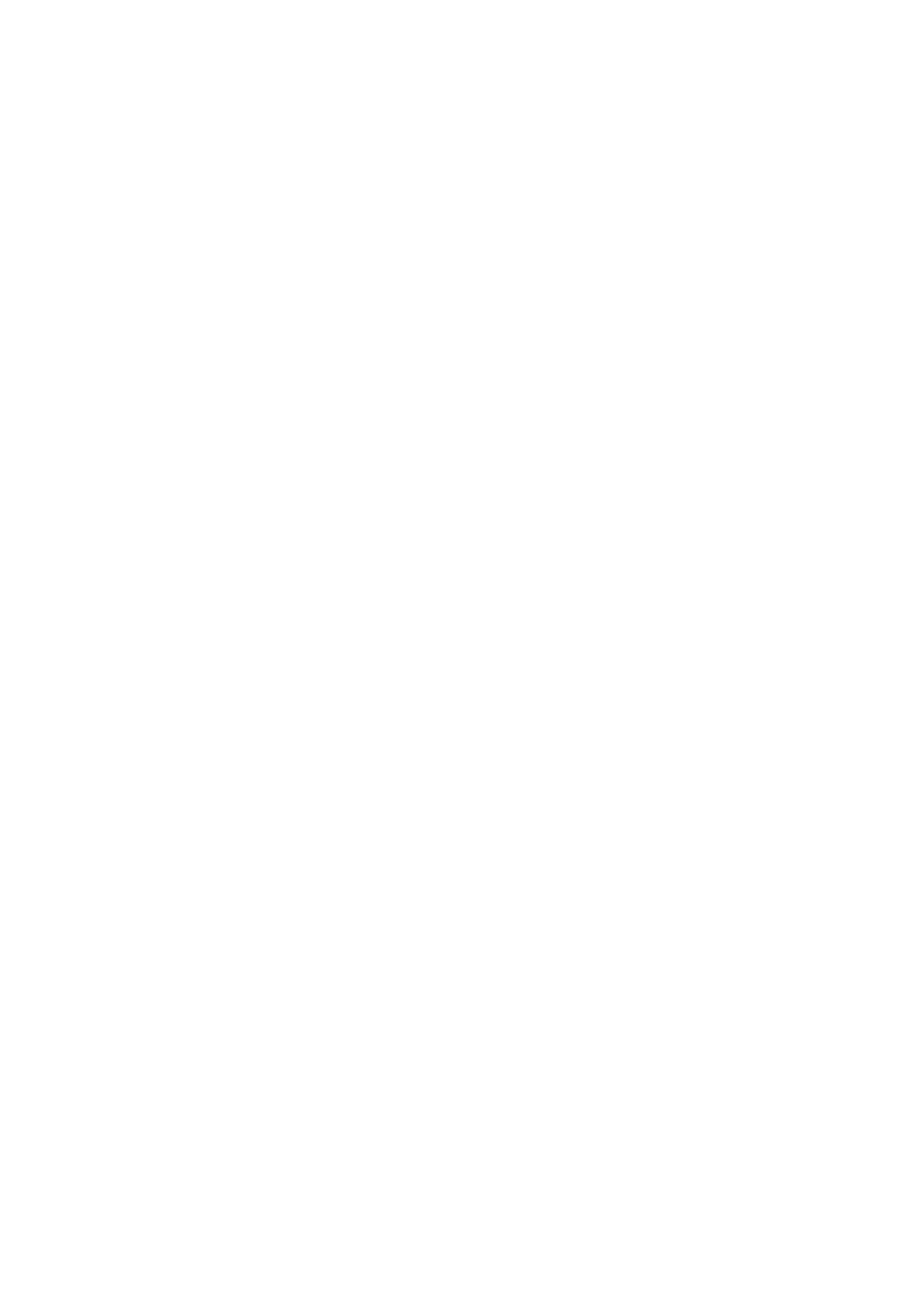3
Chapter 3
PRINTER FUNCTIONS
The machine includes a USB 1.1 connector and a parallel connector as standard equipment. A computer can be connected to these connectors to use the machine as a printer.
To use the machine as a printer, the printer driver must first be installed as explained in the "Software Setup Guide".
![]() Note • If a problem occurs in printer mode, see "TROUBLESHOOTING" (p.40).
Note • If a problem occurs in printer mode, see "TROUBLESHOOTING" (p.40).
• When interrupt copying is being performed, printing is not possible.
USING THE PRINTER MODE
The procedure for loading paper is the same as for loading copy paper. See "LOADING PAPER". (p.13)
• | Print jobs received while the machine is copying will be stored in memory. When the copy job is finished, the |
Note | print jobs will begin printing. |
•Printing is not possible when the front or side cover is opened for machine maintenance, or when a misfeed occurs or the machine runs out of paper or toner, or when the drum cartridge reaches its replacement time.
•If an original misfeed occurs in the SPF, printing will not be possible until the misfed original is removed and the SPF is restored to a usable state.
BASIC PROCEDURE FOR PRINTING
The basic procedure for printing is explained below. To use convenient printer functions, see the "Online Manual" or the printer driver help file.
1 Maketray. sure that paper is loaded in the
The procedure for loading paper is the same as for copying. See "LOADING PAPER" (p.13) and make sure the paper that you wish to use is loaded.
Make sure that the paper size setting on the Note machine is the same as the paper size set in
the printer driver.
3 Open the file that you wish to print and select "Print" from the File menu.
4 Make sure that the printer driver for the machine is selected, and select print settings in the printer driver.
For information on the settings in the printer driver, see the "Online Manual", the "Software Setup Guide", or the printer driver help file.
2 Make sure that the ON LINE indicator (![]() ) on the operation panel is lit.
) on the operation panel is lit.
If the ON LINE indicator
(![]() ) is not lit, press the [ON LINE] key (
) is not lit, press the [ON LINE] key (![]() ). When the indicator is not lit, the machine is
). When the indicator is not lit, the machine is
5 Click the "Print" button or the "OK" button to begin printing.
The print job will be delivered to the paper output tray.
Important points when setting the paper size
•Make sure that the tray's paper size setting is the same as the tray's paper size setting in the printer driver. For example, if the tray's paper size setting is A4R
29