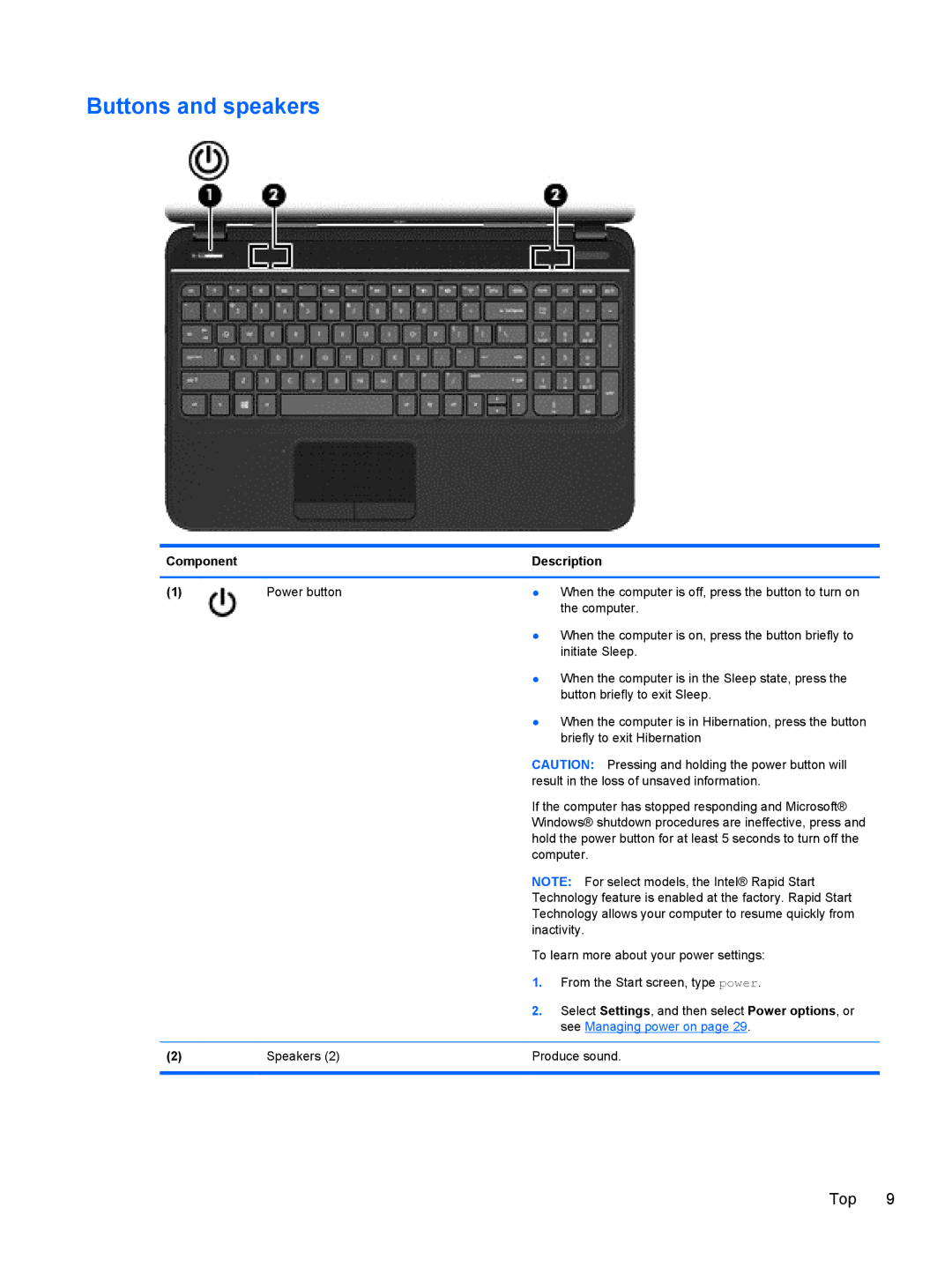Buttons and speakers
Component |
| Description | |
|
|
|
|
(1) | Power button | ● | When the computer is off, press the button to turn on |
|
|
| the computer. |
|
| ● | When the computer is on, press the button briefly to |
|
|
| initiate Sleep. |
|
| ● | When the computer is in the Sleep state, press the |
|
|
| button briefly to exit Sleep. |
|
| ● | When the computer is in Hibernation, press the button |
|
|
| briefly to exit Hibernation |
|
| CAUTION: Pressing and holding the power button will | |
|
| result in the loss of unsaved information. | |
|
| If the computer has stopped responding and Microsoft® | |
|
| Windows® shutdown procedures are ineffective, press and | |
|
| hold the power button for at least 5 seconds to turn off the | |
|
| computer. | |
|
| NOTE: For select models, the Intel® Rapid Start | |
|
| Technology feature is enabled at the factory. Rapid Start | |
|
| Technology allows your computer to resume quickly from | |
|
| inactivity. | |
|
| To learn more about your power settings: | |
|
| 1. | From the Start screen, type power. |
|
| 2. | Select Settings, and then select Power options, or |
|
|
| see Managing power on page 29. |
|
|
| |
(2) | Speakers (2) | Produce sound. | |
|
|
|
|
Top 9