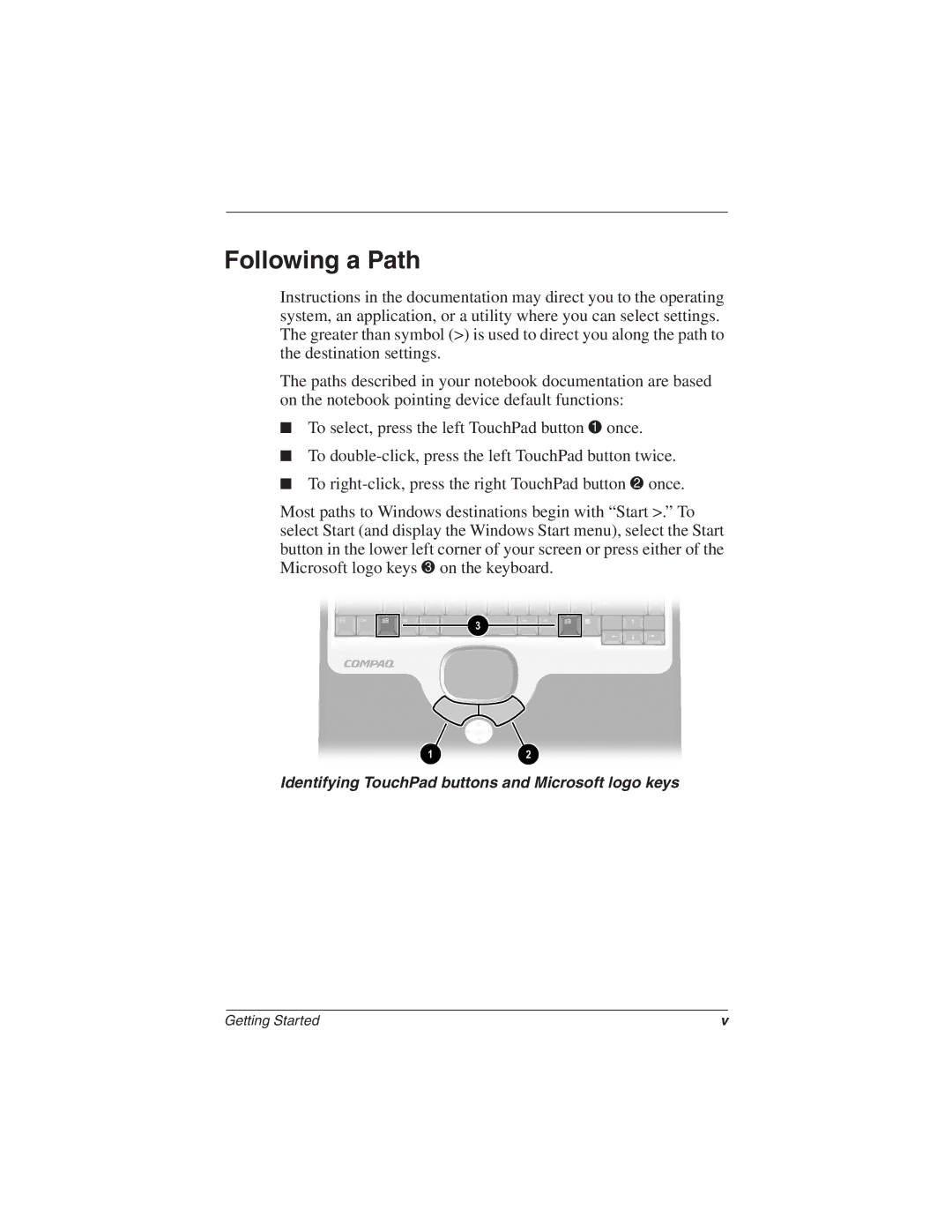1550AP, 1540AP, 1527EA, 1545AP, 1522EA specifications
The HP 1527EA is a notable offering in HP's lineup, specifically tailored for users seeking a versatile and powerful laptop for a multitude of tasks. This device strikes a commendable balance between performance, portability, and aesthetics, making it an attractive choice for both professionals and students alike.One of the standout features of the HP 1527EA is its sleek design. With a lightweight chassis and a modern look, the laptop is easy to carry, making it ideal for individuals on the go. The ergonomic keyboard ensures comfortable typing over extended periods, while the precision touchpad enhances navigation efficiency.
At the heart of the HP 1527EA is a robust processor, typically featuring the latest Intel or AMD technology. This allows for smooth multitasking capabilities and faster processing speeds, ensuring that users can easily run demanding applications or work with multiple browser tabs without experiencing lag. Additionally, the laptop often comes with ample RAM, ensuring that tasks such as video editing, graphic design, and gaming are handled with ease.
The display quality of the HP 1527EA is also noteworthy. Equipped with a Full HD screen, the laptop offers vibrant colors and sharp images, making it suitable for both entertainment and productivity. Whether streaming videos, working on documents, or participating in video calls, users can expect a clear and crisp visual experience.
Another significant characteristic of the HP 1527EA is its battery life. Designed to last throughout the day, users can work without the constant need for charging, making it a reliable companion for long lectures or travel. Furthermore, the device often includes fast-charging technology, allowing users to quickly recharge when necessary.
Connectivity options are plentiful on the HP 1527EA. With multiple USB ports, HDMI output, and Wi-Fi 6 support, users are equipped to connect a variety of peripherals and stay connected to the internet seamlessly. This ensures that whether working in a home office, a café, or a campus, users can easily link their devices, external monitors, or projectors.
In summary, the HP 1527EA impresses with its blend of style, performance, and functionality. With its high-quality display, powerful internals, and impressive battery life, it stands out as a reliable and efficient laptop for various users. As technology continues to evolve, the HP 1527EA remains a competent choice for those in search of a dependable computing solution.