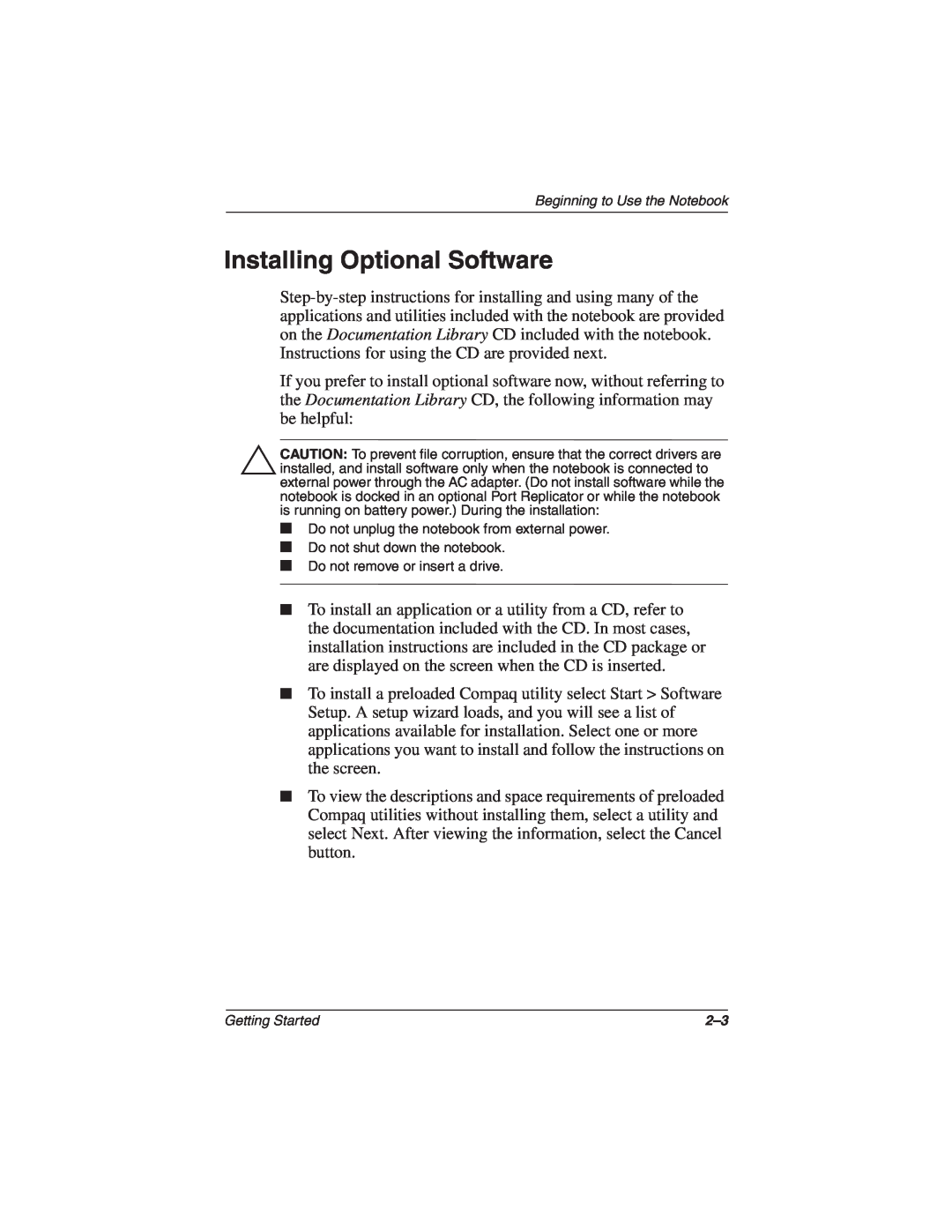Beginning to Use the Notebook
Installing Optional Software
If you prefer to install optional software now, without referring to the Documentation Library CD, the following information may be helpful:
ÄCAUTION: To prevent file corruption, ensure that the correct drivers are installed, and install software only when the notebook is connected to external power through the AC adapter. (Do not install software while the notebook is docked in an optional Port Replicator or while the notebook is running on battery power.) During the installation:
■Do not unplug the notebook from external power.
■Do not shut down the notebook.
■Do not remove or insert a drive.
■To install an application or a utility from a CD, refer to
the documentation included with the CD. In most cases, installation instructions are included in the CD package or are displayed on the screen when the CD is inserted.
■To install a preloaded Compaq utility select Start > Software Setup. A setup wizard loads, and you will see a list of applications available for installation. Select one or more applications you want to install and follow the instructions on the screen.
■To view the descriptions and space requirements of preloaded Compaq utilities without installing them, select a utility and select Next. After viewing the information, select the Cancel button.
Getting Started |