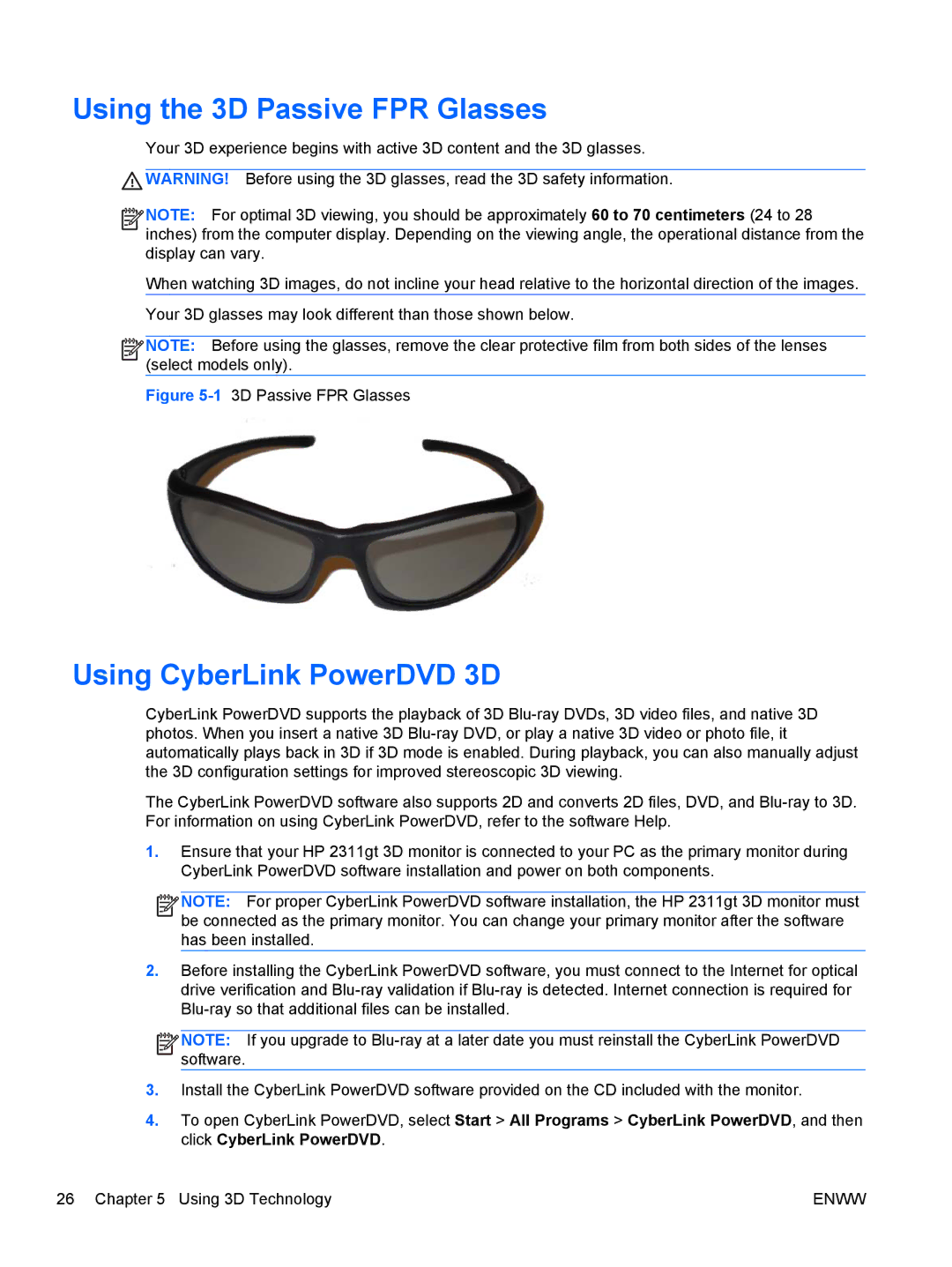Using the 3D Passive FPR Glasses
Your 3D experience begins with active 3D content and the 3D glasses.
![]() WARNING! Before using the 3D glasses, read the 3D safety information.
WARNING! Before using the 3D glasses, read the 3D safety information.
![]()
![]()
![]()
![]() NOTE: For optimal 3D viewing, you should be approximately 60 to 70 centimeters (24 to 28 inches) from the computer display. Depending on the viewing angle, the operational distance from the display can vary.
NOTE: For optimal 3D viewing, you should be approximately 60 to 70 centimeters (24 to 28 inches) from the computer display. Depending on the viewing angle, the operational distance from the display can vary.
When watching 3D images, do not incline your head relative to the horizontal direction of the images.
Your 3D glasses may look different than those shown below.
![]()
![]()
![]()
![]() NOTE: Before using the glasses, remove the clear protective film from both sides of the lenses (select models only).
NOTE: Before using the glasses, remove the clear protective film from both sides of the lenses (select models only).
Figure 5-1 3D Passive FPR Glasses
Using CyberLink PowerDVD 3D
CyberLink PowerDVD supports the playback of 3D
The CyberLink PowerDVD software also supports 2D and converts 2D files, DVD, and
1.Ensure that your HP 2311gt 3D monitor is connected to your PC as the primary monitor during CyberLink PowerDVD software installation and power on both components.
![]()
![]()
![]()
![]() NOTE: For proper CyberLink PowerDVD software installation, the HP 2311gt 3D monitor must be connected as the primary monitor. You can change your primary monitor after the software has been installed.
NOTE: For proper CyberLink PowerDVD software installation, the HP 2311gt 3D monitor must be connected as the primary monitor. You can change your primary monitor after the software has been installed.
2.Before installing the CyberLink PowerDVD software, you must connect to the Internet for optical drive verification and
![]()
![]()
![]()
![]() NOTE: If you upgrade to
NOTE: If you upgrade to
3.Install the CyberLink PowerDVD software provided on the CD included with the monitor.
4.To open CyberLink PowerDVD, select Start > All Programs > CyberLink PowerDVD, and then click CyberLink PowerDVD.
26 Chapter 5 Using 3D Technology | ENWW |