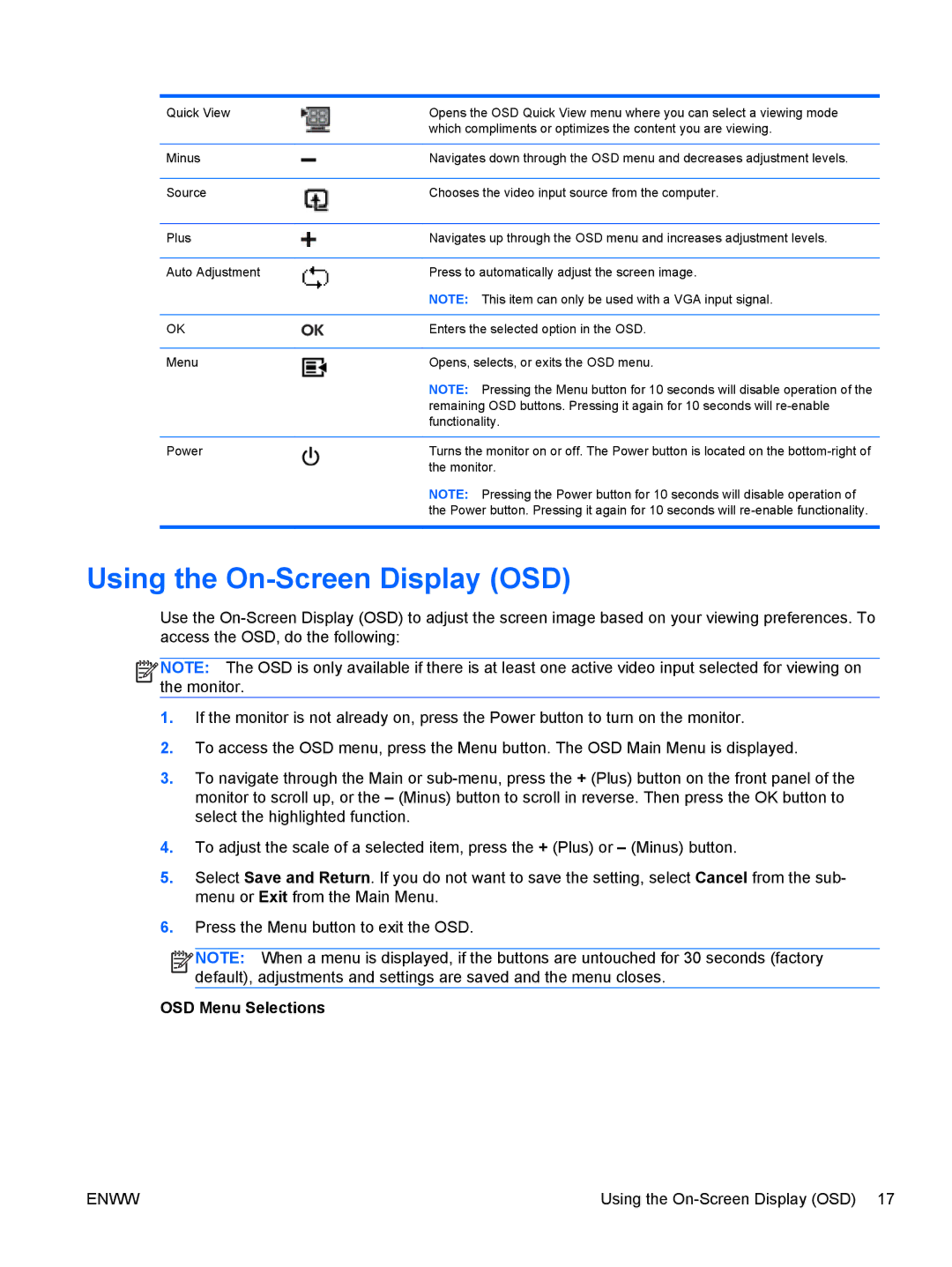Quick View | Opens the OSD Quick View menu where you can select a viewing mode |
| which compliments or optimizes the content you are viewing. |
|
|
Minus | Navigates down through the OSD menu and decreases adjustment levels. |
|
|
Source | Chooses the video input source from the computer. |
|
|
Plus | Navigates up through the OSD menu and increases adjustment levels. |
|
|
Auto Adjustment | Press to automatically adjust the screen image. |
| NOTE: This item can only be used with a VGA input signal. |
|
|
OK | Enters the selected option in the OSD. |
|
|
Menu | Opens, selects, or exits the OSD menu. |
| NOTE: Pressing the Menu button for 10 seconds will disable operation of the |
| remaining OSD buttons. Pressing it again for 10 seconds will |
| functionality. |
|
|
Power | Turns the monitor on or off. The Power button is located on the |
| the monitor. |
| NOTE: Pressing the Power button for 10 seconds will disable operation of |
| the Power button. Pressing it again for 10 seconds will |
|
|
Using the On-Screen Display (OSD)
Use the
![]()
![]()
![]()
![]() NOTE: The OSD is only available if there is at least one active video input selected for viewing on the monitor.
NOTE: The OSD is only available if there is at least one active video input selected for viewing on the monitor.
1.If the monitor is not already on, press the Power button to turn on the monitor.
2.To access the OSD menu, press the Menu button. The OSD Main Menu is displayed.
3.To navigate through the Main or
4.To adjust the scale of a selected item, press the + (Plus) or – (Minus) button.
5.Select Save and Return. If you do not want to save the setting, select Cancel from the sub- menu or Exit from the Main Menu.
6.Press the Menu button to exit the OSD.
![]()
![]()
![]()
![]() NOTE: When a menu is displayed, if the buttons are untouched for 30 seconds (factory default), adjustments and settings are saved and the menu closes.
NOTE: When a menu is displayed, if the buttons are untouched for 30 seconds (factory default), adjustments and settings are saved and the menu closes.
OSD Menu Selections
ENWW | Using the |