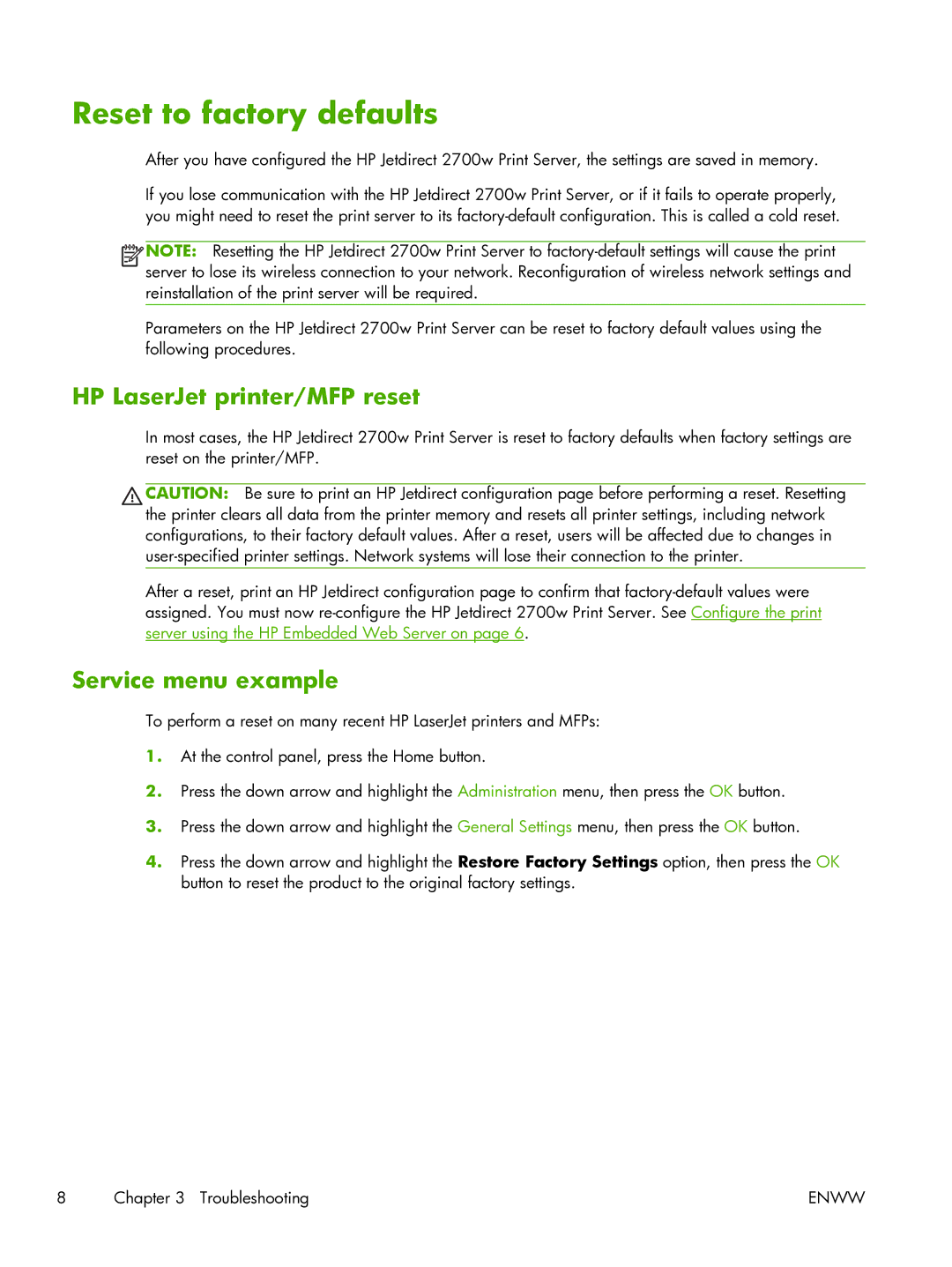Reset to factory defaults
After you have configured the HP Jetdirect 2700w Print Server, the settings are saved in memory.
If you lose communication with the HP Jetdirect 2700w Print Server, or if it fails to operate properly, you might need to reset the print server to its
![]()
![]()
![]() NOTE: Resetting the HP Jetdirect 2700w Print Server to
NOTE: Resetting the HP Jetdirect 2700w Print Server to
Parameters on the HP Jetdirect 2700w Print Server can be reset to factory default values using the following procedures.
HP LaserJet printer/MFP reset
In most cases, the HP Jetdirect 2700w Print Server is reset to factory defaults when factory settings are reset on the printer/MFP.
CAUTION: Be sure to print an HP Jetdirect configuration page before performing a reset. Resetting the printer clears all data from the printer memory and resets all printer settings, including network configurations, to their factory default values. After a reset, users will be affected due to changes in
After a reset, print an HP Jetdirect configuration page to confirm that
Service menu example
To perform a reset on many recent HP LaserJet printers and MFPs:
1.At the control panel, press the Home button.
2.Press the down arrow and highlight the Administration menu, then press the OK button.
3.Press the down arrow and highlight the General Settings menu, then press the OK button.
4.Press the down arrow and highlight the Restore Factory Settings option, then press the OK button to reset the product to the original factory settings.
8 | Chapter 3 Troubleshooting | ENWW |