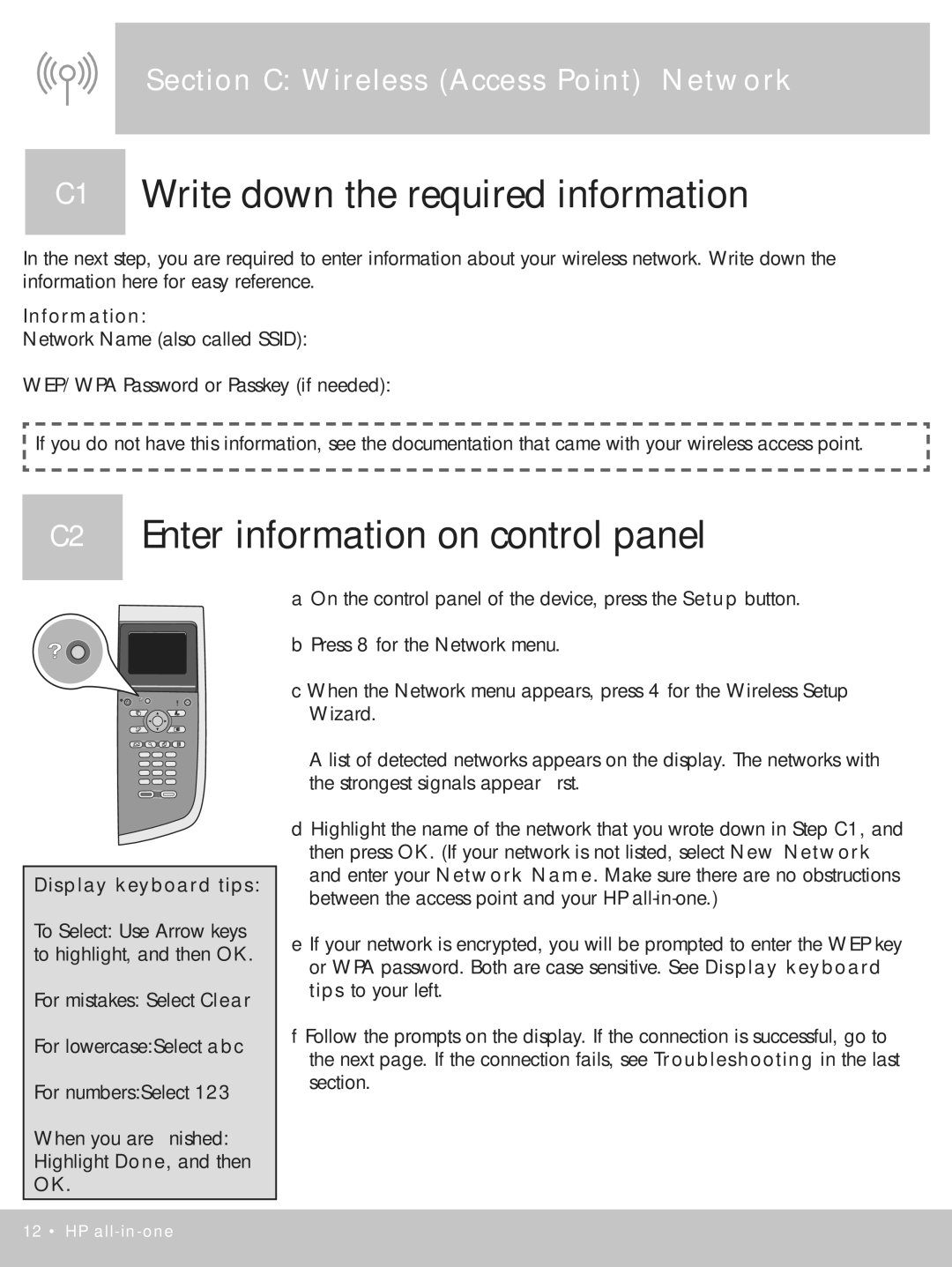Section C: Wireless (Access Point) Network
C1 Write down the required information
In the next step, you are required to enter information about your wireless network. Write down the information here for easy reference.
Information:
Network Name (also called SSID):
WEP/WPA Password or Passkey (if needed):
![]() If you do not have this information, see the documentation that came with your wireless access point.
If you do not have this information, see the documentation that came with your wireless access point.
C2 Enter information on control panel
Display keyboard tips:
To Select: Use Arrow keys to highlight, and then OK.
For mistakes: Select Clear
For lowercase:Select abc
For numbers:Select 123
When you are finished: Highlight Done, and then OK.
a On the control panel of the device, press the Setup button.
b Press 8 for the Network menu.
c When the Network menu appears, press 4 for the Wireless Setup Wizard.
A list of detected networks appears on the display. The networks with the strongest signals appear first.
d Highlight the name of the network that you wrote down in Step C1, and then press OK. (If your network is not listed, select New Network and enter your Network Name. Make sure there are no obstructions between the access point and your HP
e If your network is encrypted, you will be prompted to enter the WEP key or WPA password. Both are case sensitive. See Display keyboard tips to your left.
f Follow the prompts on the display. If the connection is successful, go to the next page. If the connection fails, see Troubleshooting in the last section.
12 • HP