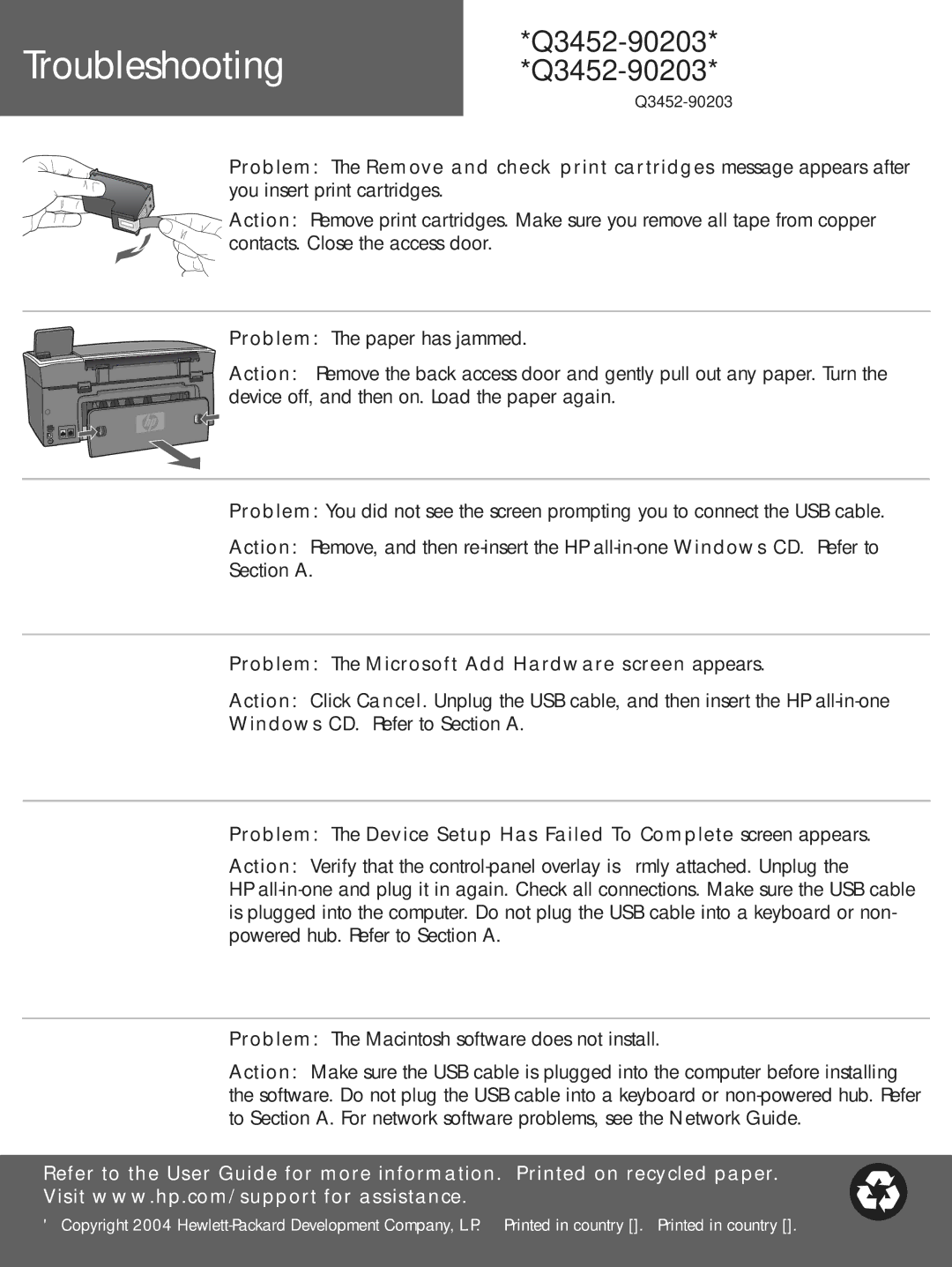Troubleshooting
*Q3452-90203*
Problem: The Remove and check print cartridges message appears after you insert print cartridges.
Action: Remove print cartridges. Make sure you remove all tape from copper contacts. Close the access door.
Problem: The paper has jammed.
Action: Remove the back access door and gently pull out any paper. Turn the device off, and then on. Load the paper again.
Problem: You did not see the screen prompting you to connect the USB cable.
Action: Remove, and then
Section A.
Problem: The Microsoft Add Hardware screen appears.
Action: Click Cancel. Unplug the USB cable, and then insert the HP
Windows CD. Refer to Section A.
Problem: The Device Setup Has Failed To Complete screen appears.
Action: Verify that the
HP
Problem: The Macintosh software does not install.
Action: Make sure the USB cable is plugged into the computer before installing the software. Do not plug the USB cable into a keyboard or
Refer to the User Guide for more information. Printed on recycled paper. Visit www.hp.com/support for assistance.
© Copyright 2004