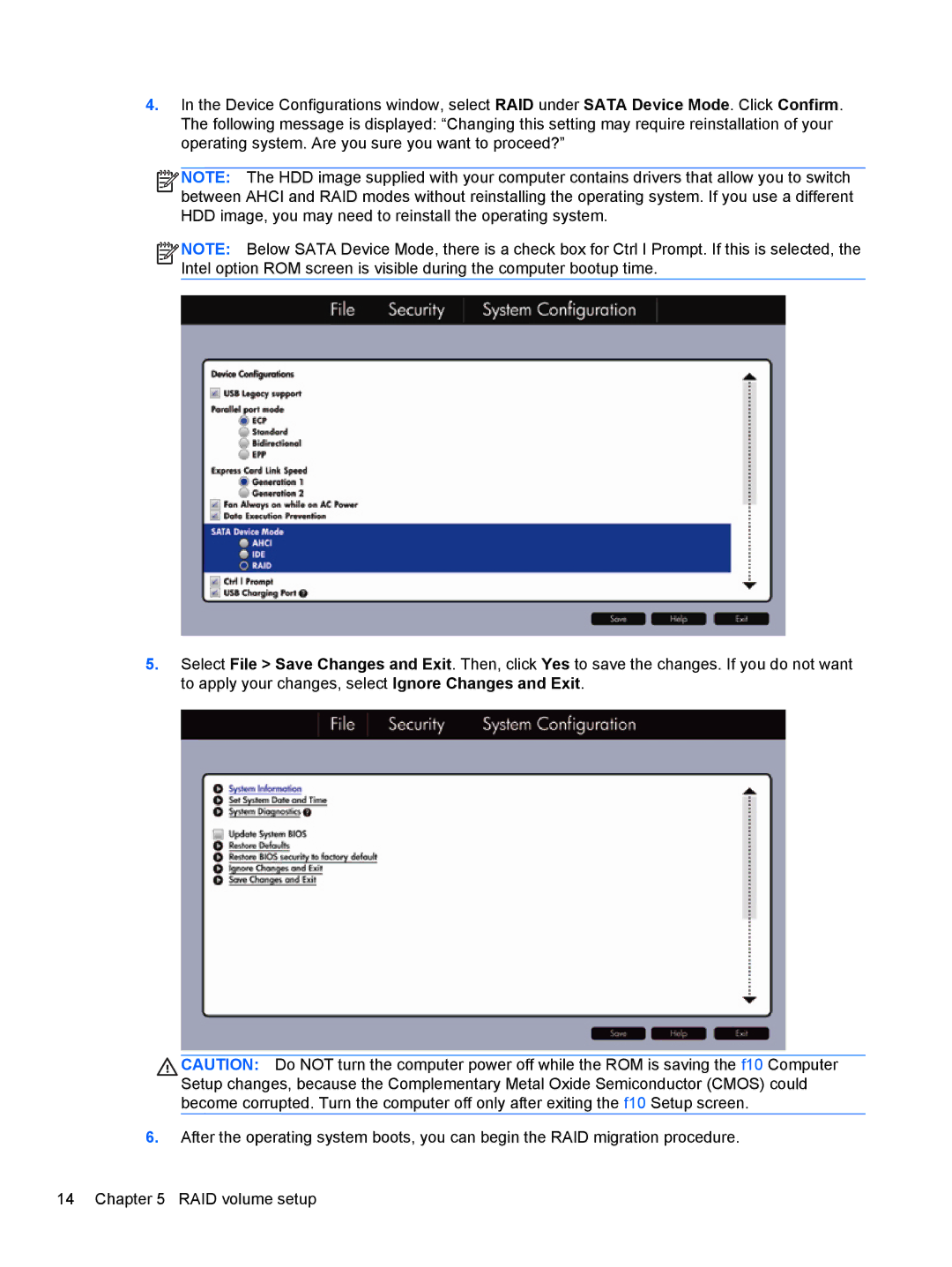4.In the Device Configurations window, select RAID under SATA Device Mode. Click Confirm. The following message is displayed: “Changing this setting may require reinstallation of your operating system. Are you sure you want to proceed?”
![]()
![]()
![]()
![]() NOTE: The HDD image supplied with your computer contains drivers that allow you to switch between AHCI and RAID modes without reinstalling the operating system. If you use a different HDD image, you may need to reinstall the operating system.
NOTE: The HDD image supplied with your computer contains drivers that allow you to switch between AHCI and RAID modes without reinstalling the operating system. If you use a different HDD image, you may need to reinstall the operating system.
![]()
![]()
![]()
![]() NOTE: Below SATA Device Mode, there is a check box for Ctrl I Prompt. If this is selected, the Intel option ROM screen is visible during the computer bootup time.
NOTE: Below SATA Device Mode, there is a check box for Ctrl I Prompt. If this is selected, the Intel option ROM screen is visible during the computer bootup time.
5.Select File > Save Changes and Exit. Then, click Yes to save the changes. If you do not want to apply your changes, select Ignore Changes and Exit.
CAUTION: Do NOT turn the computer power off while the ROM is saving the f10 Computer Setup changes, because the Complementary Metal Oxide Semiconductor (CMOS) could become corrupted. Turn the computer off only after exiting the f10 Setup screen.
6.After the operating system boots, you can begin the RAID migration procedure.
14 Chapter 5 RAID volume setup