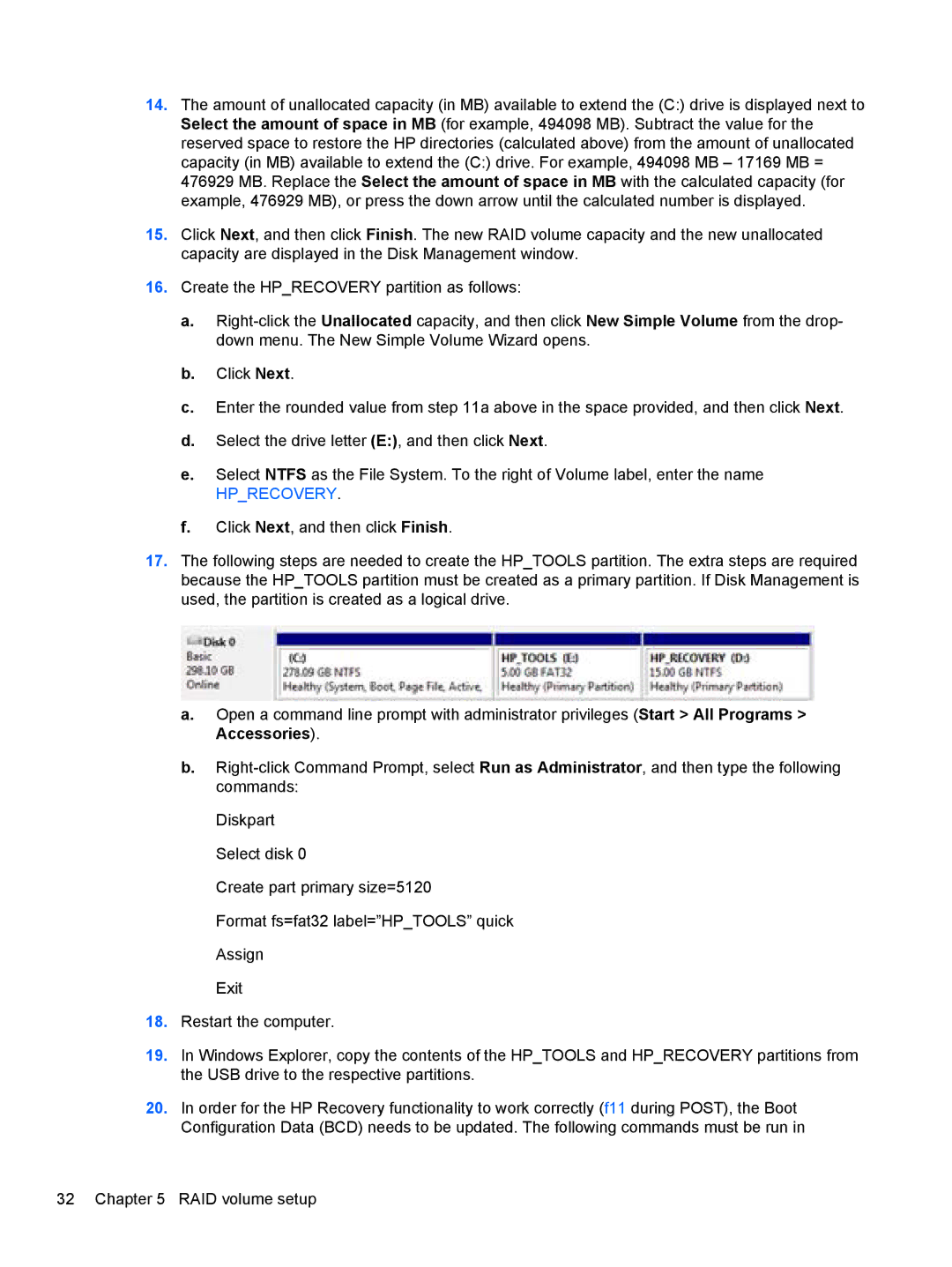14.The amount of unallocated capacity (in MB) available to extend the (C:) drive is displayed next to Select the amount of space in MB (for example, 494098 MB). Subtract the value for the reserved space to restore the HP directories (calculated above) from the amount of unallocated capacity (in MB) available to extend the (C:) drive. For example, 494098 MB – 17169 MB = 476929 MB. Replace the Select the amount of space in MB with the calculated capacity (for example, 476929 MB), or press the down arrow until the calculated number is displayed.
15.Click Next, and then click Finish. The new RAID volume capacity and the new unallocated capacity are displayed in the Disk Management window.
16.Create the HP_RECOVERY partition as follows:
a.
b.Click Next.
c.Enter the rounded value from step 11a above in the space provided, and then click Next.
d.Select the drive letter (E:), and then click Next.
e.Select NTFS as the File System. To the right of Volume label, enter the name
HP_RECOVERY.
f.Click Next, and then click Finish.
17.The following steps are needed to create the HP_TOOLS partition. The extra steps are required because the HP_TOOLS partition must be created as a primary partition. If Disk Management is used, the partition is created as a logical drive.
a.Open a command line prompt with administrator privileges (Start > All Programs > Accessories).
b.
Diskpart Select disk 0
Create part primary size=5120
Format fs=fat32 label=”HP_TOOLS” quick Assign
Exit
18.Restart the computer.
19.In Windows Explorer, copy the contents of the HP_TOOLS and HP_RECOVERY partitions from the USB drive to the respective partitions.
20.In order for the HP Recovery functionality to work correctly (f11 during POST), the Boot Configuration Data (BCD) needs to be updated. The following commands must be run in
32 Chapter 5 RAID volume setup