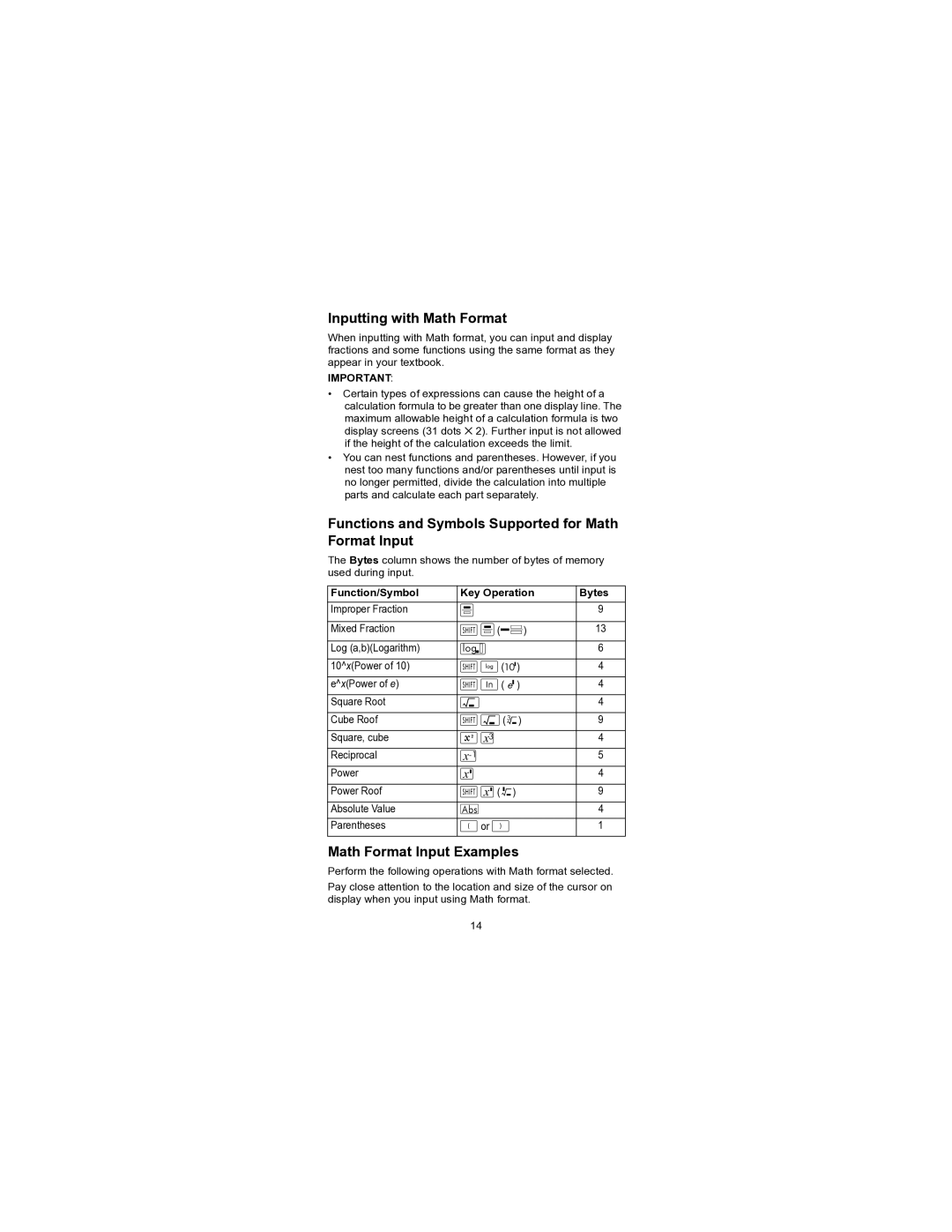HP 300s+ Scientific Calculator User Guide
First Edition September Part number
Table of contents
Using Calculator Memory
Transforming Displayed Values
Reference
If key marking text is It means this This color
About this Manual
Example , , , , , etc
Initializing the Calculator
Safety Precautions
Battery
Other Precautions
Before Using the Calculator
Using the Protective Hard Case
Disposing of the Calculator
Turning Power On and Off
Adjusting Display Contrast
Math
Display Indicators
About the Display
Calculation Modes and Calculator Setup
Specifying the Calculation Mode
Configuring the Calculator Setup
Calculation Modes
Specifying the Default Angle Unit
Specifying the Number of Display Digits
Calculation Result Display Examples
Fix -
Initializing the Calculation Mode and Other Settings
Specifying the Fraction Format
Specifying the Statistical Display Format
Specifying the Decimal Point Display Format
Inputting a Calculation Expression Using Standard Format
Inputting Expressions and Values
Inputting a General Function
Omitting the Multiplication Sign
Final Closed Parentheses
Displaying a Long Expression
Number of Input Characters Bytes
Correcting an Expression
About Insert and Overwrite Input Modes
Changing the Character or Function You Just Input
Deleting a Character or Function
Correcting a Calculation
Displaying the Location of an Error
Overwrite Mode
Inserting Input into a Calculation
Math Format Input Examples
Functions and Symbols Supported for Math Format Input
Inputting with Math Format
Incorporating a Value into a Function
Page
sin-1
Example 1 2 + 8 = 3
Example 2 sin60 =
Grads
Form Calculation Range
Basic Calculations Comp
Arithmetic Calculations
Number of Decimal Places and Number of Significant Digits
Omitting a Final Closed Parentheses
Fraction Calculations
Switching Between Fraction and Decimal Format
Percent Calculations
%
%
%
%
%
Degree, Minute, Second Sexagesimal Calculations
Inputting Sexagesimal Values
Sexagesimal Calculations
Converting Values Between Sexagesimal and Decimal
Recalling Calculation History Memory Contents
Using Multi-statements in Calculations
Using Calculation History Memory and Replay Comp
Replay Function
Using Calculator Memory
Answer Memory Ans
Inputting Answer Memory Contents into an Expression
Independent Memory M
Independent Memory Overview
Variables A, B, C, D, E, F, X, Y
M
Pi π and Natural Logarithm Base
Clearing the Contents of All Memories
Function Calculations
sin-1
Trigonometric and Inverse Trigonometric Functions
Hyperbolic and Inverse Hyperbolic Functions
Exponential Functions and Logarithmic Functions
π
π
cos-1 cos-1
e
Power Functions and Power Root Functions
Rectangular-Polar Coordinate Conversion
Converting to Polar Coordinates Pol
Converting to Rectangular Coordinates Rec
Greatest Common Divisor and Least Common Multiple
Pol , Pol ,
Rec
Integer Function and the Greatest Integer Function
Division with Quotient and Remainder
Fraction Simplification Function
Using Calc
Metric Conversion
A
,
RanInt
Other Functions
Random Number Ran#
Factorial
Absolute Value Calculation Abs
Permutation nPr and Combination nCr
Rounding Function Rnd
nPr nCr
Using Engineering Notation
Transforming Displayed Values
Using S-D Transformation
Formats Supported for S-D Transformation
Examples of S-D Transformation
←
Statistical Calculation Stat
Selecting a Statistical Calculation Type
Statistical Calculation Types
π
Inputting Sample Data Displaying the Stat Editor Screen
Stat Editor Screen
Freq Frequency Column
Rules for Inputting Sample Data on the Stat Editor Screen
Stat Editor Screen Input Precautions
Precautions Concerning Sample Data Storage
Editing Sample Data
Deleting All Stat Editor Contents
Using the Stat Menu
Deleting a Line
Inserting Line
Single-variable 1-VAR Statistical Calculation Commands
Common Items Select this When you want to do this Menu item
Select this menu item When you want to obtain this
Stat Menu Items
Var Sub-menu Stat Var
MinMax Sub-menu STAT MinMax
Single-variable Statistical Calculation
Commands When Linear Regression Calculation A+Bx Is Selected
Sum Sub-menu STAT Sum
Var Sub-menu Stat Var
MinMax Sub-menu Stat MinMax
Reg Sub-menu Stat Reg
Linear Regression Calculation
∑x⎞
Quadratic Regression Calculation
Reg Sub-menu STAT Reg
y
Page
Comments for Other Typed of Regression
Logarithm Regression
Exponential Regression e X y = AeBx
Ab Exponential Regression A⋅BX
∑x1
∑ x
Comparison Regression Curves
Other types of Regression Calculation
Command Usage Tips
Calculations of Equations EQN
Two unknowns Three unknowns
Simultaneous Linear Equations
Inputting and editing coefficients
Solution Display
Special Solution Display
Generating a Number Table from a Function Table
Supported Function Types
Table Mode Precautions Using the Verify Command
Start, End, and Step Value Rules
Number Table Screen
Key
Inputting and Editing
Key Display
Proportion Calculations Prop
Inputting and Editing Coefficients
= x/d
Key in Display
Prop Solution Display
Technical Information
Order of Operations
Stack Limitations
÷, ÷R
Calculation Ranges, Number of Digits, and Precision
Calculation Range and Precision
Function Calculation Input Ranges and Precision
Functions Input Range
DEG RAD
GCD
Error Messages
When an Error Message Appears
Math Error
Cause
Stack Error
Syntax Error
Insufficient MEM Error
Before assuming malfunction of the calculator
Reference
Power Requirements and Battery Replacement
Replacing the Battery
Auto Power Off
Specifications
Power Requirements
Operating Temperature 0C to 40C Bundled Items Hard Case
Japanese Notice Korean Notice Class B
Regulatory Notices
European Union Regulatory Notice
Perchlorate Material special handling may apply