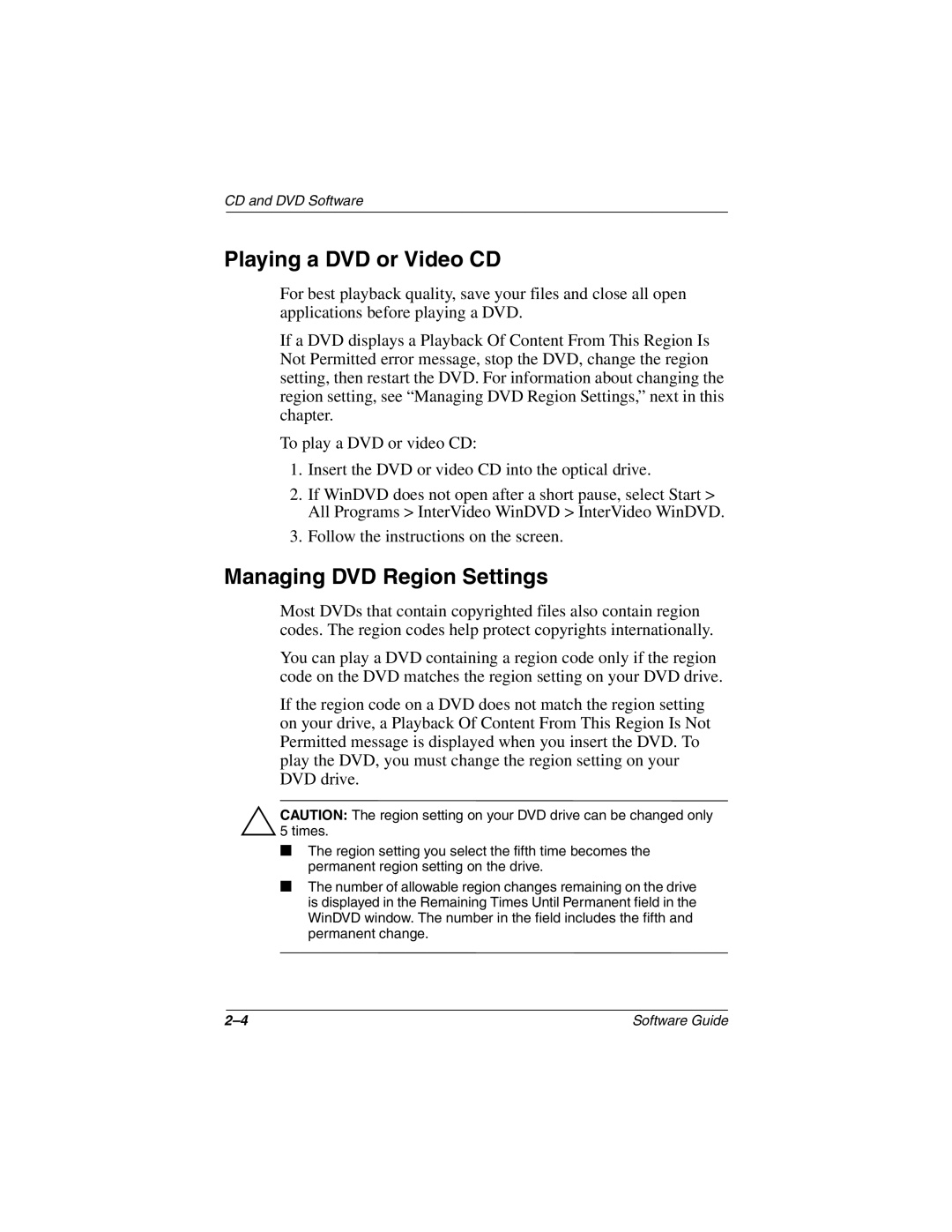3045US, 3028CL, 3020US, 3018CL, 3016US specifications
The HP 3019CL, 3017CL, 3050US, 3008CL, and 3080US are a series of printers developed by Hewlett-Packard (HP) aimed at delivering high-quality printing solutions for both home and office environments. Each model within this diverse lineup possesses a unique set of features tailored to meet the specific demands of users.The HP 3019CL is renowned for its efficient laser printing capabilities. With a monthly duty cycle designed to handle medium-volume printing tasks, it delivers crisp text and vibrant images. The printer utilizes HP’s unique ImageREt technology, which optimizes print quality by enhancing resolution and detail, offering users professional-grade outputs.
Following closely is the HP 3017CL model, known for its versatility in both color and monochrome printing. This model supports a variety of paper sizes, making it an ideal choice for diverse print jobs. With fast printing speeds and a robust design, it is well-suited for businesses that require dependability and efficiency in their operations.
Next, the HP 3050US model stands out in the all-in-one category. It combines printing, scanning, copying, and faxing functionalities, making it perfect for those who need a multi-functional device for everyday tasks. The integration of wireless technology means users can print from mobile devices seamlessly, enhancing convenience while promoting mobility within the workspace.
The HP 3008CL is recognized for its compact design, making it ideal for smaller office environments or home setups. Despite its size, it doesn't compromise on quality or performance. It features energy-saving technologies such as Instant-on Technology, which reduces warm-up times, ensuring that printing tasks can be completed efficiently and promptly, helping to conserve energy.
Lastly, the HP 3080US is designed for larger workgroups that demand higher output and greater reliability. With a formidable paper handling capacity, it supports heavy workloads without sacrificing print quality. This model also incorporates advanced security features to protect sensitive data, underscoring HP’s commitment to providing secure printing solutions.
In summary, the HP 3019CL, 3017CL, 3050US, 3008CL, and 3080US offer a robust lineup of printing devices emphasizing performance, versatility, and efficiency. With a variety of technologies and features tailored to meet diverse printing needs, these models demonstrate HP’s dedication to technological advancement and user satisfaction in the printing sector. Whether for personal use or commercial environments, these printers stand ready to deliver reliable results.