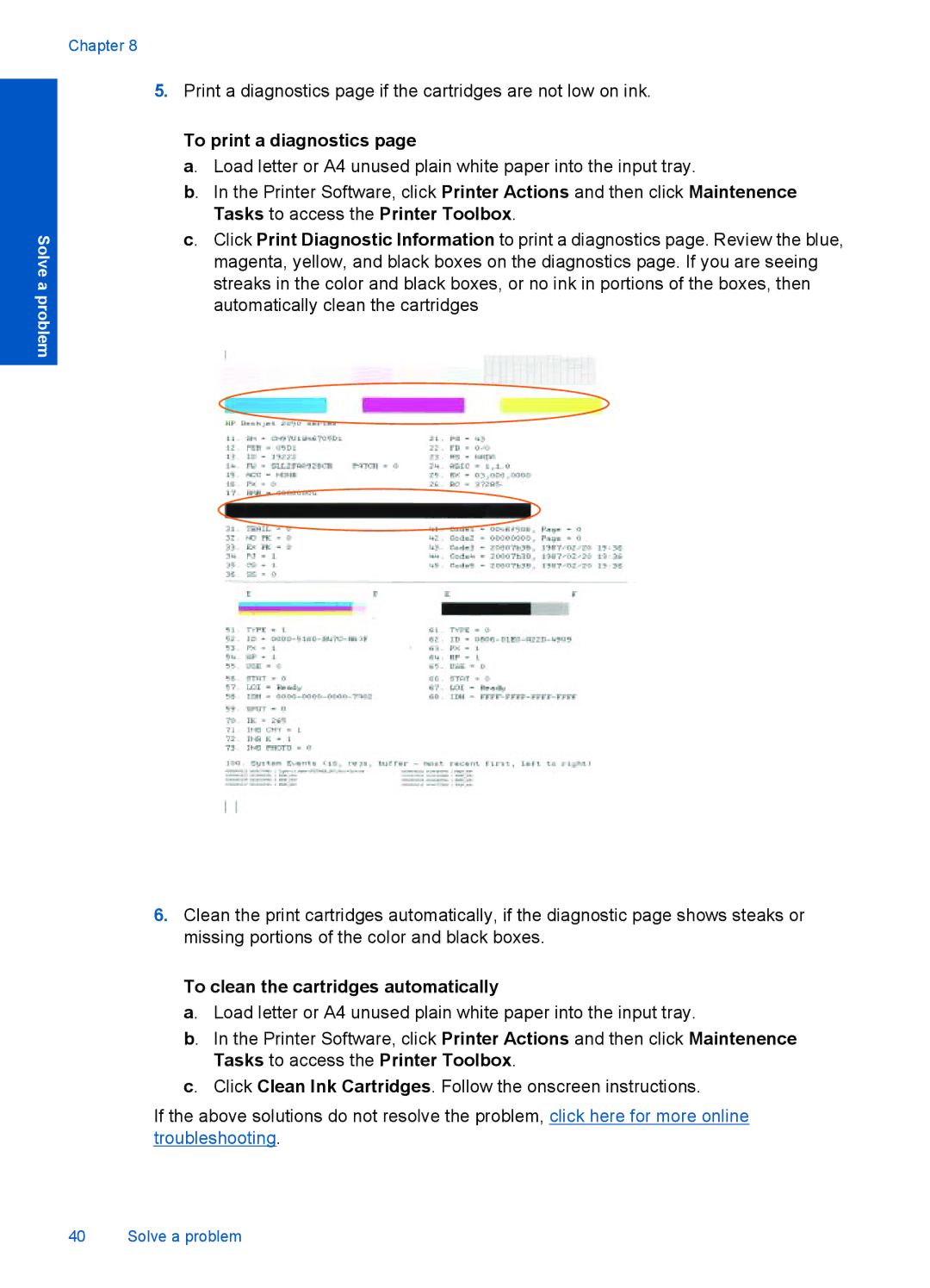Chapter 8
Solve a problem
5.Print a diagnostics page if the cartridges are not low on ink.
To print a diagnostics page
a. Load letter or A4 unused plain white paper into the input tray.
b. In the Printer Software, click Printer Actions and then click Maintenence Tasks to access the Printer Toolbox.
c. Click Print Diagnostic Information to print a diagnostics page. Review the blue, magenta, yellow, and black boxes on the diagnostics page. If you are seeing streaks in the color and black boxes, or no ink in portions of the boxes, then automatically clean the cartridges
6.Clean the print cartridges automatically, if the diagnostic page shows steaks or missing portions of the color and black boxes.
To clean the cartridges automatically
a. Load letter or A4 unused plain white paper into the input tray.
b. In the Printer Software, click Printer Actions and then click Maintenence Tasks to access the Printer Toolbox.
c. Click Clean Ink Cartridges. Follow the onscreen instructions.
If the above solutions do not resolve the problem, click here for more online troubleshooting.
40 Solve a problem