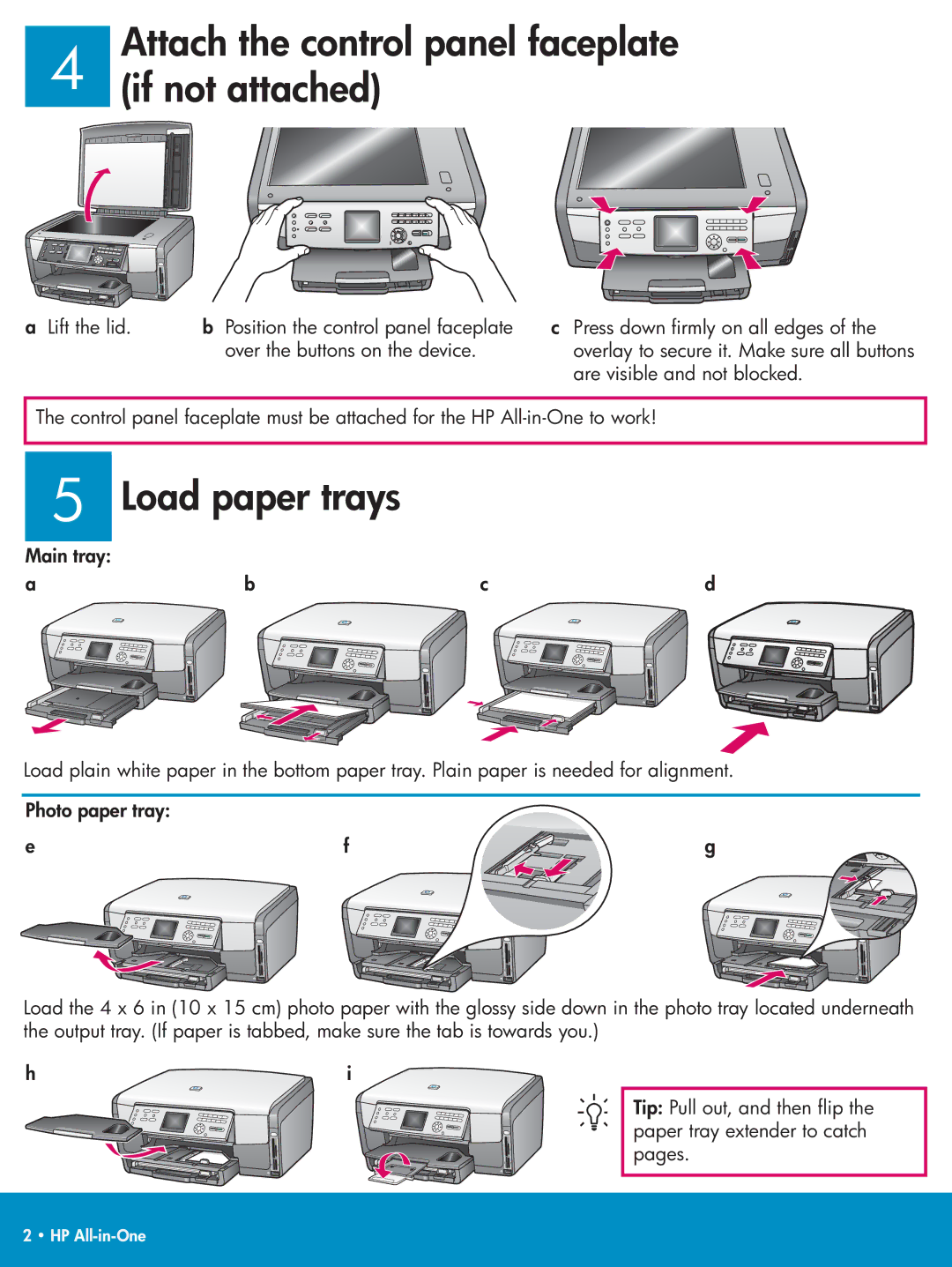Attach the control panel faceplate
4 (if not attached)
a Lift the lid. b Position the control panel faceplate over the buttons on the device.
cPress down firmly on all edges of the overlay to secure it. Make sure all buttons are visible and not blocked.
The control panel faceplate must be attached for the HP
5 Load paper trays
Main tray:
a | b | c | d |
Load plain white paper in the bottom paper tray. Plain paper is needed for alignment.
Photo paper tray:
e | f | g |
Load the 4 x 6 in (10 x 15 cm) photo paper with the glossy side down in the photo tray located underneath the output tray. (If paper is tabbed, make sure the tab is towards you.)
h | i |
Tip: Pull out, and then flip the paper tray extender to catch pages.
2 • HP