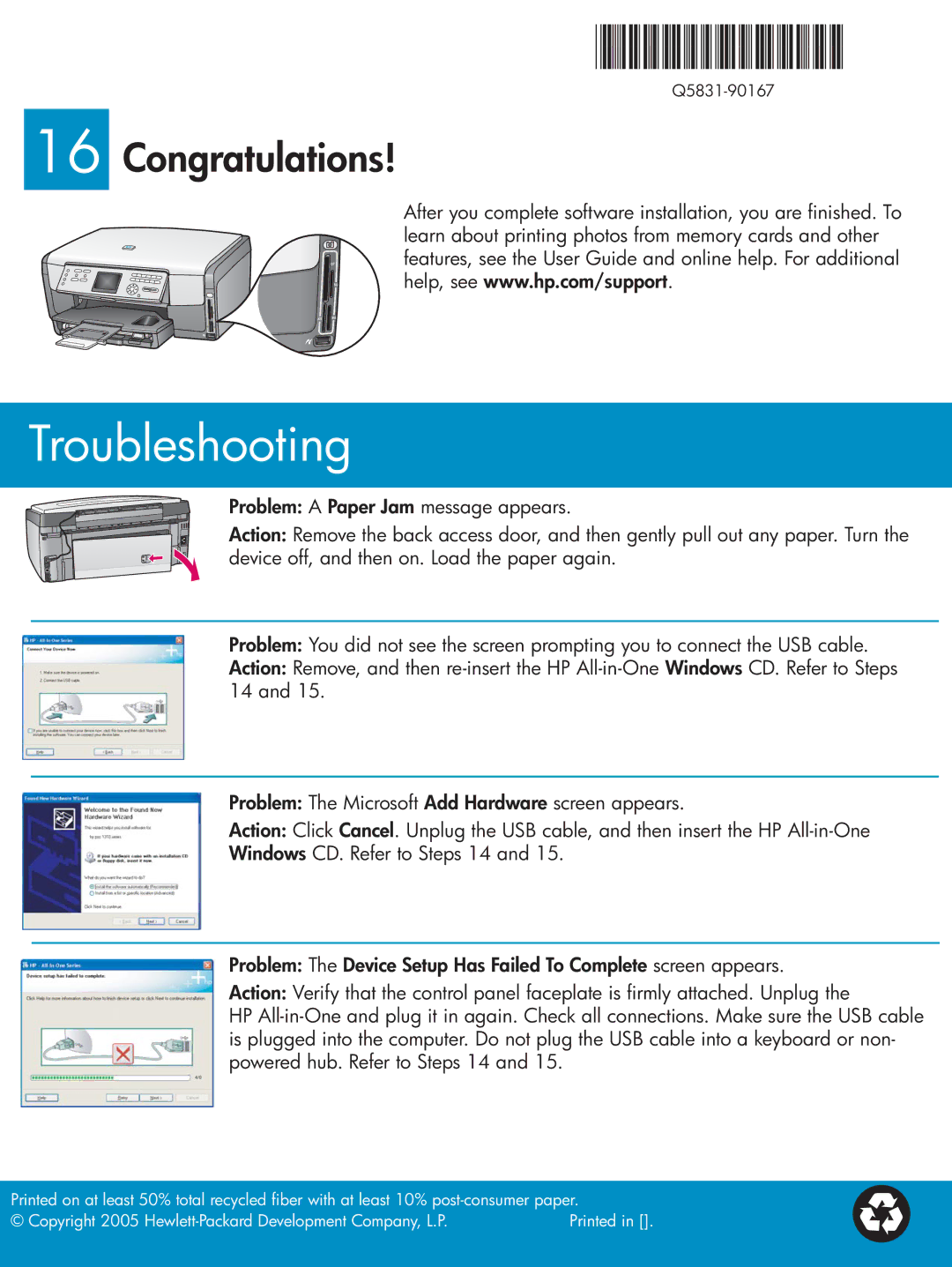16 Congratulations!
After you complete software installation, you are finished. To learn about printing photos from memory cards and other features, see the User Guide and online help. For additional help, see www.hp.com/support.
Troubleshooting
Problem: A Paper Jam message appears.
Action: Remove the back access door, and then gently pull out any paper. Turn the device off, and then on. Load the paper again.
Problem: You did not see the screen prompting you to connect the USB cable.
Action: Remove, and then
Problem: The Microsoft Add Hardware screen appears.
Action: Click Cancel. Unplug the USB cable, and then insert the HP
Windows CD. Refer to Steps 14 and 15.
Problem: The Device Setup Has Failed To Complete screen appears.
Action: Verify that the control panel faceplate is firmly attached. Unplug the
HP
Printed on at least 50% total recycled fiber with at least 10%
© Copyright 2005 | Printed in []. |