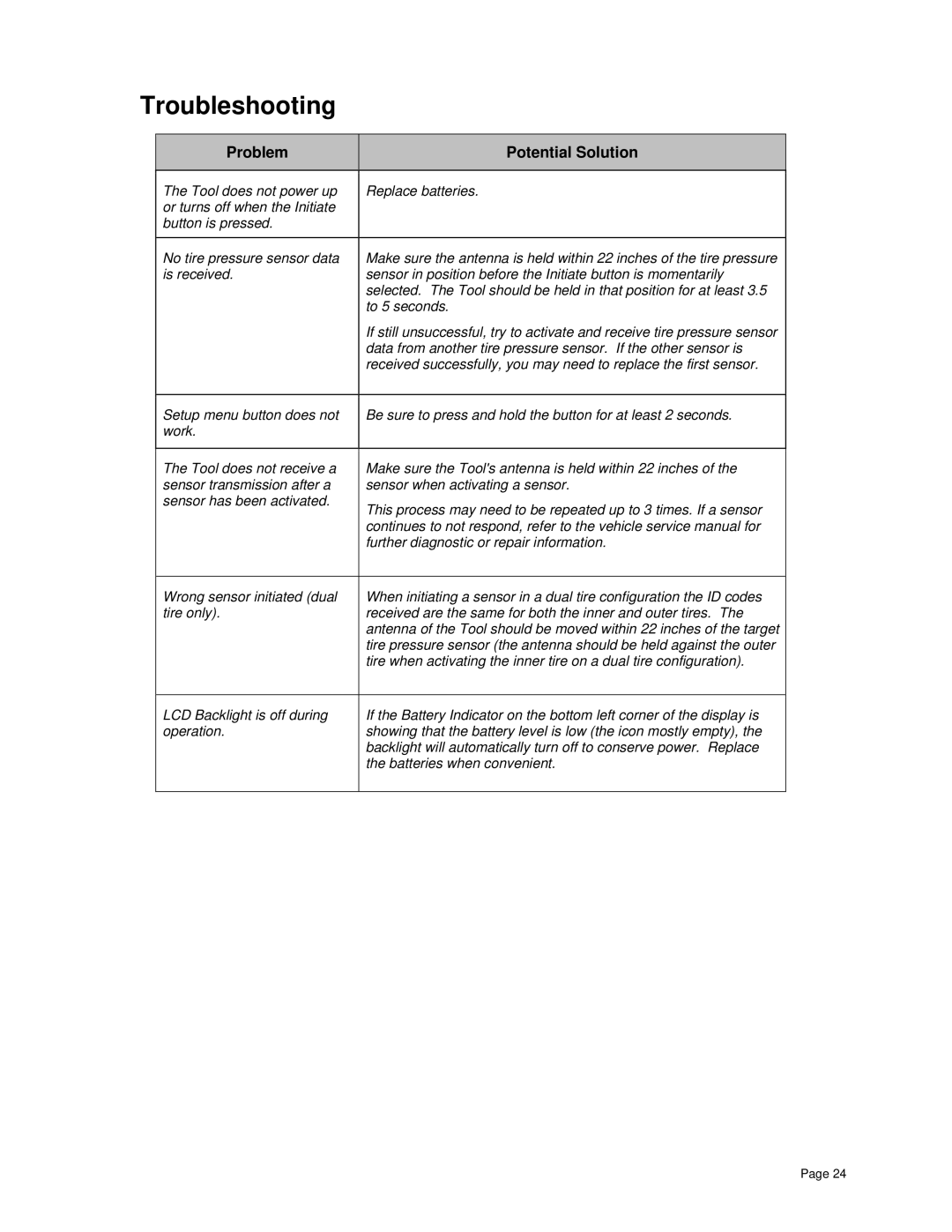Troubleshooting
| Problem |
|
| Potential Solution |
|
|
|
|
|
|
|
| The Tool does not power up |
| Replace batteries. | ||
| or turns off when the Initiate |
|
|
| |
| button is pressed. |
|
|
| |
|
|
|
| ||
| No tire pressure sensor data |
| Make sure the antenna is held within 22 inches of the tire pressure | ||
| is received. |
| sensor in position before the Initiate button is momentarily | ||
|
|
|
| selected. The Tool should be held in that position for at least 3.5 | |
|
|
|
| to 5 seconds. | |
|
|
|
| If still unsuccessful, try to activate and receive tire pressure sensor | |
|
|
|
| data from another tire pressure sensor. If the other sensor is | |
|
|
|
| received successfully, you may need to replace the first sensor. | |
|
|
|
| ||
| Setup menu button does not |
| Be sure to press and hold the button for at least 2 seconds. | ||
| work. |
|
|
| |
|
|
|
| ||
| The Tool does not receive a |
| Make sure the Tool's antenna is held within 22 inches of the | ||
| sensor transmission after a |
| sensor when activating a sensor. | ||
| sensor has been activated. |
| This process may need to be repeated up to 3 times. If a sensor | ||
|
|
|
| ||
|
|
|
| continues to not respond, refer to the vehicle service manual for | |
|
|
|
| further diagnostic or repair information. | |
|
|
|
| ||
| Wrong sensor initiated (dual |
| When initiating a sensor in a dual tire configuration the ID codes | ||
| tire only). |
| received are the same for both the inner and outer tires. The | ||
|
|
|
| antenna of the Tool should be moved within 22 inches of the target | |
|
|
|
| tire pressure sensor (the antenna should be held against the outer | |
|
|
|
| tire when activating the inner tire on a dual tire configuration). | |
|
|
|
| ||
| LCD Backlight is off during |
| If the Battery Indicator on the bottom left corner of the display is | ||
| operation. |
| showing that the battery level is low (the icon mostly empty), the | ||
|
|
|
| backlight will automatically turn off to conserve power. Replace | |
|
|
|
| the batteries when convenient. | |
|
|
|
|
|
|
Page 24